Understanding how to determine if your cartridge is empty is essential for maintaining the efficiency of your printer.

An empty cartridge can lead to poor print quality, unwanted streaks, and potential damage to your printer if it continues to operate without ink.
In this guide on how to know if cartridge is empty, we’ll explore the common signs and methods to check the ink levels in your cartridges, ensuring that you can proactively manage your printing needs and avoid interruptions in your work.
Why is It Important to Know if Your Cartridge is Empty?
Knowing when your cartridge is empty can save you time, frustration, and money. Printing with an empty cartridge not only produces unsatisfactory results but can also cause damage to the printer’s internal mechanisms.
Additionally, understanding how to check the ink levels in your cartridges can help you plan ahead for replacements and avoid running out of ink in the middle of an important printing task.
You’ll also be able to identify if the issue lies with the cartridge itself or another component of your printer, allowing you to troubleshoot and resolve the problem efficiently.
Things to Remember Before Checking for Empty Cartridge:
- Always have a replacement cartridge on hand
- Check the manufacturer’s guidelines and recommendations for your specific printer model
- Be gentle when removing and handling cartridges to avoid any spills or leaks
- Use a lint-free cloth to clean any excess ink from the cartridge before inserting it into the printer
- Make sure the printer is turned off before removing or replacing cartridges to avoid any potential accidents
8 Steps on How to Know if Cartridge is Empty
Step 1: Check Your Printer’s LCD Display

Many modern printers come equipped with an LCD display that provides real-time information about the status of your cartridges. To begin, turn on your printer and navigate to the menu option that displays ink or toner levels.
Look for a section labeled “Ink Levels” or “Cartridge Status,” which will typically show a visual representation of how much ink remains in each cartridge.
If the display indicates that the ink is low or empty, it’s time to consider replacing the cartridge. This method is quick and user-friendly, allowing you to assess the status of your cartridges at a glance.
Step 2: Print a Test Page
Printing a test page is a straightforward method to evaluate the status of your cartridges. Begin by accessing your printer’s control panel or the printer settings on your computer.
Look for the option to print a test page, which is often found under “Maintenance” or “Tools.” Once the test page is printed, examine the output for any inconsistencies or gaps in the printed text or images.
If the test page shows faded areas, streaks, or missing colors, it’s a strong indication that your cartridge is running low or may be empty. This method not only checks ink levels but also helps to diagnose any other potential issues with your printer’s functionality.
Step 3: Listen for Unusual Noises
Paying attention to the sounds your printer makes can provide valuable insights into the state of your cartridges.
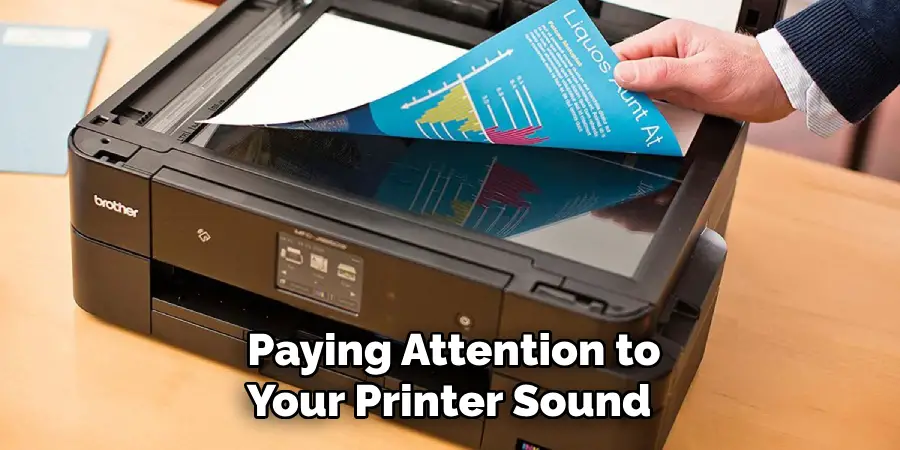
After initiating a print job, listen for any unusual noises, such as grinding, clicking, or repeated attempts to feed paper without actually printing. These sounds may indicate issues related to an empty or malfunctioning cartridge.
If the printer struggles to draw ink from the cartridge due to it being empty, it may produce sounds of frustration that are distinct from normal printing operations.
By being attentive to these auditory cues, you can identify potential problems before they escalate, ensuring the longevity and performance of your printer.
Step 4: Check the Ink Indicator Lights
Some printers have indicator lights that flash when a cartridge is low on ink. These lights are typically color-coded to correspond with each cartridge, making it easy to identify which one needs replacement.
Consult your printer’s manual or online resources for the meaning of these indicator lights specific to your model.
If you notice any flashing or solid coloured light indicating an empty cartridge, consider replacing it promptly. However, if you see no indication of an empty cartridge, move on to the next step for further confirmation.
Step 5: Preview Your Print Job
Before sending a final print job, take a moment to preview the document or photo you are about to print. This is especially useful if you are printing in color and can’t easily distinguish between the colors on the LCD display or test page.
Previewing the print job allows you to see any potential issues with the output, such as faded areas or missing colors. If you notice any discrepancies, it’s a clear indication that one or more of your cartridges may be empty or running low.
Step 6: Check for Error Messages
If your printer has an error message display, pay attention to any alerts related to ink levels. These messages may also provide instructions on how to resolve the issue, such as replacing the cartridge or performing a cleaning process.

Additionally, some printers have software or applications that can be downloaded to your computer, providing real-time updates on the status of your cartridges.
These programs may also have features that alert you when a cartridge reaches a certain level or needs to be replaced.
Step 7: Manually Inspect the Cartridges
If none of the above methods provide a definitive answer, you can manually inspect the cartridges for any visible signs of low ink levels.
Begin by carefully removing each cartridge from the printer, making sure to handle them gently and avoid touching any delicate components.
Look for any obvious signs of an empty or malfunctioning cartridge, such as visibly low ink levels or clogs in the print head. If necessary, use a lint-free cloth to wipe away any excess ink or debris before reinserting the cartridges into the printer.
Step 8: Consider Using a Refill Kit
If you are comfortable with DIY projects, you may want to consider using a refill kit for your cartridges instead of immediately purchasing new ones. These kits can be purchased at most office supply stores and come with instructions on how to replenish your cartridge’s ink levels.
This option is not recommended by all manufacturers, so make sure to check their guidelines beforehand. However, it can be a cost-effective and environmentally friendly solution if done correctly.
Following these steps can help you determine if your cartridges are empty and in need of replacement. By staying on top of ink levels, you can ensure that your prints are always high-quality and avoid the frustration of running out of ink during a crucial print job.
Remember to properly dispose of empty cartridges and recycle them to reduce waste and support sustainable printing practices.
Additional Tips for Maintaining Your Cartridges
- Avoid printing unnecessary documents or photos to conserve ink levels.
- Always store your cartridges in a cool and dry place to prevent ink from drying out.
- Regularly clean the print head to prevent clogs and ensure consistent ink flow.
- If you notice any issues with your prints, such as streaks or smudges, try replacing the cartridge first before troubleshooting other potential problems.
By following these tips on how to know if cartridge is empty and regularly checking your cartridges’ status, you can prolong their lifespan and maintain optimal printing quality.

Additionally, consider investing in high-quality cartridges from trusted manufacturers to ensure reliable performance and avoid potential damage to your printer.
Frequently Asked Questions
Q: How Often Should I Check My Cartridges for Ink Levels?
A: It is recommended to check your cartridges’ ink levels every time before initiating a print job or at least once a week. This will help you stay on top of your ink consumption and avoid any unexpected shortages during critical printing tasks.
Q: Are There Any Indicators for Low Ink Levels Besides Error Messages?
A: Yes, some printers have a feature that displays a warning message when the ink level reaches a certain threshold. You can also check your printer’s manual or online resources to see if it has an indicator light specifically for low ink levels.
Q: Can I Use Third-Party Cartridges to Save Money?
A: While it may be tempting to use cheaper alternatives, keep in mind that third-party cartridges may not always offer the same quality and reliability as those from the original manufacturer.
They may also void your printer’s warranty, so make sure to research and purchase from reputable sources before making a decision.
Overall, regularly checking your cartridges’ ink levels and investing in high-quality replacements is the best way to ensure optimal printing results and prolong the lifespan of your printer.
Conclusion
In summary, staying vigilant about your printer’s ink levels and cartridge health is crucial for maintaining optimal printing performance.
By following the outlined steps on how to know if cartridge is empty—such as monitoring test pages, listening for unusual sounds, and checking indicator lights—you can effectively identify potential issues before they hinder your printing tasks.
Regular maintenance, including manual inspections and considering refill kits, can not only extend the lifespan of your cartridges but also contribute to cost savings in the long run.
Ultimately, these practices will help you achieve consistently high-quality prints while promoting sustainability through responsible cartridge use and disposal.
