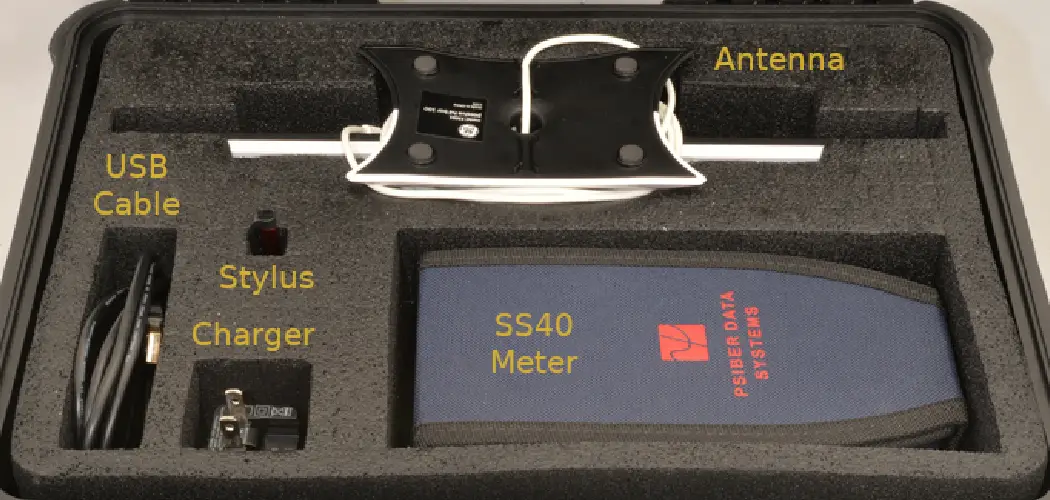Understanding how to connect to ion speaker is essential for maximizing its functionality, whether for lively events, intimate parties, or personal use. As portable speakers have become increasingly popular, knowing the various connection methods allows users to harness the full potential of their ION speakers, ensuring seamless audio experiences.
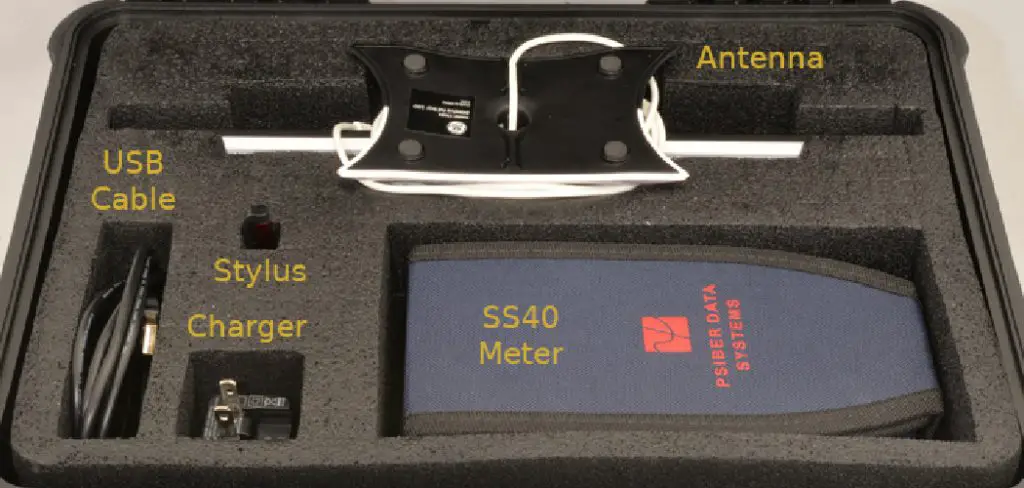
This article covers the key connection methods, including Bluetooth and auxiliary cables, to help users select the best option. Additionally, we will explore advanced linking features for connecting multiple speakers together and highlight troubleshooting tips for common connection issues.
By the end of this guide, readers will be well-equipped to enjoy high-quality sound and a hassle-free experience with their ION speaker.
Understanding Your ION Speaker’s Features
Identifying the Model and Features
Before diving into the functionality of your ION speaker, it’s crucial to identify the specific model you own. Most ION speakers feature a model number on the back or bottom of the unit, typically found on a sticker or engraved onto the casing.
Identifying your model is important as it enables you to understand the specific capabilities of your speaker, such as Bluetooth connectivity, auxiliary inputs, USB ports, and other advanced features like built-in lights or microphones.

By becoming familiar with these functionalities, you can better utilize your speaker for various occasions, ensuring you get the most out of its performance during parties, gatherings, or personal use.
Reviewing the User Manual
Once you’ve identified your ION speaker model, the next step is to consult the user manual. The user manual is an invaluable resource for understanding your device’s functions, controls, and connection methods in detail. It typically contains diagrams and descriptions of operating various features, which can greatly enhance your overall experience.
If you do not have a physical copy of the manual, don’t worry—most manufacturers, including ION Audio, offer online digital copies. Simply visit the official website, navigate to the support or download section, and enter your model number to access the appropriate manual.
Reviewing it will equip you with the essential knowledge to troubleshoot any issues and fully leverage the potential of your ION speaker, ultimately enriching your audio experience.
How to Connect to Ion Speaker: Connecting to an ION Speaker via Bluetooth
Enabling Bluetooth on Your Device
To connect your ION speaker via Bluetooth, you first need to enable Bluetooth on your device. Here’s a quick guide on how to do so on various devices:

Smartphones (iOS and Android):
- Open the Settings app on your device.
- Tap on “Bluetooth.”
- Toggle the Bluetooth switch to the “On” position.
- Ensure your device is discoverable; on iOS, this is automatic, while on Android, ensure the option “Visible to other devices” is enabled.
Tablets:
Similar steps apply to smartphones. Access the Settings and ensure Bluetooth is turned on and the device is discoverable.
1.Computers (Windows or macOS):
- Windows:
- Click on the Start menu and open Settings.
- Select “Devices,” then “Bluetooth & other devices.”
- Toggle Bluetooth to “On” and ensure visibility settings are enabled.
- macOS:
- Click the Apple menu and select “System Preferences.”
- Choose “Bluetooth” and turn it “On.” Your Mac will automatically be discoverable.
- Pairing the ION Speaker with Your Device
Once Bluetooth is enabled, it’s time to pair your ION speaker. Start by ensuring the speaker is powered on. Follow these steps:- Press the power button to turn on the ION speaker.
- Activate pairing mode by pressing the Bluetooth button. You will typically see an indicator light begin to flash, signalling the speaker is ready to connect.
- On your device, return to the Bluetooth settings and look for available devices.
- Select your ION speaker from the list (it may be identified by its model name).
- Confirm the connection if prompted, and once successfully paired, the indicator light on the speaker should stop flashing and remain solid.
- Troubleshooting Bluetooth Connection Issues
Even with straightforward pairing processes, issues can arise. Below are suggestions for common Bluetooth connection problems:- Speaker Not Appearing on Device List:
- Ensure that the speaker is turned on and in pairing mode. Try refreshing the Bluetooth settings on your device. If the issue persists, restart your ION speaker and device.
- Intermittent Connectivity:
- If you experience sporadic audio cuts or disconnection, check for interference from other devices. Move closer to the speaker, as distance can affect signal quality. Additionally, ensure no other devices are simultaneously trying to connect to the speaker.
- Failed Pairing Attempts:
- If the connection fails, try resetting the Bluetooth connection. Turn off Bluetooth on your device, power cycle the ION speaker, turn the Bluetooth back on, and attempt to pair again. Restarting both the speaker and your device can also resolve connectivity issues.
How to Connect to Ion Speaker: Connecting to an ION Speaker via an Auxiliary Cable
Using the Auxiliary (AUX) Input
Connecting your ION speaker using an auxiliary cable is a straightforward process that ensures a stable audio connection. First, locate the AUX port on your ION speaker, which is typically found on the back or side of the unit, labeled as “AUX IN.”

Once you’ve identified the port, take a standard 3.5mm auxiliary cable and plug one end into the AUX port of the speaker. The other end should be connected to your device’s headphone jack or audio output port. Ensure both connections are secure to achieve the best audio quality. This direct connection method is particularly useful if you’re playing music from devices that may not support Bluetooth.
Adjusting the Audio Settings
After connecting the auxiliary cable, the next step is to adjust the audio settings on your device to ensure that sound plays through the ION speaker. On most devices, such as smartphones, tablets, or computers, simply playing audio should automatically redirect the sound output to the AUX connection.
However, if it doesn’t, you may need to navigate to your device’s sound or audio settings and manually select the AUX output option. It’s essential to check the volume levels on your device and the ION speaker to prevent audio issues. Start with lower volume levels and gradually increase them to a comfortable level, ensuring crisp, clear sound without distortion.
By managing these settings effectively, you can enjoy an uninterrupted audio experience tailored to your needs.
Connecting Multiple ION Speakers Together
Using Bluetooth Linking (ION Audio’s Link Feature)
If your ION speaker model supports the Bluetooth linking feature, you can connect multiple speakers wirelessly to create a more immersive sound experience. To start, pair your first speaker with your device, as described in the previous section.
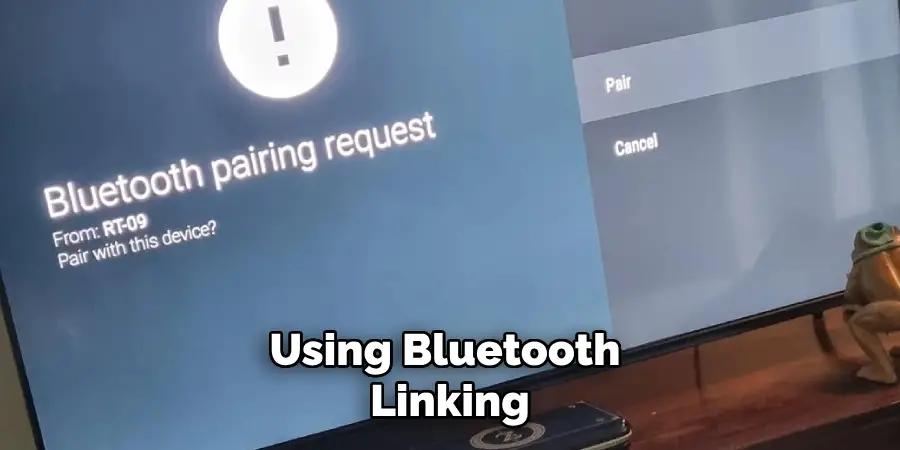
Once connected, power on the additional ION speakers you wish to link. On the primary speaker, press the Bluetooth button to activate linking mode; you should see the indicator light flash. After that, press the Bluetooth button on each additional speaker you want to connect.
After a moment, they should automatically sync with the primary speaker, creating a multi-speaker setup. Ensure the indicator lights on all linked speakers remain solid, confirming that they are successfully connected. You can now enjoy synchronized audio across all speakers, enhancing the overall listening experience.
Using Cables for Multiple Speaker Connections
For those preferring a wired approach, connecting multiple ION speakers using audio cables is efficient and effective. Using RCA cables is a common method; locate the RCA outputs on your primary ION speaker, typically color-coded as red and white. Connect the RCA cables from the output of the first speaker to the input ports on the second speaker.
If connecting more speakers, repeat this process, ensuring that each connection is made securely to prevent audio issues. Additionally, be mindful of port compatibility and use appropriate adapters if necessary. Once all connections are set, adjust the volume levels on each speaker for optimal sound distribution.
This wired method allows for a reliable connection, making it particularly useful in environments where Bluetooth might face interference. With the right setup, you can create a powerful sound system that elevates your audio experience.
Connecting to an ION Speaker via USB or SD Card
Using USB Drives or SD Cards
Connecting your devices is simple and convenient if your ION speaker model supports USB drives or SD cards. Begin by locating your speaker’s USB port or SD card slot, usually found on the back or side. To connect a USB drive, simply plug it into the USB port, ensuring it is securely inserted. For SD cards, insert the card into its slot until you hear a click. Once the drive or card is inserted, power on your ION speaker and ensure it is switched to the correct mode, typically indicated by a button marked “USB” or “SD.”

After selecting the appropriate mode, you can control playback directly using the speaker’s buttons. Use the play, pause, skip, and volume controls to navigate your music seamlessly. With this method, you can enjoy your favorite tracks without needing an external device, making it perfect for parties or outdoor gatherings.
Troubleshooting Common Connection Issues
No Sound from the Speaker
If you’re experiencing no sound from your ION speaker, check the volume levels on both the speaker and your connected device. Ensure the speaker is not muted, and the volume is turned up adequately. Additionally, verify that the correct input source is selected; if you’re using Bluetooth, ensure the speaker is connected to the right device. Check that the AUX cable is securely plugged in at both ends for an auxiliary connection. Lastly, inspect your device settings to ensure it’s outputting audio correctly.
Intermittent Sound or Connectivity
Intermittent sound or connection issues can be frustrating. Begin by reducing interference from other electronic devices, as items like Wi-Fi routers or microwaves can affect Bluetooth connections. If you’re using Bluetooth, move closer to the speaker to improve the signal quality. Disconnecting and reconnecting the device may also help re-establish a stable connection. If problems persist, consider resetting the Bluetooth connection by turning off Bluetooth on your device, powering off the ION speaker, and then powering it back on before attempting to reconnect.
Speaker Not Powering On
When your speaker doesn’t power on, the first step is to check the battery level to see if it operates on batteries. Ensure they are charged or replace them if needed. If using a power cable, ensure it’s securely connected to the speaker and power outlet. Try using a different power outlet to rule out any issues with the socket. If the speaker still does not respond, it could be a sign of a more significant problem, such as a faulty power supply, which may require professional assistance.
Best Practices for Optimal Performance
Maintaining the Speaker
To ensure your ION speaker remains in top condition, regularly clean its exterior with a soft, dry cloth to avoid dust accumulation. Keep the speaker away from extreme temperatures and humidity to prevent damage to internal components.
If your model operates on batteries, charge them fully and avoid complete discharges to prolong battery lifespan. Additionally, store the speaker in a protective case when not in use to safeguard it from accidental damage.
Optimizing Sound Quality
For the best audio experience, place your speaker in a central location free from obstructions to allow sound to disperse evenly. Adjust the equalizer settings on your device to suit your music genre, which can greatly enhance sound clarity and bass response.

Lastly, always use the most appropriate connection method—whether via Bluetooth, AUX, or USB—to maintain a reliable and high-quality audio signal.
Conclusion
In summary, connecting to an ION speaker can be achieved through various methods: Bluetooth for wireless convenience, auxiliary cables for a reliable wired connection, and USB or SD cards for direct playback. Each method offers its advantages, catering to different preferences and environments.
To ensure a smooth connection experience, readers are encouraged to carefully follow the provided steps and consult the user manual or customer support if any issues persist. Remember, knowing how to connect to an ION speaker optimally allows you to experience rich audio quality that truly enhances your listening enjoyment.
With the right setup, your ION speaker can become a valued asset, making every gathering or personal listening session memorable. Enjoy the versatility and power of your audio system!