A blurry projector can be a frustrating obstacle when delivering a presentation or enjoying a movie.

The clarity of the image plays a crucial role in effectively conveying information and ensuring a pleasant viewing experience. Understanding the common causes of blurriness, such as improper focus, misalignment, or lens issues, is essential for troubleshooting the problem.
In this guide on how to fix blurry projector, we will explore practical steps to identify and fix the causes of a blurry image, helping you restore sharpness and clarity to your projector’s output.
Why is the Projector Image Blurry?
A blurry projector image can stem from several common issues. One of the primary causes is improper focus; if the projector lens is not correctly adjusted, the image will appear out of focus and soft.
Additionally, misalignment of the projector relative to the screen can also result in a lack of clarity. If the projector is too close or too far away from the screen, it may distort the image.
Moreover, lens problems such as dirt, dust, or scratches can further hinder image quality.
It’s also worth considering the resolution of the source material; if the input is of low quality, it may not produce a sharp image regardless of the projector settings. Identifying and addressing these factors is vital for achieving optimal image clarity and enhancing your viewing experience.
Needed Materials
Before diving into the steps for fixing a blurry projector, it is essential to gather the necessary materials. These may include:
A Soft Cloth or Lens Cleaning Solution (If Needed):
If the projector lens is dirty or has any marks, you will need a soft cloth or lens cleaning solution to clean it properly.
A Tripod (Optional):
Using a tripod can help ensure that the projector remains stable and aligned during the troubleshooting process. This step may not be necessary for all projectors, but it can be helpful if you are unable to hold or adjust the projector while making adjustments.

8 Steps on How to Fix Blurry Projector
Step 1: Check Focus
The first step in addressing a blurry projector image is to ensure that the focus is correctly set. Begin by projecting an image or video that you are familiar with, ideally one that contains text or clear details.
Slowly adjust the focus ring, which is typically located on the projector’s lens. While adjusting, observe the clarity of the image closely; you should see the details become sharper as you turn the focus.
Make small incremental adjustments and take your time, as sudden changes can make it difficult to gauge the improvement. Once you have achieved a clear and sharp image, proceed to the next steps for further troubleshooting if necessary.
Step 2: Check Distance and Alignment
If the projector image remains blurry, check its distance and alignment relative to the screen. Incorrect placement can distort the image and cause blurriness.
If the projector is too far from the screen, it may result in a smaller-than-intended image that appears out of focus.
Conversely, if it is too close to the screen, it may produce an enlarged or distorted image. Ensure that the projector is at the recommended distance for your specific model or adjust its position accordingly until you achieve a clear projection.
Step 3: Clean or Replace Projector Lens
If adjusting focus and alignment does not improve image clarity, it’s time to clean or replace the projector lens. Dust, debris, or scratches on the lens can significantly impact image quality.
Use a soft cloth or lens cleaning solution to gently clean the lens; be careful not to apply too much pressure as this can damage the lens. If the lens is damaged beyond repair, you may need to replace it with a new one.

The cleaning process may also reveal any lens misalignment or other issues that require further troubleshooting.
Step 4: Check the Resolution of the Source Material
In some cases, the source material itself may be causing the blurriness. If you are using a computer or other device to project content, check its resolution settings and ensure that it matches your projector’s native resolution.
Low-quality images will appear blurry regardless of how well you adjust your projector settings.
You may need to adjust the resolution of your source material or use a different device with higher-quality output.
Step 5: Adjust Keystone Correction
If your projector has a keystone correction feature, it can help correct any image distortion caused by placement at an angle. Keystoning occurs when the projector is not directly facing the screen, resulting in a trapezoidal image rather than a rectangular one.
Simply access the keystone correction settings on your projector and make adjustments until you achieve a square or rectangular image.
Step 6: Reset Projector Settings
If you have tried all the previous steps and the projector image remains blurry, resetting the projector settings to factory defaults may help resolve any lingering configuration issues.
To reset the settings, navigate to the projector’s menu using the remote control or onboard buttons. Look for an option labeled “Settings” or “Setup,” and then find the “Reset” or “Factory Reset” option.
Confirm the reset action, keeping in mind that this will erase any custom settings you have configured. After the reset, you will need to readjust the focus, distance, keystone correction, and other settings to optimize the image quality once again.
Step 7: Update Firmware/Software
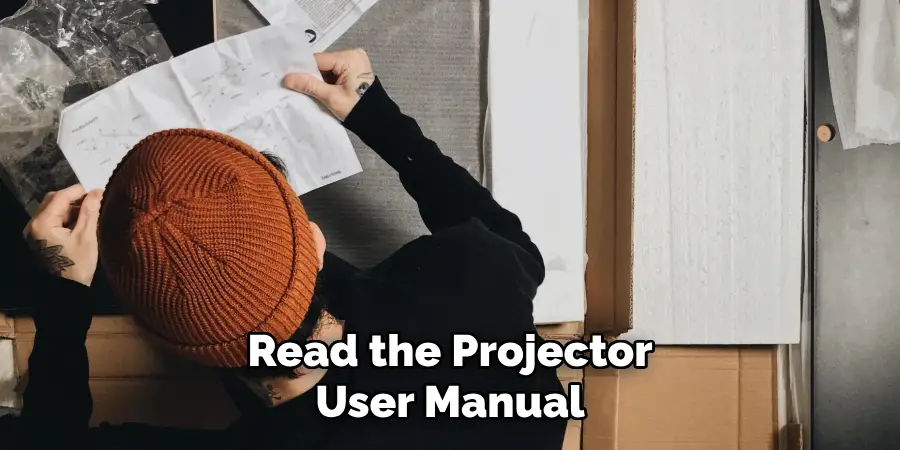
If your projector image is still blurry after all previous adjustments, it may be time to update the firmware or software. Manufacturers often release updates that improve performance, fix bugs, and enhance overall functionality.
To check for available updates, consult the user manual or visit the manufacturer’s website for instructions.
Typically, you will need to download the latest firmware onto a USB drive or connect your projector to the internet. Follow the prompts on the projector’s menu to initiate the update.
After completing the firmware update, revisit the previous steps to ensure all settings are optimized, as updates may reset certain configurations. A successful update can significantly enhance the projector’s capabilities and image clarity.
Step 8: Seek Professional Help
If none of the above steps help improve your projector’s image quality, it may be time to seek professional assistance.
Contacting the manufacturer or a certified technician can provide you with expert advice and additional troubleshooting options based on your specific model.
Following these steps on how to fix blurry projector should help you fix a blurry projector image and get back to enjoying your presentations, movies, or other content with crystal clear clarity.
Remember to regularly clean and maintain your projector to prevent any future blurriness issues. And if all else fails, don’t hesitate to see professional help to get your projector back in top condition.
How Much Will It Cost?
The cost of fixing a blurry projector can vary significantly based on the issue at hand and whether you choose to address it yourself or seek professional help.
For DIY repairs, most expenses will stem from cleaning supplies and potential replacement parts. Lens cleaning kits typically range from $10 to $30, while replacement lenses can cost anywhere from $50 to several hundred dollars, depending on the model and brand of your projector.
If you decide to consult a professional technician, service fees can vary widely. Basic diagnostic evaluations may cost between $50 and $100, while repairs can range from $100 to $300 or more, depending on the complexity of the issue and required parts.

Additionally, if a firmware update or a specific software fix is necessary, some companies may charge for this service as well. Always request estimates and check for warranties to ensure you are making a prudent investment in restoring your projector’s performance.
Frequently Asked Questions
Q: Can a Dirty Lens Cause a Blurry Projector Image?
A: Yes, dust, debris, or scratches on the lens can significantly impact image quality. Cleaning the lens or replacing it if damaged can help improve image clarity.
Q: Why Is My Projector Image Blurry Even After Adjusting Focus?
A: There could be several reasons for this, including incorrect distance or alignment, source material resolution, keystone correction, or outdated firmware/software. Refer to the troubleshooting steps in this guide to identify and address the cause of blurry images.
Q: Can I Fix a Blurry Projector Image on My Own?
A: Yes, you can follow the steps outlined in this guide to troubleshoot and fix a blurry projector image. However, if you are unsure or uncomfortable with handling technical equipment, it is best to seek professional assistance.
Q: How Often Should I Clean My Projector Lens?
A: It is best to clean your projector lens at least once a month or more frequently if you notice dust or debris buildup. Regular cleaning can help prevent blurriness and prolong the lifespan of your projector.
Conclusion
A blurry projector can significantly impact presentations, movie nights, and other events that rely on clear visuals. By following these eight simple steps on how to fix blurry projector, you can troubleshoot and fix most common causes of blurriness in projectors.
Remember to always start by checking focus and then proceed to distance, alignment, cleaning/replacing lens, source material resolution, keystone correction, resetting settings, and updating firmware/software if necessary.
And if all else fails, seek professional help for further assistance. With these tips in mind, you can ensure a clear and sharp image every time you use your projector. So keep your projector in top condition, and enjoy high-quality projections for years to come!

