Restarting your Ingenico card reader can resolve various operational issues and enhance its performance. Whether you’re facing connectivity problems, software glitches, or simply need to refresh the device for optimal use, understanding the proper restart procedure is essential.

In this guide, we will outline the necessary steps for how to restart ingenico card reader, ensuring it operates smoothly and efficiently for your transaction needs.
Scenarios Where Restarting Might Be Necessary
There are several scenarios where restarting your Ingenico card reader may be beneficial. Firstly, if the device becomes unresponsive or frozen, a restart can help reset its system and restore functionality. Secondly, if you experience issues with payment processing, such as failed transactions or connectivity errors, restarting the reader can clear temporary glitches and re-establish a stable connection.
Additionally, after updating the device’s software or settings, a restart is often required to implement the changes fully. Lastly, if the reader is displaying unusual messages or error codes, restarting can help reset the internal state and may resolve the issue.
10 Methods How to Restart Ingenico Card Reader
1. Standard Power Cycle Restart
The most straightforward way to restart an Ingenico card reader is through a standard power cycle. This involves unplugging the device from its power source. Begin by locating the power cable connected to the back of the Ingenico card reader. Carefully unplug it from the socket, ensuring that you do not disrupt any other connections.
Wait for about 10 to 15 seconds, allowing the device’s internal components to fully power down. After this brief pause, reconnect the power cable to the socket. The device should automatically begin its reboot sequence, displaying the Ingenico logo followed by the main screen.

This method is effective for resolving minor software hiccups and is a good first step before trying more complex troubleshooting.
2. Using the Reboot Option in the Settings Menu
Some Ingenico models come equipped with a built-in option to reboot directly from the settings menu. To access this, start by pressing the menu button on the card reader. Navigate through the options until you find the ‘Settings’ or ‘Configuration’ menu, depending on the model.
Within this menu, look for a ‘Reboot’ or ‘Restart’ option. Selecting this option initiates a soft restart, where the device reboots without the need to disconnect it from power. This method is particularly useful when the card reader is experiencing issues that can be resolved through a software reset rather than a full power cycle. It’s also quicker and less disruptive, especially in a busy retail environment.
3. Restart via Function Keys
Ingenico card readers often allow for a restart through specific key combinations. Typically, this involves holding down the ‘F1’ and ‘F4’ keys simultaneously for a few seconds. This key combination triggers a soft reset, where the device shuts down and reboots without the need to unplug or navigate menus.
This method is quick and effective, especially when the card reader is unresponsive or slow. It’s a handy trick for frontline staff who need to resolve issues without disrupting service.
4. Restarting by Disconnecting from the Network
Another approach to restarting an Ingenico card reader involves disconnecting it from the network. This is particularly useful for devices connected via Ethernet or Wi-Fi. Start by disabling the network connection, either by unplugging the Ethernet cable or turning off the Wi-Fi. Once disconnected, wait for the device to register the loss of network connectivity, which usually takes a few seconds.
Reconnect the network, and the device should automatically attempt to reconnect, triggering a soft reboot in the process. This method is beneficial for resolving issues related to connectivity or communication with the payment processing network.

5. Battery Removal and Reinstallation (For Mobile Models)
For mobile Ingenico card readers equipped with a removable battery, restarting can be achieved by temporarily removing the battery. Begin by powering off the device using the power button. Once off, locate the battery compartment, usually accessible through a latch or panel on the back of the device.
Remove the battery and leave it out for about 10 to 15 seconds. Reinsert the battery, ensuring it is securely in place, and power the device back on. This method is especially useful for mobile card readers that may not always have access to a fixed power source.
6. Performing a Remote Restart via Merchant Service Portal
If you have administrative access to your merchant service portal, you may be able to perform a remote restart of your Ingenico card reader. This feature is typically available through the device management section of the portal. After logging in, navigate to the list of connected devices, select the card reader in question, and look for a ‘Restart’ or ‘Reboot’ option.
This remote restart command is sent over the network to the device, which then reboots automatically. This method is particularly useful for managing multiple card readers across different locations, as it allows for centralized control and troubleshooting.
7. Restarting through Software Update Process
Ingenico card readers periodically require software updates, which often include an automatic restart as part of the update process. To trigger this, you can manually initiate a software update if one is available. Access the settings or configuration menu on the card reader, and look for the ‘Software Update’ or ‘Firmware Update’ option.
Follow the prompts to check for available updates. If an update is found, initiate the download and installation process. Once the update is complete, the card reader will restart automatically. This method is ideal for resolving issues related to outdated software or compatibility problems with payment networks.
8. Restart via Terminal Management System (TMS)
For businesses that use a Terminal Management System (TMS) to oversee their Ingenico card readers, a restart can be initiated directly through the TMS interface. This system allows for the remote management of multiple devices, including the ability to push updates, change configurations, and perform restarts.
To restart a device, log into the TMS, select the card reader you wish to restart, and choose the restart option from the available commands. This method is particularly useful for large-scale operations with numerous card readers, as it allows for centralized management and minimizes the need for on-site troubleshooting.
9. Performing a Hard Reset
In cases where a card reader is completely unresponsive, a hard reset may be necessary. This method should be used as a last resort, as it involves resetting the device to its factory settings, which erases all data and custom configurations. To perform a hard reset, locate the small reset button, usually recessed in a pinhole on the back or underside of the device.

Using a paperclip or similar tool, press and hold the reset button for several seconds until the device powers down and begins to reboot. Once the reset is complete, the device will restart in its factory default state, requiring reconfiguration before it can be used again. This method is best suited for severe issues where other restart methods have failed.
10. Restarting by Clearing the Cache
Ingenico card readers accumulate temporary files and data over time, which can cause slowdowns or glitches. Restarting the device by clearing the cache is a useful method for resolving these issues. Access the device’s settings menu and navigate to the ‘Maintenance’ or ‘Storage’ section.
Look for an option to clear the cache or temporary files. Confirm the action, and the device will automatically restart once the cache is cleared. This method helps improve the device’s performance and is a good preventive measure against potential software-related issues.
Things to Consider When Restarting Ingenico Card Readers
When considering the restart of an Ingenico card reader, it is essential to evaluate the potential impact on ongoing transactions. If the device is in use, a restart could interrupt payments, leading to potential customer dissatisfaction. Therefore, scheduling restarts during non-peak hours can minimise disruption.
Additionally, always ensure that data is backed up, especially when using methods that reset configurations or clear memory, to avoid loss of crucial information. Users should also be aware of the warranty and support policies in place; some methods of restarting may void warranties or require specific procedures to maintain support eligibility.
Lastly, familiarisation with the specific model’s manual can provide tailored guidance for safe and effective restart processes.
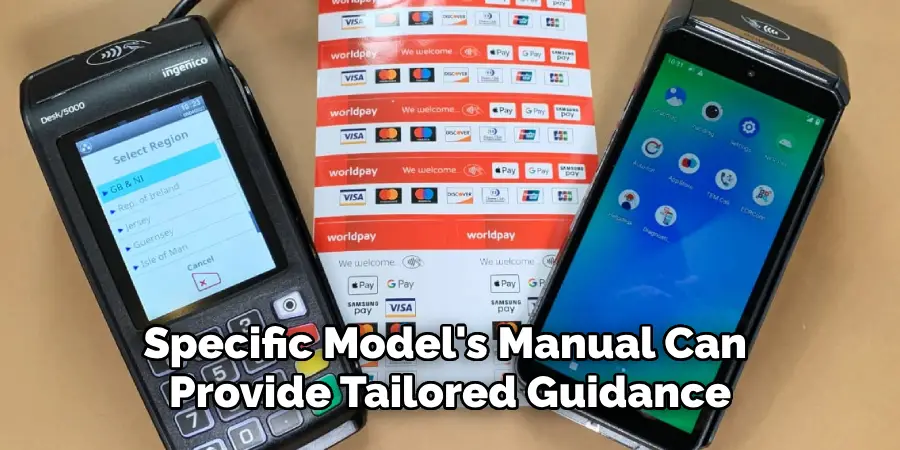
Conclusion
Each of these methods provides a unique approach to restarting an Ingenico card reader, addressing various types of issues that may arise during operation.
Whether through a simple power cycle, using built-in menu options, or more advanced techniques like remote restarts or hard resets, these methods ensure that you can quickly and effectively resolve problems, maintaining the smooth operation of your payment systems.
Understanding these different approaches not only enhances your technical skills but also helps ensure a seamless transaction experience for your customers. Hopefully, this article gave you some helpful tips about how to restart ingenico card reader successfully, so now that you have the proper knowledge on how to get the job done, why not give it a try today?

