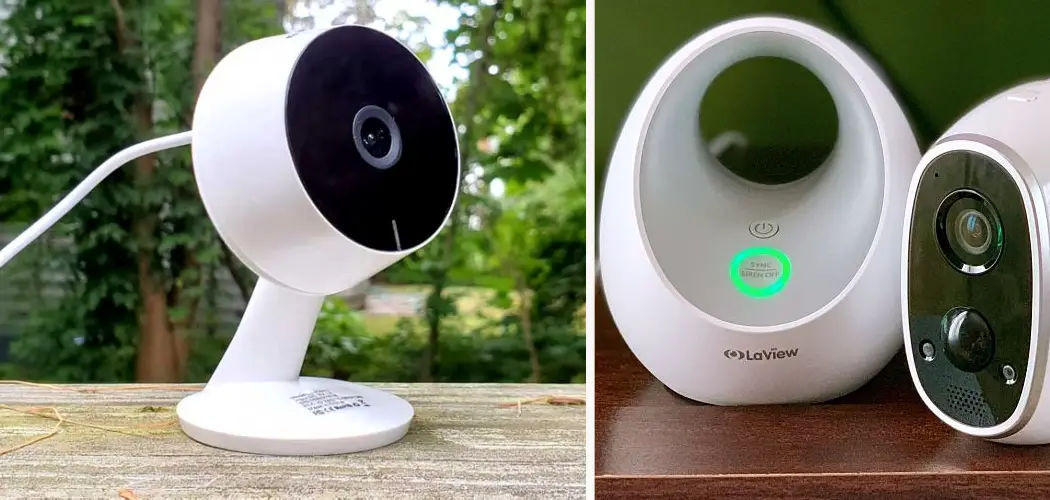LaView cameras have become a versatile and reliable option for those seeking enhanced security and surveillance capabilities. These advanced cameras offer many functionalities, including high-definition video recording, motion detection, night vision, and remote access via mobile apps. Such features make them invaluable assets for home and business owners alike, aiming to monitor their premises effectively.
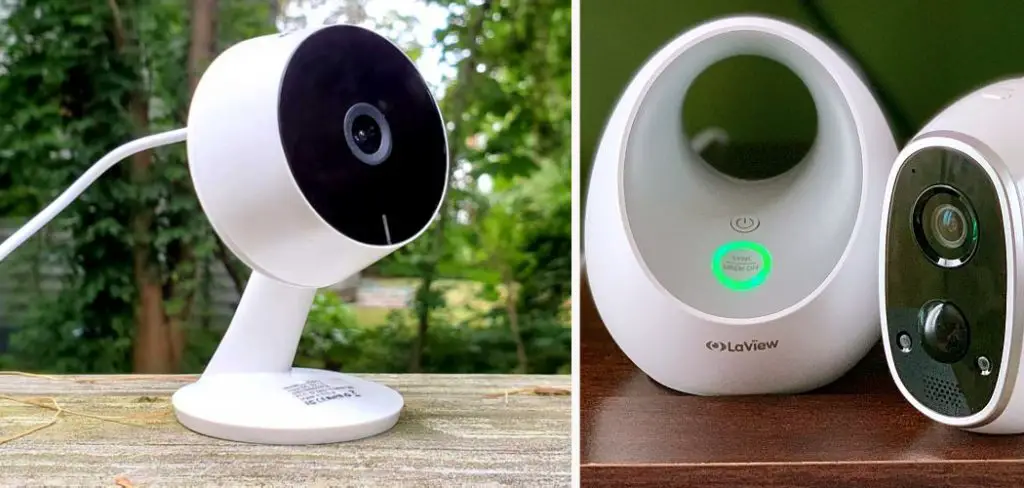
However, there may be instances when users need to turn off their LaView cameras, whether for maintenance, privacy concerns, or power conservation. This article is meticulously crafted to guide readers through the various scenarios in which they might find it necessary to deactivate their LaView cameras.
We will explore methods on how to turn off LaView camera using different approaches, including through the LaView ONE app, manually, or when connected to an NVR (Network Video Recorder), ensuring that users can manage their devices with confidence and ease.
Types of LaView Cameras and Power Sources
LaView offers a range of security cameras that cater to different needs and setups, broadly classified into wired and wireless categories. Wired cameras, such as those connected through Ethernet cables, often rely on Power over Ethernet (PoE) for both data transmission and power supply. This setup simplifies installation and ensures a stable power source, making the turn-off process potentially as straightforward as disconnecting the Ethernet cable. However, it’s crucial to understand the network configuration to avoid disrupting other devices.
On the other hand, wireless LaView cameras, which connect to networks via Wi-Fi, typically depend on AC adapters for power. These cameras offer more flexibility in placement and easier installation compared to their wired counterparts. To turn off a wireless camera, one usually has to unplug the AC adapter from the power outlet, though some models may include on-device power switches for added convenience.

The type of camera and its power source significantly impact the turn-off process. Cameras connected via PoE require access to the network hardware for power management, while those powered by AC adapters can be turned off more directly. Users need to consider these differences to choose the most suitable and efficient method for deactivating their LaView cameras, ensuring their security setup’s integrity and reliability remain uncompromised.
How to Turn Off Laview Camera: Via LaView ONE App
A. Prerequisites
To successfully turn off your LaView camera using the LaView ONE app, make sure you have the following items ready: a smartphone or tablet with the LaView ONE app installed, a stable internet connection, and the account credentials used to access the camera. These components are essential for accessing the camera settings remotely.
B. Steps to Turn Off Camera through LaView ONE App
- Launch the LaView ONE App on your smartphone or tablet, ensuring you have a stable internet connection.
- Log in to your LaView account with your email and password. If you have multiple cameras linked to your account, you’ll see them listed here.
- Select the Camera you wish to turn off from the list of devices associated with your account.
- Once selected, Access the Camera Settings by tapping on the gear icon or an equivalent option in the app interface.
- Within the settings menu, Locate the Power Management Option. The exact nomenclature may vary depending on the camera model, so look for terms like “Power Settings,” “Device Management,” or “Camera Off.”
- Choose the “Turn Off” Option or its equivalent once you find it. Some models offer a toggle switch, while others present a button.
- Confirm Your Selection if prompted. A dialogue box might appear, asking you to confirm your decision to turn the camera off.
- Wait a few moments for the camera to power down. You may receive a notification confirming the camera is off depending on your app settings.

C. Troubleshooting Common Issues with the App Method
When attempting to turn off your LaView camera through the app, you might encounter some common issues, such as app connectivity problems or missing options within the app settings. If you’re facing connectivity problems, ensure that both your smartphone and the camera have stable internet connections. Restarting the app or your device can also help resolve these issues.
Missing options for power management may be due to outdated app versions or specific camera models that do not support remote power-off functionality. In such cases, updating the LaView ONE app to the latest version or consulting the user manual for your particular camera model may provide alternative solutions or clarify the camera’s capabilities regarding remote power management.
How to Turn Off Laview Camera: Turning Off LaView Cameras Manually
A. Identifying the Physical Power Switch
The location of the physical power switch on LaView cameras may vary depending on the model. Typically, it is found on the back or bottom of the camera body, often near the power cable input. To locate this switch accurately, it’s vital to consult the user manual specific to your camera model.
B. Steps to Turn Off the Camera Manually
- Locate the Physical Power Switch on your LaView camera, which is commonly positioned on the back or bottom of the unit.
- Slide the Switch to the “Off” position to disconnect the camera from its power source, effectively turning the device off.
C. Additional Considerations for Manual Turn-Off
Manually turning off a LaView camera using the physical power switch has potential consequences, such as the risk of data loss or system errors upon abrupt power disconnection. It could result in the loss of unsaved video footage or corruption of the camera’s internal software, leading to operational issues when turned back on.
Therefore, checking the camera’s operational status before proceeding with a manual turn-off is highly recommended. One effective way to do this is through the LaView ONE app, where you can ensure the camera is not in the midst of a critical update or recording imof ortant footage. This precaution minimizes the risk of data loss and ensures the integrity of your camera’s system, allowing for a safer manual power-down process.

Turning Off LaView Cameras Connected to an NVR (Network Video Recorder)
A. Prerequisites
To successfully turn off a LaView camera connected to an NVR, it is essential to have the NVR itself, a compatible monitor or display for interacting with the NVR’s user interface, and a stable network connection. These components are crucial for accessing and managing the camera through the NVR system.
B. Steps to Turn Off Camera through NVR
- Connect the Nvr to a Monitor or Display and ensure it is powered on. This allows you to access the NVR’s user interface for camera management.
- Refer to the NVR Manual for instructions on accessing the user interface. Each NVR model may have different methods for login and navigation.
- Navigate to the Camera Management Section of the NVR’s user interface. This section allows you to view and manage all cameras connected to the NVR.
- Select the Camera you wish to turn off from the list of connected devices. You can often do this by clicking on the camera’s name or designated icon.
- Locate the Power Control Option within the camera’s settings. This might be labeled as “Turn Off,” “Power Off,” or a similar term.
- Choose the “Turn Off” Option or its equivalent to initiate the shutdown process for the camera.
- Confirm your Selection if prompted by the NVR. A confirmation dialogue may appear to ensure the action is intentional.
- Wait a Few Moments for the camera to be powered down through the NVR. The status may be indicated on the NVR’s display.
C. Troubleshooting Common Issues with the NVR Method
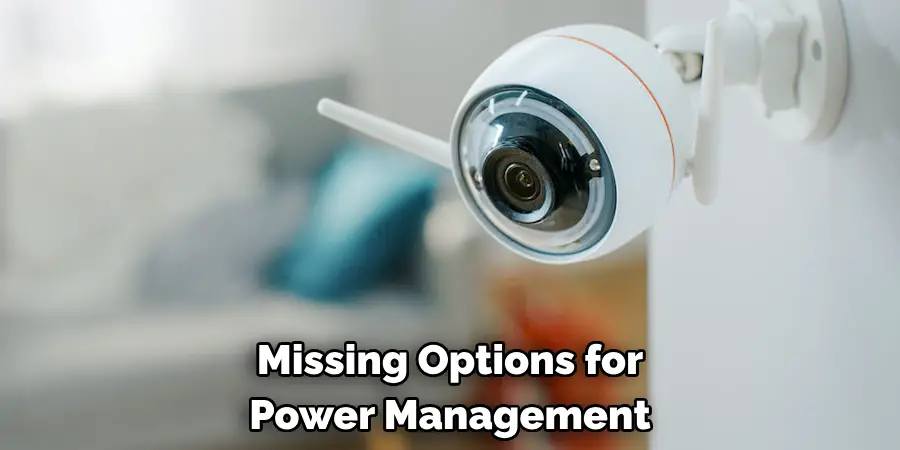
When attempting to turn off a LaView camera through an NVR, you may encounter issues such as connectivity problems between the NVR and the network or missing options within the NVR’s interface. If connectivity is an issue, verify that both the NVR and the network connection are functioning correctly. For missing options, ensure the NVR firmware is up to date, as manufacturers often release updates that can resolve such issues.
Power Cycling LaView Cameras
A. Definition and Purpose
Power cycling involves restarting a LaView camera by completely cutting off and then restoring its power supply. This process can effectively reset the device, addressing minor software glitches and improving its operational performance.
B. Steps to Power Cycle LaView Cameras
To power cycle your LaView camera, identify the camera’s power source, which could be an AC adapter or a Power over Ethernet (PoE) connection. Next, carefully unplug the power cable from the source or camera. Allow the camera to remain disconnected for about 30 seconds to 1 minute, ensuring any residual power is drained. Finally, reconnect the power cable to the source or the camera, effectively completing the power cycle process.
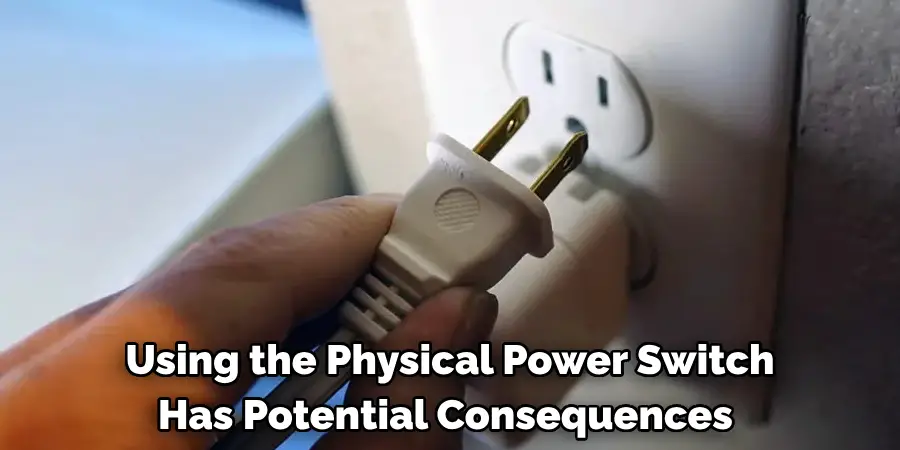
C. When to Consider Power Cycling
Power cycling is particularly useful when the camera becomes unresponsive, fails to connect to the network, or exhibits software glitches. It’s a simple first step in troubleshooting these issues without altering the device’s settings or configurations.
Disabling LaView Camera Features
A. Benefits of Disabling Features
Disabling certain features on your LaView camera can significantly save power and streamline functionality, specifically tailoring the device to suit only the necessary monitoring needs. Turning off non-essential features also helps reduce the chance of encountering specific operational issues like false alarms or unnecessary data storage consumption.
B. Examples of Disabling Features
Motion Detection: Access the camera settings through the LaView ONE app or the NVR interface to disable motion detection. Navigate to the ‘Motion Detection’ setting and switch it off. This action can reduce false alarms, especially in environments with frequent movement unrelated to security concerns. Additionally, it may contribute to lower power consumption since the camera isn’t constantly analyzing movements.
Night Vision: Disabling night vision can be done within the same settings menu where you found motion detection. Turning off night vision is beneficial during times or in areas where it is unnecessary due to adequate ambient lighting. However, be aware that disabling this feature can result in reduced visibility and detail capture in low-light conditions.
Audio Recording: Audio recording can be disabled by accessing specific camera settings via the LaView ONE app or NVR under the section marked ‘Audio Settings’ or similar. Disabling audio recording is often considered a privacy measure, ensuring conversations or sounds during video capture aren’t stored or transmitted without consent.

C. Locating Feature Disabling Options in the App or NVR
Finding the options to disable specific features on your LaView camera is straightforward. Through the LaView ONE app, select the camera you wish to adjust, then enter the ‘Settings’ menu to view available feature settings such as motion detection, night vision, and audio recording. For adjustments via an NVR, connect your NVR to a monitor, access the user interface, and find the camera management section. Here, you can select the camera in question and proceed to modify its settings. Both methods provide intuitive navigation interfaces designed for user-friendly operation.
That’s it! You’ve now learned how to turn off the Laview camera using an NVR, power cycle LaView cameras, and disable non-essential features on the device. By following these steps and understanding when to use them, you can effectively manage your LaView camera for optimal performance and convenience. Remember to refer to the manual or contact LaView support if you encounter any difficulties or have further questions about managing your camera.
Safety Precautions When Turning Off LaView Cameras
A. Importance of Awareness and Planning
When turning off LaView cameras, it’s crucial to understand their role within your overall security system and plan your actions accordingly. Deactivating a camera without considering its impact can leave critical areas unprotected, compromising the safety of your property and loved ones.
B. Considerations for Disabling Outdoor Cameras
Temporarily disabling outdoor LaView cameras carries potential security risks, notably leaving areas of your property without surveillance. Before turning off an outdoor camera, examine the reasons for doing so. If it’s to prevent false alarms or privacy concerns, consider alternative solutions, such as adjusting the camera’s angle or sensitivity settings to reduce unnecessary triggers rather than completely disabling the device. This way, you maintain an active security layer while addressing specific issues.
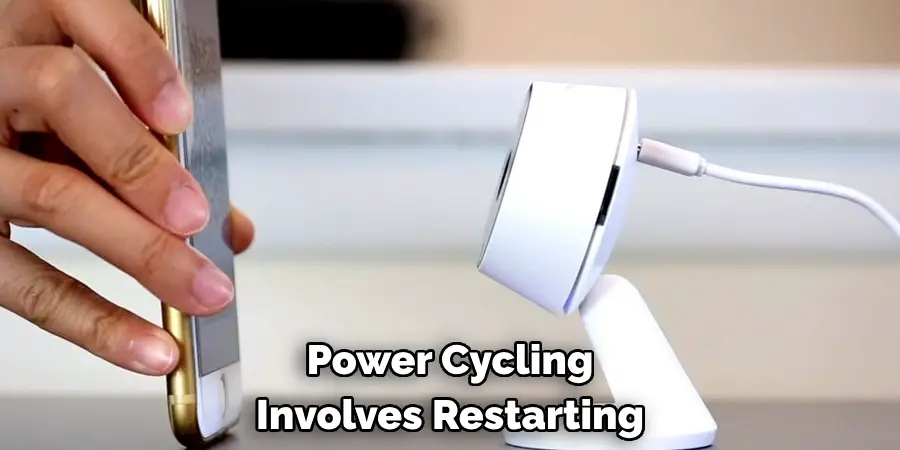
C. Informing Others and Avoiding False Alarms
It’s essential to inform household members or any individuals who rely on the camera’s footage about planned downtime. This communication prevents misunderstandings and unnecessary panic when the camera is turned off. Clear notification helps maintain trust in the security system’s reliability and ensures everyone is aware of temporary changes in surveillance coverage.
Frequently Asked Questions
What Happens to Recordings When I Turn Off the Camera?
When a LaView camera is turned off, it stops recording video. However, any recordings made before the device is turned off remain stored on the camera’s local storage (if equipped with an SD card) or the network video recorder (NVR), depending on your specific setup. It’s important to note that no new footage will be captured when the camera is off, which could lead to gaps in surveillance coverage.
Can I Schedule the Camera to Turn on And Off Automatically?
Yes, many LaView camera models support the scheduling feature, allowing users to automatically turn the camera on and off based on a set schedule. This can be particularly useful for managing cameras that do not need to operate 24/7, helping to save power and reduce unnecessary recording. To set up a schedule, access your camera’s settings through the LaView ONE app or the NVR interface and look for the scheduling or time settings options.
Is It Safe to Unplug the Camera While It’s Recording?
While unplugging a LaView camera during recording won’t typically damage the camera, it can lead to losing the current recorded video. If the camera has an internal battery backup, it may continue to record for a short period after being unplugged.
However, for cameras without a battery backup, unplugging will immediately stop recording and could result in the last few seconds of the video not being saved properly. To avoid potential data loss, it’s best to stop the recording manually via the camera’s app or interface before unplugging the device.
Conclusion
In this guide, we’ve explored various methods on how to turn off LaView camera devices, focusing on direct power methods, software-based approaches, and feature-specific modifications like motion detection, night vision, and audio recording disablement. We’ve also navigated through the implications of temporarily disabling cameras, emphasizing the importance of understanding each camera’s role within your security setup before making any modifications. The choice of method should align with your specific needs, whether it’s saving power, addressing privacy concerns, or managing storage effectively.
It is paramount to approach the deactivation of your LaView cameras with thoughtful consideration, always keeping the security and privacy of your space in mind. Suppose you are uncertain about the best way to proceed or encounter any challenges. In that case, consulting the LaView user manual or reaching out to LaView’s customer support will provide you with tailored assistance and peace of mind. Our guide aims to equip you with the knowledge to confidently manage your camera settings, ensuring you can modify your LaView security system as your needs evolve.