Unlocking the full potential of a dual monitor setup relies on achieving perfect alignment between the two screens, ensuring a seamless and immersive computing experience.
Whether you’re optimizing your workstation for productivity, gaming, or creative tasks, understanding how to align two monitors perfectly is a critical skill. The alignment process extends beyond aesthetics, impacting workflow efficiency and reducing eye strain.

In this guide, we will delve into the intricacies of achieving optimal monitor alignment, exploring techniques to maintain consistent height, angle, and distance. From adjusting stand configurations to utilizing software solutions, we’ll uncover a range of methods suitable for various setups.
Join us on a journey to master the art of aligning two monitors flawlessly, enhancing your multitasking capabilities and creating a cohesive visual workspace that maximizes both comfort and functionality.
Importance of Aligning Two Monitors for A Seamless Display
So, you have finally decided to add a second monitor and upgrade your display setup. Congratulations! You are about to witness the benefits of having two monitors side by side – increased productivity, better multitasking capabilities and improved overall workflow. However, before you start using your newly added monitor, there is one important step that needs to be taken care of – aligning both monitors perfectly.
Why is it important, you may ask? Well, just imagine trying to work with two monitors that are not properly aligned. You will constantly find yourself moving your head from one screen to another, which can lead to neck strain and eye fatigue in the long run.
Moreover, if you use two monitors for gaming or watching videos, misaligned screens can result in a distracting and unpleasant viewing experience.
Aligning two monitors may seem like a small and insignificant task, but it can make a huge difference in your overall display setup. In this article, we will discuss the steps you need to follow to align two monitors perfectly.
10 Methods How to Align Two Monitors Perfectly
1. Adjust the Monitor Settings
The first step in aligning two monitors perfectly is to adjust the settings on both monitors. This includes adjusting the brightness, contrast, and color temperature to ensure that both monitors have a similar display. You can also adjust the resolution and display orientation to match the two monitors. This will ensure that the images on both screens are aligned correctly.
2. Use a Monitor Stand or Mount

Investing in a monitor stand or mount can help you easily align your two monitors. These stands allow you to adjust the height and angle of each monitor, making it easier to line them up perfectly. This is especially useful if you have different sized monitors, as it can be difficult to manually adjust them to the same level.
3. Use a Level
Using a level can help you ensure that both monitors are at the same angle. Place the level on top of each monitor and make any necessary adjustments until both are even. This will ensure that your monitors are level and aligned.
4. Adjust the Position of Your Desk
If your desk is not level, it can make aligning your monitors more difficult. Make sure your desk is stable and adjust its position if needed before attempting to align your monitors. This will ensure that your monitors are on a level surface and will make the process smoother.
5. Use Software
There are various software programs available that can help you align two monitors perfectly. These programs use grids or crosshairs to assist with alignment and can be especially helpful for those using different sized monitors. Some popular options include DisplayFusion, Dual Monitor Tools, and Actual Multiple Monitors.
6. Measure the Distance Between Your Eyes and Each Monitor
To achieve optimal viewing comfort, it’s important to measure the distance between your eyes and each monitor. This will help determine how far apart they should be placed for comfortable viewing. The general rule of thumb is to have your monitors placed at arm’s length, but this can vary based on personal preference.
7. Adjust the Positioning of Each Monitor
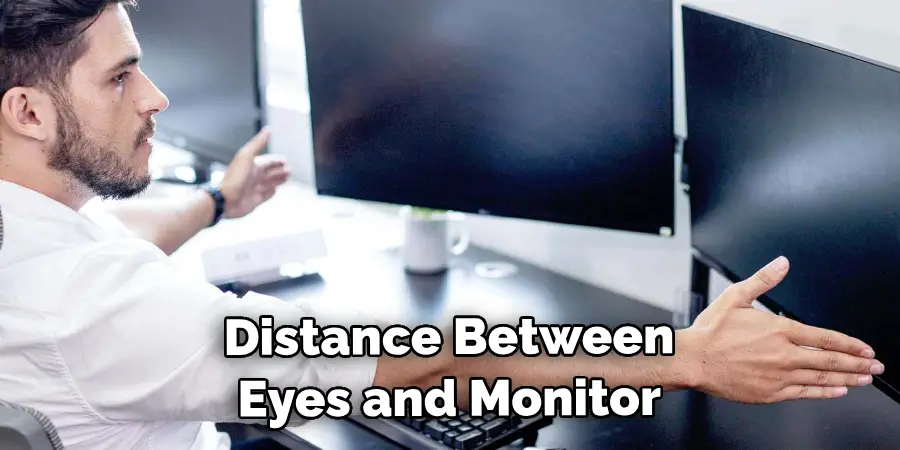
Once you have measured the distance between your eyes and each monitor, make any necessary adjustments to their positioning. This may include moving them closer together or farther apart. The goal is to have the monitors at a comfortable distance from each other, and for both of them to be directly in front of you.
8. Calibrate Color Profiles
To ensure that colors appear consistent across both monitors, it’s important to calibrate their color profiles using a calibration tool or software program. This will help in achieving perfect alignment between the two monitors and ensure that colors are accurately displayed.settings
9. Use a Dual-Monitor Wallpaper
A dual-monitor wallpaper can help create a seamless transition between two screens by providing a continuous image across both screens. You can find dual-monitor wallpapers easily available online or create your own by combining two images using an image editor. This will help you align the monitors perfectly and give a more cohesive look to your display.
10. Regularly Check for Alignment
Even after you have aligned your two monitors, it’s important to regularly check for any changes or adjustments that may need to be made. This will help maintain optimal viewing comfort and productivity.
One way to do this is by using a grid background, which allows you to easily see if there are any discrepancies in alignment. Additionally, make sure to check for any new software updates or changes that may affect the positioning of your monitors.
Things to Consider When Aligning Two Monitors
1. Know Your Monitor Placement Options
Before diving into aligning your monitors, it’s important to understand the different placement options available to you. The most common setups are side-by-side and stacked.
Side-by-side monitors are placed next to each other on a desk, while stacked monitors involve placing one monitor on top of the other. Side-by-side setup is ideal for tasks like comparing documents or browsing multiple windows, while stacked setup is great for tasks that require scrolling down such as coding or reading.
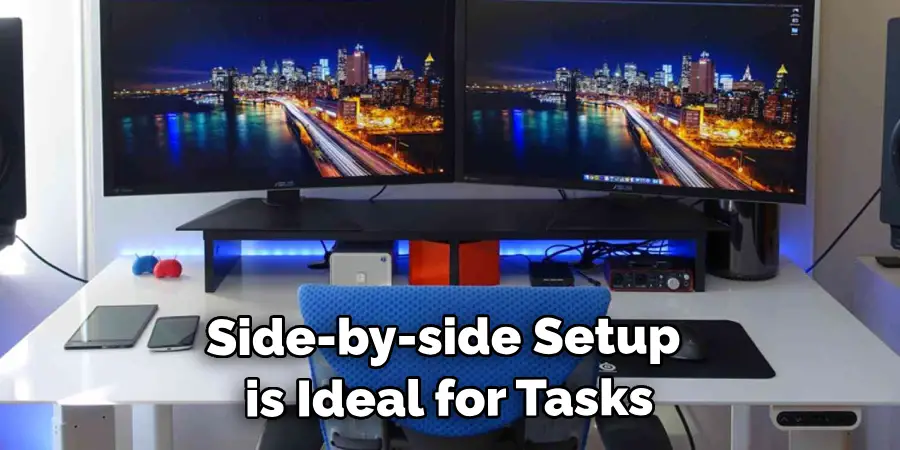
2. Adjust Monitor Height
To achieve perfect alignment, the vertical height of both monitors is crucial. Ideally, the top edge of each monitor should be at eye level for maximum comfort and reduced strain on your neck.
If you’re using a stacked setup, make sure that the top monitor is slightly lower than the bottom one to avoid straining your neck when looking up.
3. Check Monitor Resolution and Orientation
Another important factor to consider is the resolution and orientation of your monitors. The resolution of both monitors should be the same, otherwise, there will be a noticeable difference in image quality.
Additionally, make sure that both monitors are set to the same orientation (landscape or portrait). This will ensure that any content you move between the monitors looks consistent and aligned.
4. Use a Monitor Mount
If your desk space is limited, or you simply want a cleaner setup, consider using a monitor mount. This will allow you to easily adjust the height, tilt, and angle of your monitors for perfect alignment.
Common Mistakes to Avoid When Aligning Two Monitors
Not Measuring the Distance Between Monitors Accurately
One of the most common mistakes when aligning two monitors is not measuring the distance between them accurately. Many people simply eyeball the distance or use a rough estimate, which can result in an uneven and misaligned display. To avoid this mistake, it is important to measure the distance between your monitors accurately using a ruler or measuring tape.
Not Adjusting for Monitor Bezels
Another mistake people make when aligning two monitors is not taking into account the width of their monitor bezels. Bezels are the frames around the display screen, and they can vary in size depending on the monitor. If you do not take bezels into consideration, your monitors may appear to be aligned when viewed head on, but will be misaligned at an angle.
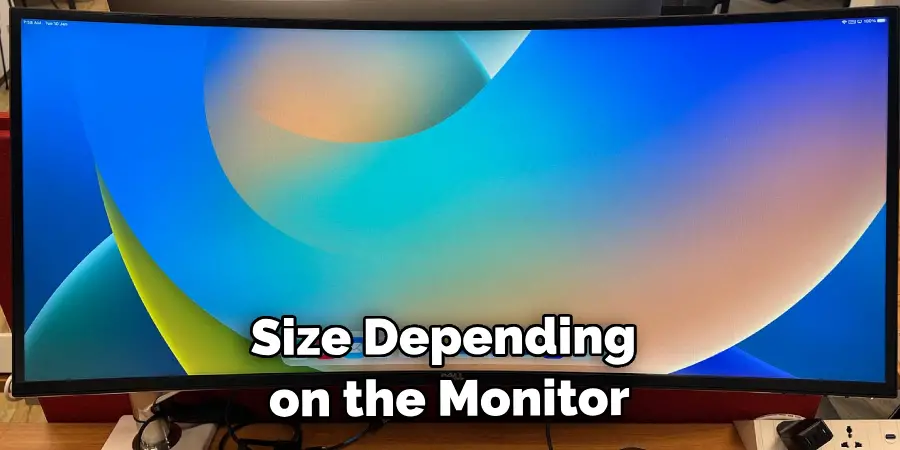
Not Using a Monitor Stand or Mount
Using a monitor stand or mount can greatly improve the alignment of your dual monitor setup. Without a stand or mount, it can be difficult to adjust the height and angle of your monitors, resulting in an uneven display. Additionally, using a stand or mount can help keep your monitors stable and prevent them from shifting out of alignment over time.
Conclusion
In conclusion, by following these tips and tricks, you can easily and effectively align two monitors perfectly. It may seem like a daunting task, but with the right tools and techniques, anyone can achieve a seamless dual monitor setup. Remember to invest in quality cables, take the time to properly adjust the position and angle of your screens, and utilize software such as MultiMonitorTool to fine-tune your alignment.
With this knowledge, you can increase productivity and enhance your overall computing experience. Now that you know how to align two monitors perfectly. While it does take a few steps each time, hopefully now you understand the process and why it’s worth taking the extra step to make sure your floor is properly cared for. So don’t wait any longer, take action today!
