Checking the ink level in your Brother printer is an essential task to ensure optimal printing performance and prevent interruptions during important print jobs. Understanding how much ink remains not only helps in maintaining print quality but also allows you to plan for timely cartridge replacements.

This guide will walk you through how to check ink level in brother printer, offering a straightforward approach to managing your printing supplies effectively.
The Importance of Monitoring Ink Levels
Monitoring ink levels in your Brother printer is crucial for several reasons. First and foremost, it helps maintain the quality of your printed documents. Low ink can lead to faded text, streaks, or incomplete images, affecting the overall appearance of your work.
Additionally, keeping an eye on ink levels enables you to avoid unexpected interruptions during printing tasks, which can be especially problematic when working on tight deadlines or important projects.
Furthermore, regularly checking ink levels allows for timely replenishment of cartridges, preventing the printer from halting unexpectedly. Ultimately, staying informed about your ink supply can enhance productivity and ensure a smoother printing experience.
10 Methods How to Check Ink Level in Brother Printer
1. Using the Printer’s Control Panel
Most Brother printers, particularly newer models, come equipped with an LCD display on the control panel. This display offers a user-friendly way to check ink levels directly from the printer. To do so, press the Ink or Menu button on the control panel, then navigate through the settings to find the Ink Levels or Ink Management option.
Once selected, the printer will show the remaining ink levels for each cartridge. This method is straightforward and allows you to quickly assess whether any cartridges need replacing without the need for a computer.
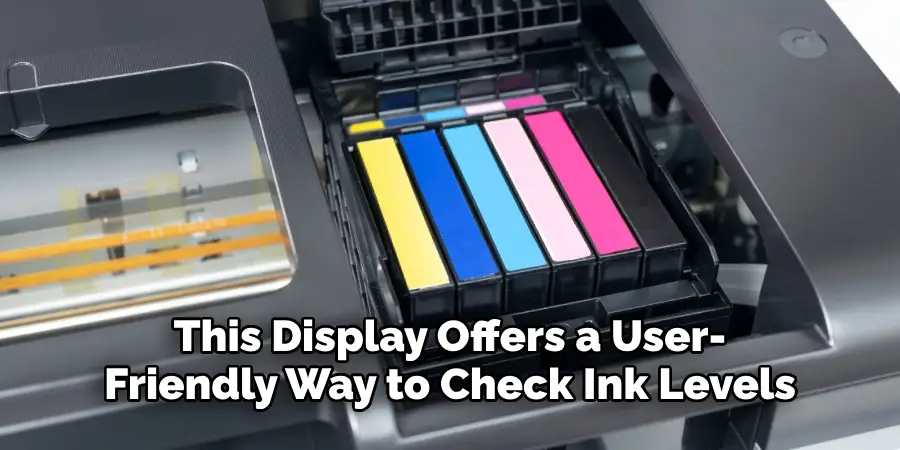
2. Checking Ink Levels via Brother Printer Software
Brother printers come with proprietary software called Brother ControlCenter, which allows users to manage various printer settings, including ink levels. After installing the software on your computer, open it and navigate to the Device Settings or Maintenance tab, depending on the software version.
There, you will find an option to check the ink or toner levels. This method is ideal for users who want to monitor their ink levels without accessing the printer physically. Brother ControlCenter is available for both Windows and macOS, making it a versatile solution.
3. Using the Brother iPrint&Scan Mobile App
For users who prefer to manage their printers on the go, Brother offers the iPrint&Scan mobile app, available for both Android and iOS devices. After downloading and installing the app, connect it to your Brother printer via Wi-Fi. Once connected, you can access the app’s dashboard, which provides real-time information about your printer, including ink levels.
This method is perfect for those who need to check ink levels remotely or manage multiple printers from a mobile device. The app’s interface is intuitive, offering a convenient way to stay on top of your printer’s maintenance needs.
4. Using Windows Settings
If you’re using a Windows computer, you can check your Brother printer’s ink levels without installing additional software. Go to the Devices and Printers section in the Windows Control Panel. Once there, locate your Brother printer in the list of installed devices and right-click on it.
From the drop-down menu, select Printing Preferences or Printer Properties, then click on the Maintenance or Services tab. There, you will find an option to check ink levels. This method is efficient for Windows users who want to avoid installing extra applications but still need to monitor their printer’s ink supply.

5. Checking Ink Levels on macOS
Mac users can also check their Brother printer’s ink levels using the built-in printer management tools in macOS. First, open System Settings, then navigate to the Printers & Scanners section. Select your Brother printer from the list, and click Options & Supplies.
Under the Supply Levels tab, you will see a graphical representation of your current ink levels for each cartridge. This method is quick and integrates smoothly with the macOS interface, making it an ideal option for Mac users who want to keep track of their printer’s ink status.
6. Printing a Test Page
Another way to check ink levels in a Brother printer is by printing a test page. Test pages are designed to use all colors and print in both black and color ink, giving you a clear indication of how much ink remains in each cartridge.
To print a test page, access the Printer Maintenance settings through the control panel or printer software and select the option to print a test page. Once printed, examine the colors and quality of the test page. If certain colors appear faded or incomplete, it’s a sign that those cartridges are running low on ink.
7. Using Brother’s Web-Based Printer Interface
Many Brother printers that are connected to a network have a web-based interface that allows you to manage the printer remotely. To access it, enter the printer’s IP address into your web browser. Once logged into the printer’s interface, navigate to the Status or Supplies section, where you can view detailed information about your printer, including current ink levels. This method is particularly useful for users managing printers in an office setting, as it allows them to monitor the status of the printer without leaving their desk.
8. Visually Inspecting Ink Cartridges
For Brother printers that use visible ink cartridges, a quick visual inspection can help you determine ink levels. Most Brother ink cartridges are designed with a transparent or semi-transparent window that lets you see how much ink is left inside.
Simply open the printer’s ink cartridge compartment and remove the cartridges one by one. Hold each cartridge up to a light source to check the remaining ink. While this method doesn’t provide an exact percentage of ink remaining, it’s a fast and easy way to estimate whether it’s time to replace a cartridge.

9. Receiving Low Ink Alerts
Most Brother printers come with a built-in alert system that notifies you when ink levels are running low. If your printer is connected to a computer or mobile device, it will display a Low Ink Warning message when it detects that a cartridge is nearing depletion.
In addition to this, Brother printers often display these warnings on their LCD screens, making it easy to stay informed. Low ink alerts ensure that you’re notified before the ink completely runs out, allowing you to replace the cartridges before they affect your print quality.
10. Enabling Automatic Ink Replenishment Services
Many Brother printers are compatible with automatic ink replenishment services, such as Amazon Dash Replenishment or Brother’s own ink subscription programs. These services monitor your ink levels in real time and automatically ship replacement cartridges to your door when your ink is running low.
To set up these services, visit Brother’s website or the service provider’s portal and register your printer. Once enabled, the service will handle monitoring your ink levels and ordering new cartridges, saving you the trouble of checking manually. This is a great option for high-volume users or businesses that can’t afford to run out of ink unexpectedly.
Things to Consider When Managing Your Brother Printer’s Ink Levels
When managing ink levels in your Brother printer, there are several important factors to keep in mind. First, consider the type of printing tasks you frequently perform—whether it’s high-volume document printing or high-quality photo printing—as this will impact how often you need to replace ink cartridges. Understanding your printing habits can help you estimate your ink consumption more accurately.
Additionally, keep in mind that environmental factors, such as temperature and humidity levels, can affect ink cartridge life. Storing cartridges in a cool, dry place can help preserve their quality.
It’s also important to use genuine Brother ink cartridges to ensure optimal performance and print quality; third-party inks may cause damage to your printer or result in subpar prints. Lastly, regularly maintaining your printer and conducting periodic print quality checks can help you identify potential issues early and keep your device running smoothly.
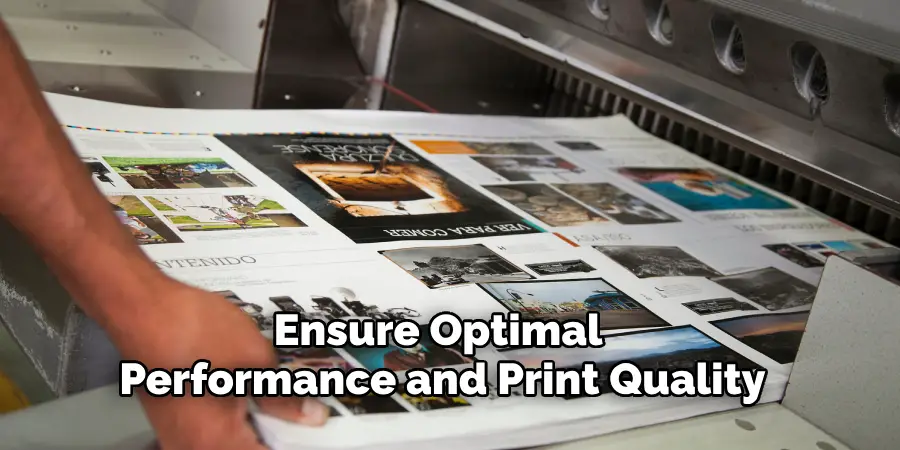
Conclusion
Monitoring ink levels in a Brother printer is crucial for maintaining print quality and avoiding interruptions. With the variety of methods available—from checking the printer’s control panel and using Brother’s software to utilizing mobile apps and even visually inspecting the cartridges—you have multiple ways to ensure your printer is always ready for the next print job.
Whether you prefer using technology such as mobile apps and automatic ink services, or simpler, hands-on approaches like printing test pages or inspecting cartridges, Brother printers offer a wide range of options to fit every user’s needs. Thanks for reading, and we hope this has given you some inspiration on how to check ink level in brother printer!

