Elevating your gaming experience often involves more than just top-notch hardware; it extends to the maintenance of essential peripherals like your Razer mousepad. A clean mousepad not only ensures precise sensor tracking but also contributes to the overall aesthetic of your gaming setup. In this guide, we delve into how to clean razer mousepad, offering insights into preserving its performance and extending its lifespan.
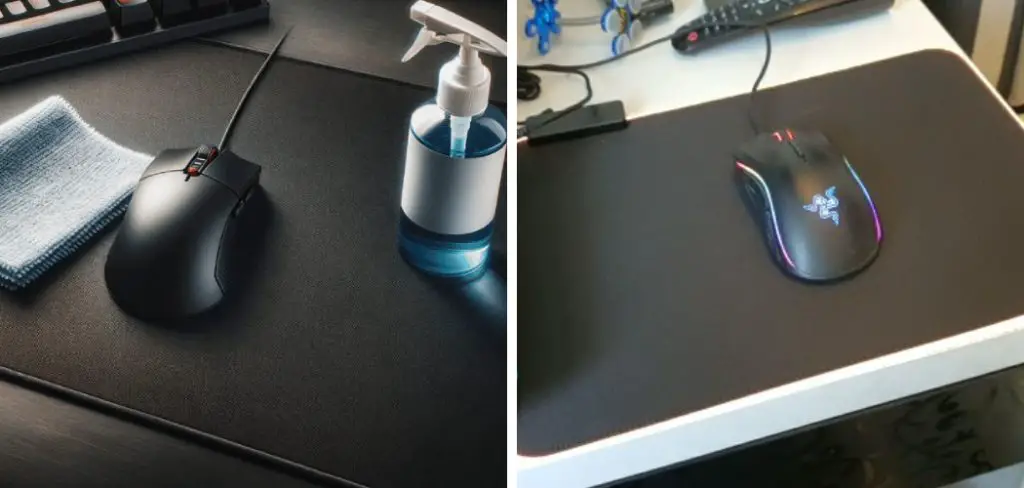
Whether you’re battling through intense gaming sessions or navigating your daily tasks, a well-maintained mousepad is the unsung hero of your desktop. From tackling accumulated dust and grime to addressing specific stains without compromising the pad’s texture, these tips will empower you to keep your Razer mousepad in prime condition, enhancing both its functionality and the visual appeal of your gaming station.
Importance of Cleaning Mousepads
Keeping your mousepad clean is integral for various reasons. Firstly, it significantly improves the accuracy and sensitivity of your mouse movements. Over time, dirt, dust, and debris can accumulate on the surface, hindering the sensor’s ability to track movements accurately.
Additionally, maintaining a clean mousepad is crucial for your health; a dirty mousepad can harbor bacteria and germs, potentially leading to skin irritations or more serious health issues. Finally, a well-maintained mousepad is essential for preserving the aesthetic charm of your gaming or work setup, ensuring that every part reflects your commitment to quality and cleanliness.
Types of Razer Mousepads
Razer offers a wide range of mousepads designed to cater to the varied needs of gamers and computer users alike. Here are some of the prominent types:
- Razer Goliathus: Known for its soft cloth surface, the Razer Goliathus is ideal for gamers who prefer speed and fluidity in their mouse movements. Available in several sizes, it provides ample room for both low and high DPI gameplay.

- Razer Sphex: The Razer Sphex series stands out for its ultra-thin form factor. Adhering directly to the desk, it almost feels as if there’s nothing between your mouse and the desktop, offering an unobstructed and seamless experience.
- Razer Firefly: For those who value aesthetics as much as performance, the Razer Firefly comes with customizable Chroma RGB lighting. It’s not just about looks; its micro-textured surface is optimized for all mouse sensors and sensitivity settings.
- Razer Invicta: The Razer Invicta features a dual-sided design with one side tailored for speed and the other for control. This versatility makes it suitable for different gaming scenarios, ensuring optimal performance no matter the game.
- Razer Gigantus: Perfect for gamers who use a lower DPI or just prefer a larger area, the Razer Gigantus offers an extra-large, cushioned surface to reduce wrist fatigue during long gaming sessions.
Each Razer mousepad is engineered with precision in mind, striving to enhance your gaming accuracy, speed, and comfort.
Materials Used in Razer Mousepads
Razer mousepads are designed using a variety of materials to cater to different gaming preferences and needs. The surface materials are carefully chosen to enhance mouse glide and ensure precise tracking. Here’s a closer look at the materials used:
- Cloth Surface: Featured in the Razer Goliathus series, this material offers a balance between speed and control, providing a smooth glide and adequate friction for accuracy. It’s preferred by gamers who seek a softer touch and flexibility.
- Hard Polymer Surface: Found in the Razer Sphex series, this durable, ultra-thin material delivers a seamless and direct mousing experience, preferred for its longevity and easy maintenance.
- Micro-Textured Surface: The Razer Firefly series boasts a micro-textured surface optimized for all mouse sensors and sensitivity settings, ensuring pixel-precise tracking. This surface is engineered to balance speed with control effectively.

- Dual-Surface: The Razer Invicta features an innovative dual-sided design, with one side made of a polished, speed-enhancing surface and the other with a textured surface for greater control.
- Foam Cushioning: Present in the Razer Gigantus series, this material provides a thick, cushioned base, reducing wrist fatigue during extended gaming sessions and offering stability.
These materials are selected not only for their performance attributes but also for durability, ensuring that your Razer mousepad remains an integral part of your gaming setup for a long time.
Common Issues with Dirty Mousepads
Neglecting the cleanliness of your mousepad can lead to several problems that degrade both its functionality and longevity. Accumulated dirt and grime on the surface interfere with the mouse sensor’s ability to accurately track movements, leading to erratic cursor behavior and compromised game performance.
Stains from spills not only mar the aesthetic appeal but can also create uneven surfaces that affect glide and precision. Bacterial buildup, a less visible yet significant issue, can pose health risks, including skin irritation or infections, especially for individuals with sensitive skin or allergies.
Additionally, friction and wear from debris can prematurely age the material of the mousepad, affecting its texture and responsiveness. Addressing these issues promptly through regular cleaning not only ensures peak performance but also extends the useful life of your mousepad.
Preparing for Cleaning
Before you begin the cleaning process, it’s important to properly prepare your workspace and gather the necessary supplies to ensure an effective and safe cleaning procedure. Start by moving your mousepad to a clean, flat surface where you have enough room to work. If possible, choose a well-lit area to better see any dirt or stains that need attention. You will need the following items for cleaning most Razer mousepads:
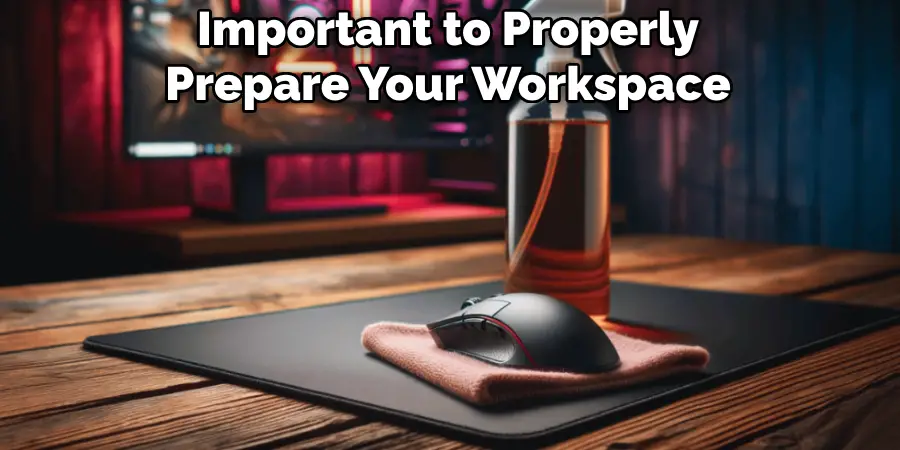
- Mild Soap or Dishwashing Liquid: These are gentle on the mousepad materials and effective in removing oils and grime.
- Warm Water: Helps to dissolve dirt and makes it easier to clean the surface without damaging the material.
- Soft Cloth or Sponge: Used for scrubbing the mousepad gently without causing abrasions or damage to the surface.
- Large Basin or Sink: Needed to thoroughly soak or rinse the mousepad, depending on the cleaning method you choose.
- Towel: A soft towel is ideal for drying the mousepad after cleaning, helping to absorb excess water without rough handling.
Ensure you have all these items ready before you start cleaning. It’s also wise to read any manufacturer’s instructions or recommendations for cleaning your specific model of Razer mousepad, as some may have special requirements or cautions against certain cleaning methods.
10 Methods How to Clean Razer Mousepad
1. Regular Dusting and Debris Removal:
Start by gently shaking or tapping the mousepad to dislodge loose dust and debris. Use a can of compressed air to blow away particles from the textured surface and crevices. If your mousepad is particularly dirty, you can use a slightly damp cloth with a small amount of gentle cleanser to lightly wipe down the surface. Be sure to avoid using too much liquid as it could damage the mousepad.
To maintain your mousepad’s cleanliness and functionality, it’s important to regularly dust and remove debris from its surface. This not only helps prolong its lifespan, but also ensures smooth and accurate cursor movements for a better user experience.
2. Surface Cleaning with Mild Soap and Water:
For general cleaning, dampen a soft cloth with a mixture of mild soap and warm water. Wipe the surface of the mousepad, ensuring even coverage. Be cautious not to oversaturate the pad, and let it air dry completely before use.

After cleaning your mousepad, it is important to let it dry completely before using it again. This will prevent any water damage or warping of the pad. It is also recommended to use a soft cloth for wiping, as harsh materials can damage the surface of the pad.
In addition to mild soap and water, there are other products specifically designed for cleaning mousepads. These can range from sprays to wipes, and are usually safe for use on different types of mousepads.
It is important to regularly clean your mousepad, as it collects dirt, oils, and bacteria from regular use. Not only will this help maintain the appearance of your mousepad, but it also promotes a hygienic environment for using your computer.
3. Spot Cleaning Stains:
Address specific stains by creating a mixture of mild soap and water. Apply this solution to the stained area and gently scrub with a soft brush or toothbrush. Rinse thoroughly and allow the mousepad to dry completely.
For tough stains, such as ink or oil, you can try using rubbing alcohol or nail polish remover. Apply a small amount to the stain and gently dab with a cloth until the stain is lifted. Be sure to rinse thoroughly and allow the mousepad to dry completely before use.
Similarly, for food or beverage stains, mix equal parts vinegar and water and apply to the stained area. Let it sit for a few minutes before gently scrubbing and rinsing with water. Allow the mousepad to dry completely before using again.
It’s important to note that different types of stains may require different cleaning methods. For example, for blood stains, you should use cold water to rinse the stain first before applying any cleaning solution.
4. Using Isopropyl Alcohol for Disinfection:
To disinfect your Razer mousepad, dampen a cloth with isopropyl alcohol (at least 70% concentration) and wipe down the surface. This not only eliminates germs but also evaporates quickly, leaving the mousepad ready for use.

Isopropyl alcohol, also known as rubbing alcohol, is a common and effective disinfectant that is readily available in most households. It is a clear liquid with a strong odor and is highly flammable, so proper precautions should be taken when handling it.
Apart from being used for disinfection purposes, isopropyl alcohol has many other household uses such as cleaning electronic devices, removing stains from fabrics, and even as a quick-drying agent for nail polish.
However, it is important to note that isopropyl alcohol should not be used on certain surfaces such as painted or varnished wood, as it can cause damage. It is also not recommended for use on delicate materials like silk or leather.
5. Gentle Machine Washing for Cloth Pads:
If your Razer mousepad is cloth-based and machine washable, follow the manufacturer’s instructions for washing. Typically, use a gentle cycle with mild detergent, and air dry the pad thoroughly.
There are a few things to keep in mind when machine washing your cloth-based Razer mousepad. First, make sure to check the manufacturer’s instructions for any specific guidelines or recommendations. This will ensure that you are following the proper care instructions and avoiding any potential damage.
When it comes to washing, opt for a gentle cycle with mild detergent. This will help to effectively clean your mousepad without causing any damage to the fabric or design. Avoid using harsh detergents or bleach, as these can cause discoloration and weaken the fabric.
6. Avoiding Harsh Chemicals:
Steer clear of harsh chemicals such as bleach or strong cleaning agents. These can damage the surface texture and affect the performance of your mousepad. Stick to mild cleaning solutions to ensure longevity. This includes using water and a small amount of gentle soap, or specialized mousepad cleaning solutions. While it may be tempting to use harsh chemicals for a quick and easy clean, it can end up causing more harm than good.

Additionally, consider using natural cleaning products such as vinegar or lemon juice. These are gentle yet effective alternatives to traditional cleaning solutions and are less likely to cause any damage to your mousepad. You can also try using a damp cloth with some baking soda sprinkled on it for tougher stains. Just be sure to rinse the cloth thoroughly before using it on your mousepad.
7. Regular Vacuuming:
Utilize a vacuum cleaner with a soft brush attachment to gently remove dust and dirt from the mousepad’s surface. This method is effective in maintaining cleanliness without causing damage. Additionally, it is recommended to vacuum at least once a week to prevent buildup of dust and debris.
Aside from regularly vacuuming the mousepad, there are other ways to keep it clean. One method is by using compressed air to blow away any particles that may have accumulated in crevices or hard-to-reach areas. This can be especially useful for gaming mousepads that may have intricate designs or patterns.
Another way to maintain the cleanliness of your mousepad is by spot cleaning any spills or stains. It is important to act quickly when spills occur to prevent them from setting in and becoming harder to remove. Use a mild detergent or stain remover on a damp cloth and gently dab at the affected area. Be sure to let the mousepad air dry completely before using it again.
8. Preventing Liquid Spills:
Prevention is key to maintaining a clean mousepad. Keep drinks and snacks away from your gaming area to minimize the risk of liquid spills. A spill-resistant pad or a waterproof coating can also be considered for added protection. Additionally, always remember to close the lids on any containers and be mindful of sudden movements that may cause spills. While accidents can still happen, taking steps to prevent spills can greatly reduce the chances of damaging your mousepad.
9. Replacing Worn-out Pads:
If your Razer mousepad shows signs of wear, such as frayed edges or a diminished surface texture, consider replacing it. Upgrading to a new mousepad can enhance both aesthetics and functionality. While many mousepads offer similar materials and surfaces, it’s important to choose one that suits your gaming style and needs.
Newer Razer mousepads feature enhanced durability and surface technology, providing smoother tracking and increased precision. Some models also include RGB lighting for a personalized touch. Additionally, newer mousepads are designed with different thickness options, giving you the option to choose between a slim or cushioned pad.
10. Professional Cleaning Services:
In cases of stubborn stains or extensive dirt buildup, consider professional cleaning services. Some companies specialize in the maintenance of gaming peripherals, providing a deep clean without compromising the integrity of your Razer mousepad. These services often use specialized tools and techniques to remove even the toughest of stains, leaving your mousepad looking and feeling like new.

Professional cleaning services can also be beneficial for those with busy schedules or limited mobility. Instead of spending time and effort trying to clean your mousepad yourself, you can simply hire a professional service to take care of it for you. This allows you to focus on other tasks and responsibilities, while still ensuring that your Razer mousepad remains in top condition.
Conclusion
In conclusion, maintaining a clean Razer mousepad is crucial for optimal gaming performance and overall user experience. By adhering to a systematic cleaning routine, gamers can effectively remove dirt, grime, and oils that accumulate over time, ensuring a smooth and responsive surface for precise mouse movements. Whether employing dry cleaning techniques like brushing or vacuuming, or utilizing wet cleaning methods with gentle soap and water, attention to detail is key.
Deep cleaning procedures can address stubborn stains and odors, restoring the mousepad to its pristine condition. Regular maintenance and thorough inspections further contribute to the longevity and functionality of the mousepad. Hopefully, this article gave you some helpful tips about how to clean razer mousepad successfully, so now that you have the proper knowledge on how to get the job done, why not give it a try today?

