Are you looking to add extra speakers to your soundbar for a better audio experience? Look no further, as we have got you covered! This guide will walk you through the steps on how to connect extra speakers to soundbar.

Connecting extra speakers to your soundbar can significantly enhance your audio experience, whether enjoying a movie, binge-watching your favorite series, or hosting a party. Expanding your sound system can create a more immersive surround sound environment that brings your entertainment to life. This guide will walk you through the necessary steps and considerations to connect additional speakers to your soundbar, ensuring you maximize the potential of your home audio setup.
Whether you’re using wireless or wired speakers, we’ll cover everything you need to know for a seamless integration.
What Will You Need?
The first step to connecting extra speakers to your soundbar is ensuring you have all the necessary equipment. Depending on your setup type, you may require different tools and devices. Here’s a general list of items that you might need:
- Soundbar with additional speaker outputs (such as optical or HDMI)
- Additional speakers (wired or wireless)
- Appropriate cables (HDMI, optical, aux)
- Amplifier (if using wired speakers without built-in amplification)
- Power adapters for wireless speakers (if required)
Before proceeding, you must check your soundbar’s manual and any additional speaker manuals for specific requirements.
10 Easy Steps on How to Connect Extra Speakers to Soundbar
Step 1. Check Compatibility
Before diving into the connection process, ensuring that your soundbar and additional speakers are compatible is crucial. Most modern soundbars come with various output options, but not all models support the same external speakers. Begin by reviewing the specifications of your soundbar to identify the available outputs, such as HDMI ARC, optical, or auxiliary ports. Next, verify the speaker types you intend to use—whether passive (requiring an external amplifier) or active (which has built-in amplification).
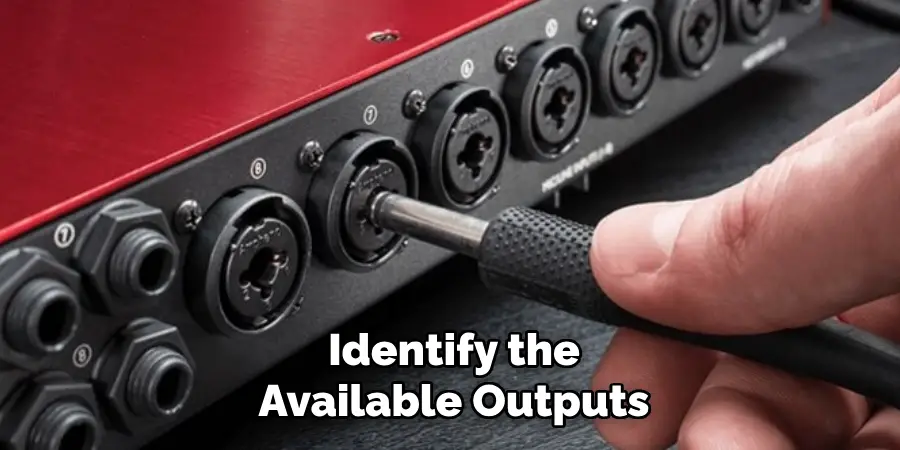
Consult the user manuals for the soundbar and speakers for compatibility notes or restrictions. Confirming that your equipment is compatible will avoid potential issues during the setup process and ensure a smoother connection experience.
Step 2. Gather Your Equipment
Once you have confirmed compatibility, it’s time to gather your equipment. Ensure that you have all the necessary tools from the list provided earlier. For wired connections, make sure your cables are sufficient length to reach from your soundbar to the speakers without tension. If using wireless speakers, ensure they are fully charged or plugged in to avoid interruption during the connection process. Additionally, having a power strip or surge protector nearby can help you manage your power needs efficiently.
Step 3. Position the Speakers
Before making any connections, choose the best locations for your additional speakers. Ideally, they should be placed to create an optimal sound field, enhancing the surround sound experience. If you add rear speakers, position them slightly behind your seating area and at ear level. For side or front speakers, ensure they are equidistant from the primary listening position. Take note of obstacles that might block sound pathways, and rearrange furniture to achieve the desired audio setup.
Step 4. Connect Wired Speakers
Start by connecting the appropriate cables from your soundbar to the speakers for wired speakers. Often, the soundbar will have color-coded outputs corresponding to your speakers’ input jacks. If you’re using an external amplifier for passive speakers, connect the speakers to the amplifier first and then run an output cable from the amplifier to the soundbar. Ensure that all connectors are securely plugged in to prevent any connectivity issues. If you’re unsure which cables to use, refer to the user manuals for guidance.

Step 5. Set Up Wireless Speakers
If you connect wireless speakers, turn them on and pair them in pairing mode. This process typically involves pressing a designated button on the speaker. Next, use your soundbar’s manual to activate Bluetooth or wireless pairing mode. Once both devices are in pairing mode, they should detect each other. Select the speakers from the list on your soundbar display to complete the connection. Enter any required pairing code (commonly found in the speaker’s manual) if prompted.
Step 6. Adjust Sound Settings
After successfully connecting your additional speakers, adjusting the audio settings on your soundbar is essential. Access the sound settings menu and look for options to configure the speaker configuration, such as ‘surround sound’ or ‘multi-channel audio.’ Experiment with various settings to find the best sound profile for your space. Many soundbars offer a range of sound modes tailored for different types of content—such as movies, music, or gaming—which can further enhance your listening experience.
Step 7. Test the Sound
With everything connected and configured, it’s time to test your audio setup. Play different types of content to ensure that all speakers are working correctly. Pay attention to the balance and distribution of sound; you should be able to hear audio clearly from all speakers, creating an enveloping soundstage. Adjust the individual volume levels of the speakers if your soundbar supports this feature to achieve a balanced sound mix that feels natural.
Step 8. Fine-Tune the Setup
Once you’ve tested the audio and confirmed that all speakers are functioning, it’s time to fine-tune your setup for the best listening experience. Start by making adjustments based on the acoustics of your room. Consider using a sound meter app or built-in calibration features (if available) to measure and optimize sound levels. This step may involve repositioning speakers slightly, adjusting their angles, or even changing their heights depending on the reflective surfaces in your space.
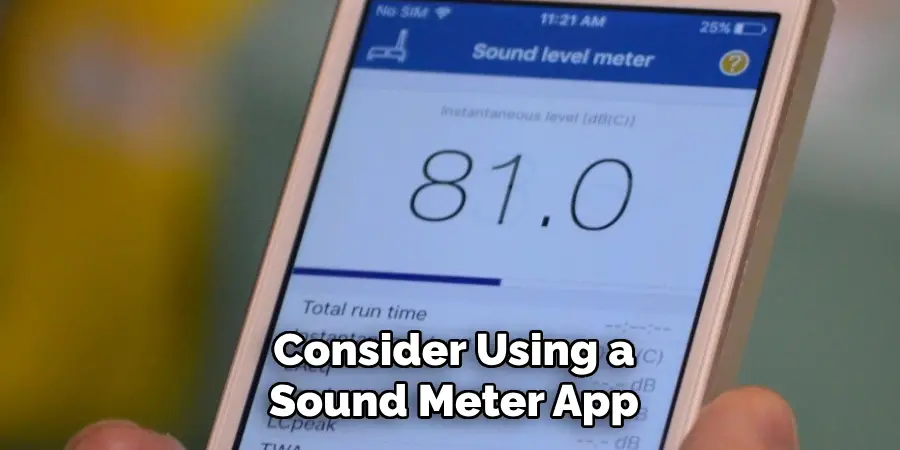
Additionally, take time to explore any advanced sound settings available on your soundbar. Features such as equalizers, bass boosts, or dialogue enhancements can be invaluable in tailoring the audio output to suit your personal preferences or the specific genres of content you enjoy. For instance, if you’re watching movies, enhancing the dialogue can improve clarity during conversations without overpowering the action sounds. Remember that every room is unique, and what works best for one environment may not suit another; thus, experimenting with these settings will allow you to unlock the full potential of your audio setup.
Step 9. Regular Maintenance
Maintaining your sound system is vital for ensuring optimal performance over time. Regularly check all connections to ensure they remain secure, as vibrations and movement can occasionally loosen cables. Dust off the speakers and soundbar periodically to prevent debris from impacting sound quality; using a soft, dry cloth is ideal for this task. It’s also a good practice to keep software and firmware up to date, especially for wireless speakers. Manufacturers often release updates that can improve functionality, connectivity, and sound performance.
If you notice any issues with audio quality, conduct a thorough inspection of your system, and don’t hesitate to consult the user manuals or reach out to customer support for troubleshooting help. By prioritizing regular maintenance, you will help extend the lifespan of your equipment, maintain impressive sound quality, and fully enjoy the enhanced audio experience your setup provides.
Step 10. Enjoy Your Enhanced Audio Experience
Now that you’ve successfully connected additional speakers to your soundbar, it’s time to sit back, relax, and enjoy your enhanced audio experience! Whether you’re watching your favorite movie, listening to music, or playing video games, the richer, more immersive sound will elevate your entertainment to new heights. Don’t hesitate to explore and experiment with your audio setup to fully appreciate its potential.
By following these steps, you can easily connect additional speakers to your soundbar and take your home entertainment to the next level.
Can Wireless Speakers Be Added to a Soundbar?
Yes, wireless speakers can indeed be added to a soundbar, providing an easy way to enhance your audio setup without the clutter of cables. Most modern soundbars are equipped with Bluetooth or Wi-Fi capabilities, allowing them to connect wirelessly to compatible speakers. When considering adding wireless speakers, ensure that your soundbar supports this feature and check its specifications for compatibility with specific wireless protocols.
Once you’ve confirmed compatibility, pairing the speakers typically involves activating their pairing mode and selecting them from the soundbar’s interface. This streamlined integration allows you to create a more immersive soundstage, ideal for enjoying your favorite movies, music, or gaming experiences.

Conclusion
In conclusion, enhancing your soundbar setup with additional speakers can significantly elevate your audio experience.
By following the outlined steps—starting from understanding compatibility and making secure connections to adjusting settings and performing regular maintenance—you can create a rich, immersive sound environment tailored to your preferences. The process, while straightforward, allows for a degree of customization that can make a substantial difference in sound quality, whether you’re enjoying a movie night, listening to your favorite music, or gaming.
Hopefully, this guide on how to connect extra speakers to soundbar has provided you with the necessary information and guidance to confidently add additional speakers to your soundbar setup, unlocking a world of enhanced audio possibilities. So go ahead and experiment with different combinations and settings—your ears will thank you! Happy listening!
