In the digital age, a seamless and reliable internet connection is paramount, and sometimes achieving this requires extending the reach of your Ethernet cables. Knowing how to connect two Ethernet cables is a valuable skill, empowering individuals to customize their network setups efficiently.
Whether you’re expanding your home office network, setting up a gaming zone, or simply optimizing connectivity in different parts of your living space, the ability to join Ethernet cables seamlessly ensures a stable and high-speed data transmission.
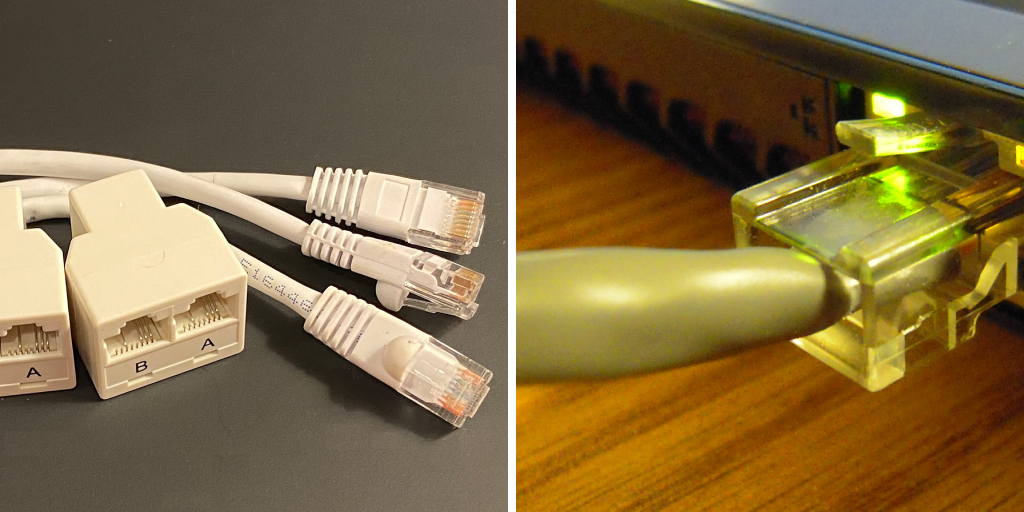
In this guide, we’ll delve into the step-by-step process of connecting two Ethernet cables, exploring various methods, tools, and considerations to guarantee a secure and efficient link. From basic cable splicing to utilizing specialized connectors, join us as we demystify the process, enabling you to effortlessly extend the reach of your Ethernet network with confidence and precision.
Importance of Connecting Two Ethernet Cables
When setting up a network, one of the most crucial steps is connecting the devices together. This involves the use of Ethernet cables, which are used to connect computers, routers, switches and other hardware components in order for them to communicate with each other. The process of connecting two Ethernet cables may seem like a simple task, but it is important to understand its significance in ensuring a stable and efficient network.
Differentiating Between Ethernet Cable Categories
Ethernet cables are the most commonly used form of network cables in today’s world. They transmit data between devices using electrical signals and are essential for networking computers, printers, routers, and other electronic devices.
Ethernet cables come in various categories or “Cat” as they are more commonly known. These categories differentiate the capabilities and speed of each cable. The most common categories of Ethernet cables are Cat5, Cat5e, Cat6, and Cat7. Each category has its own set of specifications and uses.
10 Methods How to Connect Two Ethernet Cables
1. Use an Ethernet Coupler
An Ethernet coupler is a device that allows you to connect two Ethernet cables together. Simply plug one end of each cable into the coupler and you have a secure connection between the two cables. This is a simple and effective way to connect two Ethernet cables without having to worry about compatibility issues.
2. Use a Switch or Hub
A switch or hub is another device that can be used to connect multiple Ethernet cables together. Simply plug one end of each cable into the switch or hub, and then use another Ethernet cable to connect your devices to the switch or hub.

Some benefits of using a switch or hub include the ability to connect more than two devices, improved network performance, and the flexibility to add or remove devices without disrupting the entire network. This method is often used in larger networks where multiple connections are needed.
3. Use a Crossover Cable
If you are connecting two computers directly without any other devices in between, you will need to use a crossover cable. This type of cable has its transmit and receive wires crossed over, allowing for direct communication between the two devices. However, most modern devices support Auto-MDIX which allows them to automatically detect the cable type and adjust accordingly.
4. Use an RJ45 Connector
An RJ45 connector is used to terminate Ethernet cables and can also be used to connect two cables together. Simply cut off one end of each cable, strip the wires, and then insert them into the correct slots on the RJ45 connector before crimping it shut. This is a simple and effective way to connect two Ethernet cables together without having to purchase any additional tools or equipment.
5. Create a T-1 Connection
To create a T-1 connection, you will need an RJ48C crossover adapter and two straight-through Ethernet cables. Connect one end of each cable to the adapter, and then connect the other ends to your devices. You will need to configure your devices with the correct settings for T-1 transmission. It is recommended to consult a professional or refer to manufacturer guidelines for this step.
6. Use an Ethernet Bridge
An Ethernet bridge is similar to a switch or hub, but it is specifically designed for connecting two networks together using Ethernet cables. Simply plug one end of each cable into the bridge and then connect your devices to it.
7. Utilize Powerline Adapters

Powerline adapters allow you to use your home’s electrical wiring as an alternative way to transfer data between devices instead of using traditional Ethernet cables. Simply plug one adapter into an outlet near your router and connect it with an Ethernet cable, then plug another adapter near your device and connect it with another Ethernet cable.
The adapters will use your home’s electrical wiring to transfer data and provide a wired internet connection. This is particularly useful for devices that are located far from your router, as you can avoid running long Ethernet cables through your home. Powerline adapters are also a great option for connecting devices that don’t have built-in Wi-Fi capabilities, such as older gaming consoles or smart TVs.
8. Use a Wireless Bridge
If you have two devices that are not in close proximity to each other, you can use a wireless bridge to connect them wirelessly. Simply set up the bridge on your network and then connect one device to it using an Ethernet cable while the other device connects wirelessly. This effectively connects the two ethernet cables without having to physically connect them.
9. Connect Through a Router

If you have two devices that are connected to the same router, you can simply use the router as a connection point between the two. This is especially useful for connecting devices that do not have Ethernet ports, such as smartphones or tablets. However, keep in mind that this method will only work if both devices are connected to the same network. If they are not, you may need to use one of the other methods described in this guide.
10. Create a Virtual Private Network (VPN)
A VPN allows you to securely connect two networks together over the internet using encryption technology. This method is ideal for connecting remote offices or employees who work from home and need access to company resources. Once the VPN is established, all data transmitted between the two networks is encrypted and secure.
Things to Consider When Connecting Two Ethernet Cables
Type of Ethernet Cable
The first thing to consider is the type of ethernet cable you are connecting. There are different types of ethernet cables such as Cat5, Cat5e, and Cat6. Each type has its own specifications in terms of speed and bandwidth. It is important to make sure that the two cables you are connecting are of the same type to ensure optimal performance.
Cable Length
The length of ethernet cables can affect their performance. The longer the cable, the more likely it is to experience signal loss and interference. It is recommended to keep the length of ethernet cables under 100 meters for optimal performance.
Cable Quality
The quality of the ethernet cable also plays a crucial role in its performance. Poorly made cables with low-quality materials can result in slower data transmission, frequent disconnections, and overall network issues. Invest in high-quality cables from reputable manufacturers for a reliable and stable network connection.
Common Mistakes to Avoid When Connecting Two Ethernet Cables
Mixing Up Different Types of Connectors
Ethernet cables come in different types of connectors such as RJ45, RJ11, and BNC. Each of these connectors is designed for specific purposes and they are not compatible with each other. One of the common mistakes people make is mixing up these connectors when connecting two Ethernet cables. This can cause compatibility issues and result in a poor connection or no connection at all.
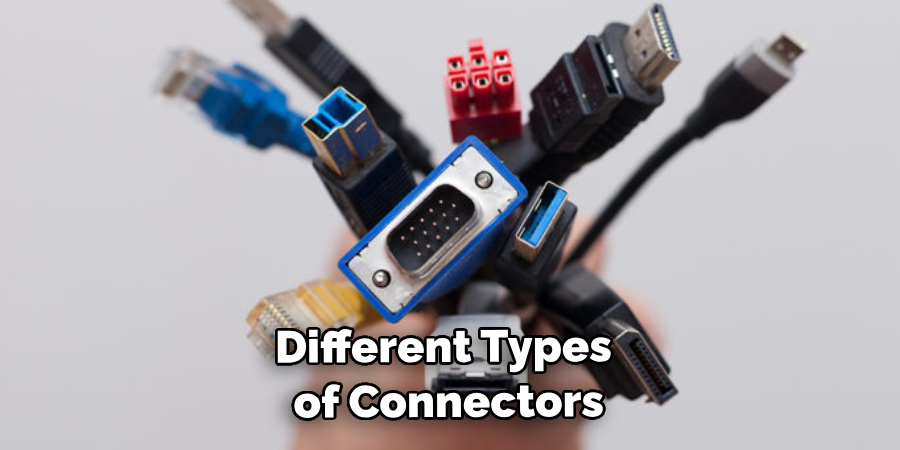
Improper Stripping of Cables
Another common mistake is improper stripping of cables when preparing them for connection. This involves removing the outer insulation to expose the inner wires which will be connected together. If the cables are not stripped properly, it can lead to poor connectivity or even damage the wires inside.
Using Cables with Different Standards
Ethernet cables come in different standards such as Cat5, Cat6, and Cat7. Each of these standards has different specifications for speed and bandwidth. If you try to connect two Ethernet cables with different standards together, it can result in a poor connection or no connection at all.
Conclusion
In conclusion, learning how to connect two Ethernet cables can seem like a daunting task at first, but with the right knowledge and tools, it can be a simple and efficient process. We have covered the necessary steps from identifying the type of cables and ports to use, to actually connecting them properly. By following these steps, you will ensure a secure and stable connection for your devices.
Additionally, understanding the basics of networking and Ethernet cables is not only useful for connecting two cables, but it opens up a whole new world of possibilities for setting up various devices in your home or office. So don’t be afraid to dive deeper into this topic and explore all that it has to offer! And remember, if you ever run into any issues or have any questions, our team of experts is always here to help. So go forth and confidently connect those Ethernet cables with ease!
You Can Check It Out to Organize Home Office Craft Room
