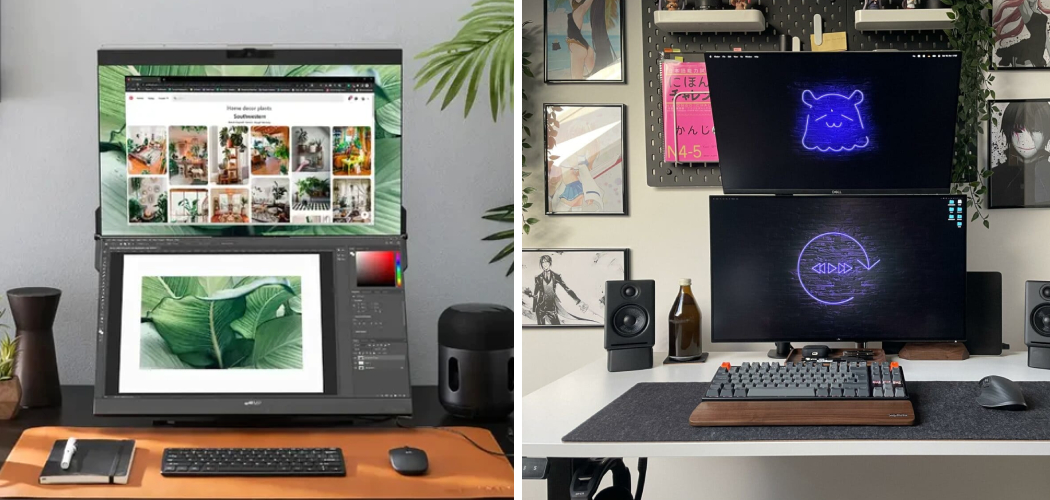If you’re looking to enhance your productivity and expand your workspace, stacking monitors can be an effective solution. Whether you’re a gamer, a programmer, or someone who simply wants more screen real estate, this article will guide you through the process of stacking monitors.
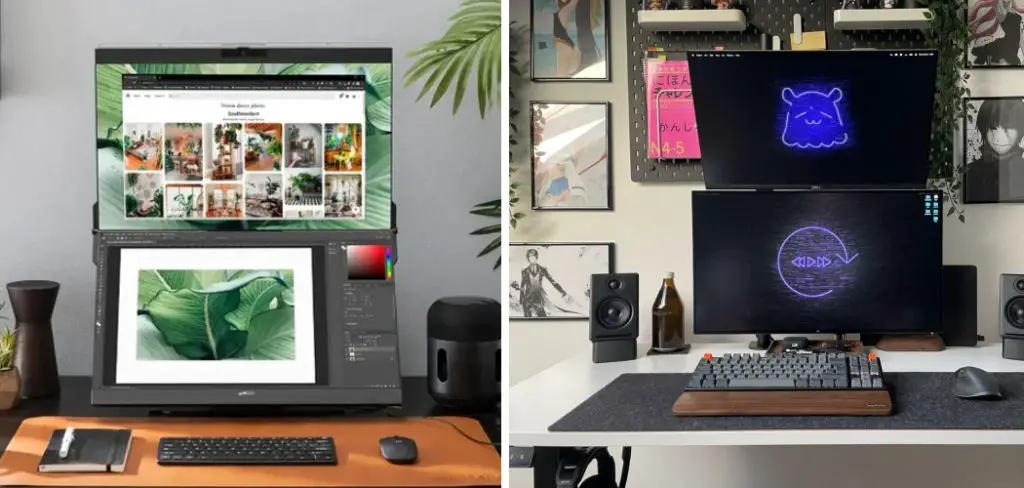
By vertically or horizontally aligning multiple monitors, you can create a seamless multi-display setup that allows for easier multitasking, increased efficiency, and improved workflow.
In this introductory guide, we’ll cover the essential steps of how to stack monitors, including selecting the right hardware, configuring display settings, and optimizing ergonomics. We’ll also provide useful tips on cable management, screen alignment, and arranging windows across multiple screens.
Whether you’re a beginner or an experienced user, this article will equip you with the knowledge and techniques to maximize the potential of your multi-monitor setup and take your computing experience to the next level.
Why Monitor Stacking Is Beneficial
Stacking monitors is a great way to increase productivity, as it allows you to view multiple windows and documents at once. It also saves on desk space, allowing for more efficient use of the workspace. Having multiple monitors can make multitasking easier and faster, as well as providing a larger screen size for viewing details.
Stacked monitors provide an immersive experience that is ideal for gaming and entertainment applications. A monitor stack also creates a neat, orderly appearance in the workspace by hiding cables and minimizing clutter. Depending on your setup requirements, stacking monitors may be the most cost-effective solution for setting up your workstation or home office.

Not only does it offer convenience and style but it also eliminates the need to purchase multiple individual displays. Whatever type of work you do, stacking monitors may be the best solution to maximize your workspace and productivity. With a few simple steps, you can easily create an efficient and aesthetically pleasing monitor stack setup.
Overall, stacking monitors brings about many benefits that are beneficial for both work and leisure activities. It provides the user with more screen real estate that increases productivity while saving desk space in the process. Additionally, it hides cables and wires which creates a neater workspace environment.
Understanding the Basics of Monitor Stacking
Monitor stacking is an invaluable tool for those who require multiple displays to be active at the same time. It involves combining two or more monitors together to create a single, larger display. This can be used for gaming, office work, or any other activity that requires multiple screens simultaneously.
Before getting started with monitor stacking, there are several considerations to keep in mind. First and foremost is the type of monitors being stacked together – some types may not be compatible with each other, which could lead to issues down the line.
Additionally, research should be done into the size and shape of the displays – some configurations might look better than others depending on individual preferences. Finally, it’s important to make sure that all necessary cables and adapters will be available before attempting to stack monitors together.
The process of setting up a monitor stack varies slightly between systems but generally involves first connecting each monitor itself to a power source and ensuring they are all securely connected. Once this is done, the next step is to connect the monitors together. This can be accomplished using DisplayPort or HDMI cables, depending on what type of connection each monitor has.

10 Ways How to Stack Monitors
Determine your Stacking Configuration:
Before you begin stacking monitors, it’s essential to decide on the desired configuration. The most common setups include vertical stacking, horizontal stacking, or a combination of both.
Consider factors such as desk space, workflow requirements, and ergonomic considerations. Although vertical stacking may be more space efficient, horizontal stacking may be more comfortable for extended viewing.
Choose the Right Monitors:
Selecting compatible monitors is crucial for a seamless stacking experience. Ensure that the monitors have compatible mounting options, such as VESA mounts, to facilitate easy stacking.
Additionally, aim for uniformity in terms of screen size, resolution, and color accuracy to maintain consistency across the display. However, if you are looking to increase the screen space without investing in a single large monitor, you can mix and match monitors of different sizes and resolutions.
Invest in a Sturdy Monitor Stand:
To stack monitors effectively, you’ll need a reliable and adjustable monitor stand. Look for a stand with a strong base and flexible arms or brackets that allow for precise positioning and height adjustments. This will help you achieve optimal viewing angles and minimize strain on your neck and eyes.

Choose a stand that can accommodate the weight of multiple monitors, and always make sure to read and follow manufacturer instructions for safe use. When using a monitor stand, make sure to secure it to the desk for extra stability. This will help prevent accidents in case of any sudden movements or bumps.
Mount the Monitors Securely:
Once you have the appropriate stand, follow the manufacturer’s instructions to mount your monitors securely. Ensure that the brackets or arms are tightened properly to prevent any wobbling or instability. Double-check the alignment to maintain a level and seamless display. If you are stacking multiple monitors, take time to ensure the separation between them is consistent.
You may need to adjust the arms or stands and tweak the alignment to get the desired effect. Once you are satisfied with the placement, secure the monitors to a mounting surface such as a wall or desk.
This will ensure your monitors stay put and that they are safe from potential damage. Make sure that the mounting hardware is compatible with your monitor’s make and model
Configure Display Settings:
After physically stacking the monitors, you need to configure the display settings on your computer. Access the display settings menu and adjust the resolution, orientation, and arrangement of the monitors to match your stacking configuration.
This step ensures that the operating system recognizes the monitors correctly and allows for smooth navigation across screens. Make sure to save the settings, as many monitors will revert back to their default configuration if they are disconnected and reconnected.
Manage Cables Effectively:
With multiple monitors, cable management becomes crucial. Begin by organizing and bundling the cables neatly to prevent tangling and confusion. Consider using cable clips, cable sleeves, or cable management trays to keep the wires organized and hidden from view, creating a cleaner and more professional setup.
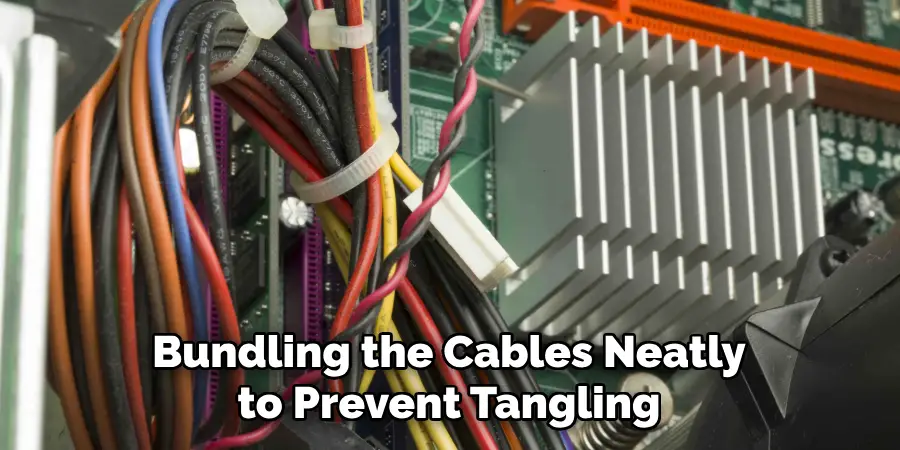
Choose an appropriate power source for your monitor setup, such as a power strip or surge protector, and keep it tucked away in an out-of-sight location. Additionally, it’s a good idea to label each monitor and its corresponding cable for easier setup and troubleshooting in the future.
Align the Screens:
Proper alignment is essential for an aesthetically pleasing and functional multi-monitor setup. Adjust the monitors so that the top, bottom, and side bezels align evenly, creating a seamless and uninterrupted visual experience.
Use the monitor’s built-in controls or software calibration tools to fine-tune the brightness, contrast, and color settings for consistent image quality. However, it’s possible that the screens will be slightly off due to their physical sizes and resolutions. If this is the case, move the monitors to compensate for the discrepancy so that the images are properly aligned.
Optimize Window Management:
To make the most of your stacked monitors, explore window management tools or software. These applications enable you to easily move and resize windows across multiple screens, improving workflow efficiency. Take advantage of features like snap assist, virtual desktops, or window tiling to organize and arrange your applications effectively.
Customize your workspace further by creating shortcuts and hotkeys to quickly access the tools you use most. Utilizing window management software can dramatically improve multitasking capabilities and help you take full advantage of your stacked monitors.
Customize Hotkeys and Shortcuts:
Enhance your productivity by customizing hotkeys and shortcuts specifically tailored to your multi-monitor setup. Assign shortcuts to switch between displays, move windows between screens, or activate specific applications. This customization streamlines your workflow, reducing the time spent on repetitive tasks and improving overall efficiency.
Consider Ergonomic Factors:
Lastly, prioritize ergonomics to ensure a comfortable and healthy work environment. Adjust the monitor height, tilt, and distance to maintain proper posture and reduce strain on your neck, back, and eyes.
Consider investing in an ergonomic chair, a monitor arm with adjustable height, and an anti-glare screen protector to enhance your overall well-being.
Conclusion
Now that you know how to stack your monitors, go forth and create the home office setup of your dreams. With just a few simple steps, you can have an ergonomic and aesthetically pleasing workstation in no time. Whether you’re using single-screen or multi-monitor setups, having the right monitor setup for your needs not only looks the part but can make life so much easier.
Not to mention that stacking your monitors rather than keeping them side by side will help maximize desk space. So make sure that you take the time to properly set up your monitor configuration when putting together a home office – it pays off in the long run! Do you have any tips on how to stack monitors? Let us know in the comments below!