Turning off a Spectrum router can be essential for various reasons, including troubleshooting network issues, performing maintenance, or conserving energy. Sometimes, devices may become unresponsive or experience connectivity problems, and a simple power cycle can resolve these issues.
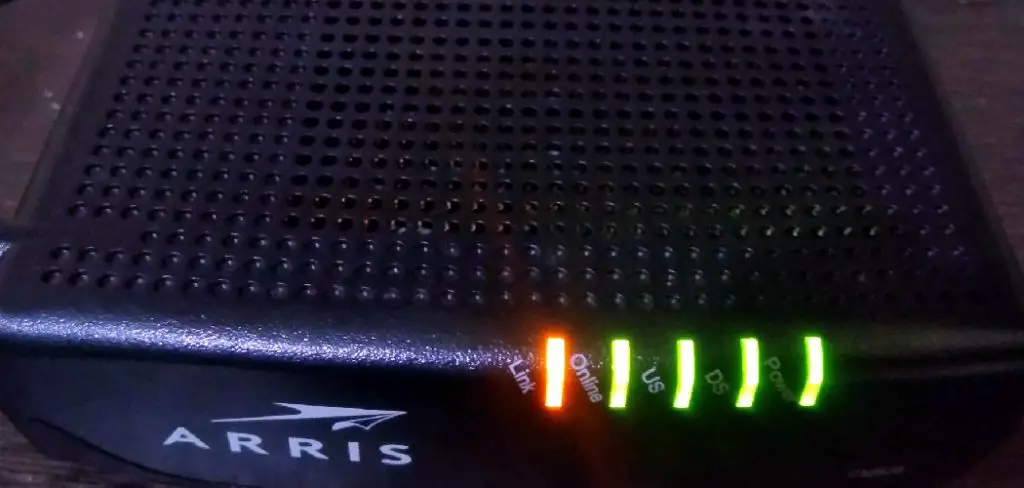
Additionally, routine maintenance ensures optimal performance, while powering down the router during prolonged periods of inactivity helps save energy. This article will guide you through the process of how to turn off spectrum router safely. We will explore multiple methods, such as using the power button, unplugging the power cable, or employing a smart plug.
Each approach will be explained step-by-step to ensure that readers can confidently turn off their routers without any complications, providing tips to facilitate a smooth process and minimize disruptions to their internet service.
Understanding When to Turn Off Your Spectrum Router
Common Reasons for Turning Off the Router
Turning off your Spectrum router can be beneficial in several scenarios. One common situation is troubleshooting connectivity issues; when devices cannot connect to the internet or experience slow speeds, a power cycle can often resolve these temporary problems.
Additionally, performing a reset during a firmware update or when implementing network changes can help ensure that settings are properly applied. Power outages are another occasion when turning off the router may be necessary; this protects the device from potential damage caused by surges when the power returns.
By powering down the router in these situations, users can refresh their network connection, potentially resolving lingering issues and enhancing overall performance.
Potential Impact of Turning Off the Router
While turning off the router can address various problems, it is important to consider the potential impacts as well. One significant effect is temporarily losing internet access for all connected devices.
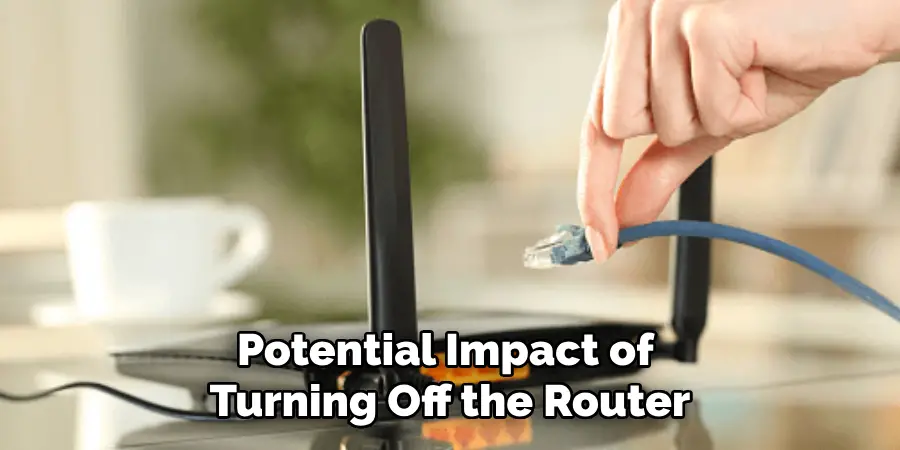
This may disrupt activities such as streaming, online gaming, or remote work and could result in frustration. After the router is turned back on, users typically need to wait for the device to restart fully and reconnect to the network, which can take several minutes.
During this period, all devices linked to the network cannot access the internet. As a result, it is advisable to choose an appropriate time for this action, ensuring minimal disruption to users’ online activities and commitments.
How to Turn Off Spectrum Router: Methods to Follow
Using the Power Button
One of the simplest methods for turning off your Spectrum router is by using the power button, if your model is equipped with one. First, locate the power button, which is typically found on the back or side of the device. The button may be labeled or represented by a standard power symbol. Once you’ve identified the button, press it to turn off the router.
You should notice the status lights on the front panel dim or turn off, indicating that the device is shutting down. It is important to wait for the router to power down completely, which may take a minute or two. Once the lights are off, you can press the power button again to restart the router after a brief pause.
This method provides a straightforward way to manage your router’s power without having to use any additional tools.
Unplugging the Power Cable
Another effective method for turning off your Spectrum router involves unplugging the power cable. Begin by locating the power supply cable connected to the router, which runs from the device to a power outlet. To ensure safety, it is recommended to grasp the plug firmly and pull it out of the outlet without yanking on the cable itself, as this could cause damage.
Once the power cable is unplugged, verify that the status lights on the router are no longer illuminated, signifying that the device is fully powered off. Allow the router to remain unplugged for at least 30 seconds, which helps clear any residual data.
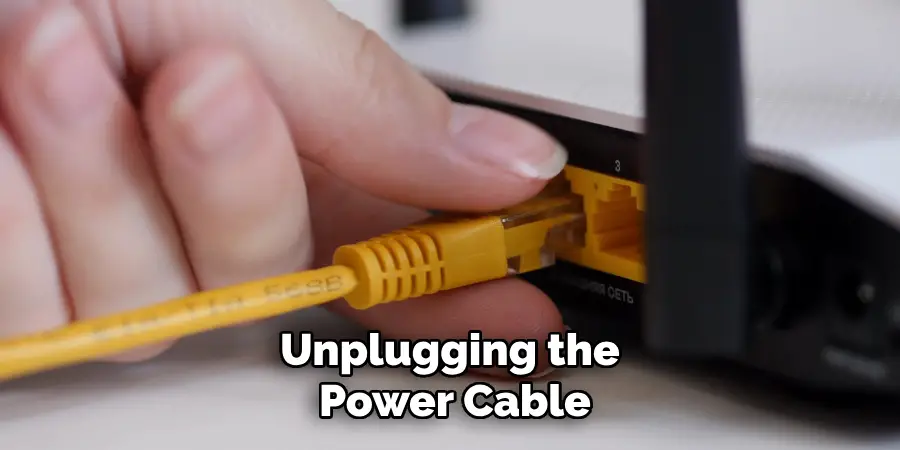
When you are ready to reconnect, plug the power cable back into the outlet and the router, then wait for the device to boot up completely. This method effectively resets the router, which can be particularly useful during troubleshooting.
Using a Smart Plug
For those who prefer a more modern approach, using a smart plug is an excellent way to turn off your Spectrum router. A smart plug allows you to control the power to your devices through a smartphone app or via voice commands if integrated with a virtual assistant.
To get started, ensure that your smart plug is properly connected to the router and powered on. Using the associated app, locate your smart plug and select the option to turn it off. This action cuts the power to the router, allowing it to shut down. Alternatively, if you have voice control capabilities, simply say the command, like “turn off the router,” and the smart plug will take care of the rest.
The convenience of managing your router’s power remotely not only simplifies the process but also allows for scheduled reboots or turn-offs during specific times, which can be beneficial for maintenance or energy-saving purposes.
What to Do After Turning Off the Router
Restarting the Router
Once you have turned off your Spectrum router, restarting it correctly is essential to ensure proper functionality. Begin by reconnecting the power cable if you unplugged it. Firmly plug the power cable back into the router and the power outlet, or if you use the power button, simply press it to turn the router back on.
After you’ve done this, wait for the router to boot up completely. This process may take a few minutes as the device initializes and establishes connections. During this time, observe the status lights on the router’s front panel; they should gradually light up as the device returns online.
Typically, a solid green light indicates that the router is functioning properly, while red or blinking lights may signal an issue. Once all the appropriate lights are illuminated, the router is fully operational and ready for use.
Checking the Internet Connection
After your router is back on, verifying that your internet connection is functioning correctly is crucial. Begin by checking your devices, such as smartphones, tablets, or computers, to see if they can connect to the network. On each device, go to the Wi-Fi settings and ensure that you are connected to your home network. Open a web browser or app that requires internet access to confirm connectivity.
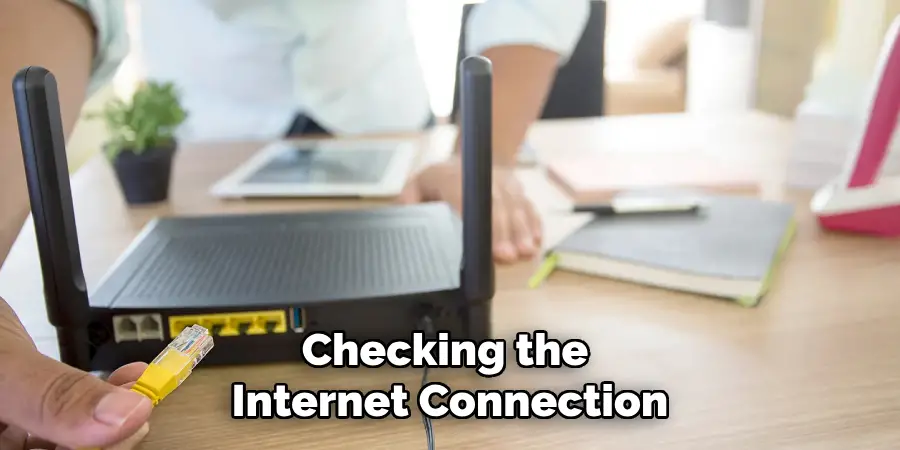
If you experience issues, running a speed test can help determine if the speed is as expected. Many online tools and apps are available to measure your internet speed. If your connection is still not working properly, consider troubleshooting steps such as rebooting your device or checking for any service outages in your area.
Additionally, you may want to revisit the router settings or perform a factory reset if problems persist. These steps will help ensure a stable internet connection for all your online activities.
Troubleshooting Common Issues
Router Not Turning On
If your router fails to turn on after being powered off, check the power cable connection to ensure it is securely plugged into both the router and the power outlet. If the connection appears fine, try using a different outlet to rule out any issues. If the router still won’t power on, consider performing a hard reset by pressing the reset button on the device, usually found on the back, and holding it for about 10 seconds.
Persistent Connectivity Issues
In cases where you encounter persistent connectivity issues after restarting the router, first ensure that your device’s firmware is updated to the latest version. Check the manufacturer’s website for updates and follow the instructions to apply them. If problems continue, reaching out to Spectrum support can provide tailored assistance and help you resolve underlying issues.
Router Overheating
To address overheating issues with your router, ensure that it has adequate ventilation. Avoid placing the device in enclosed spaces or on soft surfaces like carpets that can obstruct airflow. Keep the router away from direct sunlight and other heat sources like radiators or electronics to maintain its optimal operating temperature.
Preventative Maintenance Tips
Regular Router Reboots
To maintain optimal performance and connectivity, it is advisable to schedule regular reboots of your router. By rebooting periodically, you can help resolve minor issues that accumulate over time, such as slow connection speeds or temporary drops in service. A simple restart refreshes the network connection and clears out any residual data that may compromise performance, ensuring a smoother online experience.
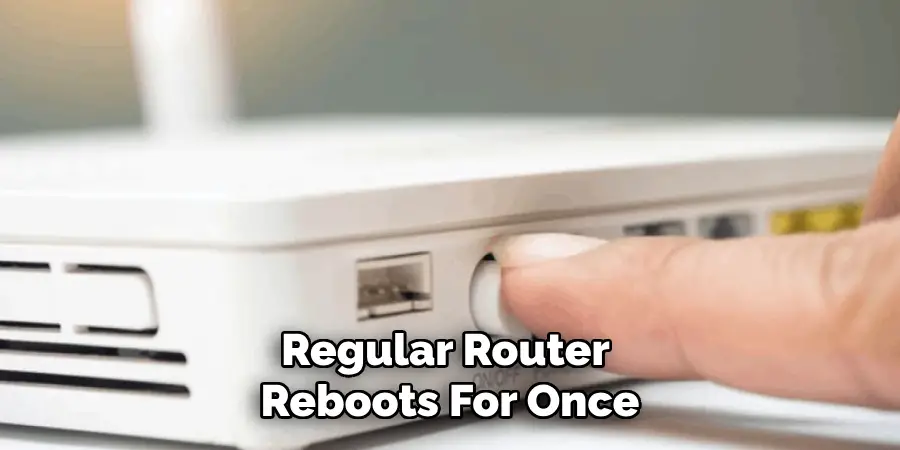
Ensuring Proper Placement
Proper placement of your router plays a critical role in its effectiveness. Make sure to position the device in a well-ventilated area, away from direct heat sources such as radiators or sunlight. Avoid placing the router in enclosed spaces or behind obstructions like furniture, as this can impede airflow and signal strength. Ensuring adequate ventilation and optimal placement can prevent overheating and maintain stable performance for your home network.
Conclusion
In summary, knowing how to turn off spectrum router is essential for maintaining network performance. You can turn off the router using the physical power button, unplug the power cable, or use a smart plug for remote management.
After shutting it down, ensure that the router is restarted by reconnecting the power and patiently waiting for it to boot up fully. Adhering to these recommended procedures will help troubleshoot connectivity issues and promote a more stable internet connection.
Remember, properly managing your router is key to enjoying a seamless online experience, so make it a habit to perform regular reboots and monitor its placement and ventilation. By following these steps, you can ensure that your home network operates smoothly, providing a reliable connection for all your devices.
