Have you ever plugged a USB drive into your computer monitor only to find that it does not work? You’re not alone – many people are unaware that modern computer monitors have USB ports built into them. While these ports may look similar to your computer, their functionality can differ significantly.

In this post, I’ll explore the various types of USB ports found on computer monitors, discuss their intended uses, and provide some tips on how to use monitor USB ports. Whether you’re looking to charge devices, transfer files, or add additional USB ports to your workstation, learning how to properly use the USB ports built into your monitor can unlock new possibilities. Let’s dive into the world of monitor USB ports and see their capabilities.
Necessary Items for Using Monitor USB Ports
Before you can begin using the USB ports on your monitor, there are a few items that you will need to have on hand. These include:
- A Computer Monitor With Usb Ports: Not all monitors come equipped with USB ports. Before attempting to use this feature, ensure your monitor has these ports.
- Compatible Devices: Just like when using USB ports on your computer, you must ensure that the devices you are connecting are compatible with the USB port type on your monitor. For example, a device that requires a USB 3.0 port cannot be connected to a USB 2.0 port.
- Appropriate Cables: Depending on the type of devices you will be connecting to your monitor’s USB ports, you may need to have specific wires on hand. Connecting a smartphone or tablet to your monitor requires a micro USB to USB cable.
- Power Supply: While some monitors have built-in power supplies for their USB ports, others may require an external power source. Make sure to check the specifications of your monitor before attempting to use its USB ports.
10 Steps on How to Use Monitor USB Ports
Using the USB ports on your monitor may seem straightforward, but there are a few key steps that you should follow to ensure everything goes smoothly. Here’s a quick guide on how to use monitor USB ports:
Step 1: Locate the USB Ports on Your Monitor
The first step is to locate the USB ports on your monitor. In most cases, they will be found along the bottom or side of the monitor, but this can vary between different models.

Step 2: Check the Type of USB Ports Available
As mentioned earlier, different types of USB ports may be available on your monitor. These include USB 2.0, USB 3.0, and even newer versions like USB-C. Check the kind of ports your monitor has before attempting to connect any devices.
Step 3: Connect Your Devices
Once you have located the USB ports and determined their type, it’s time to connect your devices. Simply plug in the appropriate cable from your device to the corresponding USB port on your monitor.
Step 4: Check for Power Requirements
Some devices may require additional power to function correctly when connected to a monitor’s USB port. If this is the case, make sure that your monitor has an external power supply or that you have a compatible power source available.
Step 5: Turn On Your Monitor
Before using the USB ports on your monitor, ensure it is turned on and functioning properly. This will ensure that your devices are recognized and can be used correctly.
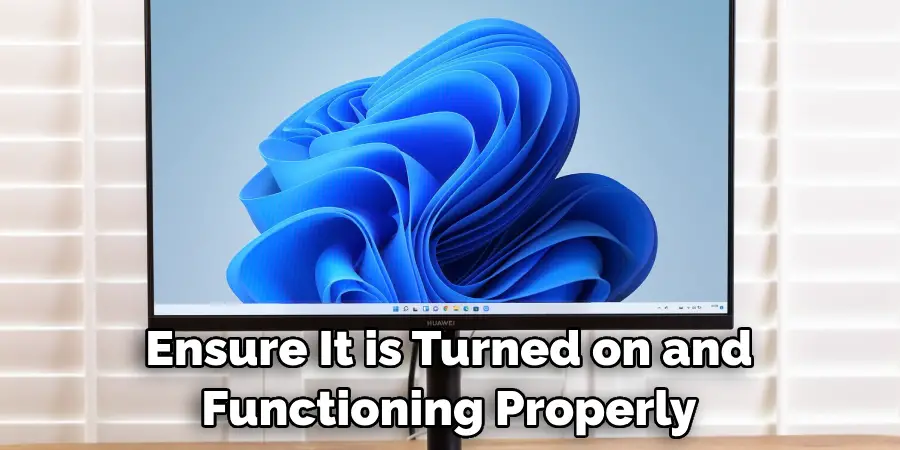
Step 6: Check Device Compatibility
Just like when using USB ports on your computer, you must check if your devices are compatible with the type of port they are connected to. If not, you may need to use an adapter or find a different solution.
Step 7: Transfer Files
One of the most common uses for monitor USB ports is file transfer. This can be done by dragging and dropping files from your computer to a connected device, just like with any other USB port.
Step 8: Charge Devices
Another widespread use for monitor USB ports is charging devices. If your device has a low battery, simply connect it to the USB port on your monitor and let it charge while you work.
Step 9: Add Additional Ports
If you constantly run out of USB ports on your computer, using the ones on your monitor can be a great solution. You can instantly access multiple ports by connecting a USB hub to your monitor’s USB port.
Step 10: Safely Remove Devices
When you are finished using devices connected to your monitor’s USB ports, eject them from your computer correctly. This will prevent any potential data loss or damage to the device.
In conclusion, using monitor USB ports can significantly enhance your computing experience. This often overlooked feature can be handy, from charging devices to transferring files and even expanding your number of available USB ports. Just ensure you have the necessary items and follow the proper steps for a seamless experience.
8 Things to Avoid When Using Monitor USB Ports
While using monitor USB ports can bring many benefits, there are also a few things that you should avoid to ensure smooth operation. These include:
1. Connecting Incompatible Devices
As mentioned earlier, it is essential to check the compatibility of your devices before connecting them to your monitor’s USB ports. Connecting incompatible devices can cause damage and may not function properly.
2. Overloading the Ports
Monitor USB ports may have limits on how much power they can supply to connected devices. It is essential to leave them with enough high-power devices, as this can cause malfunctions or damage.
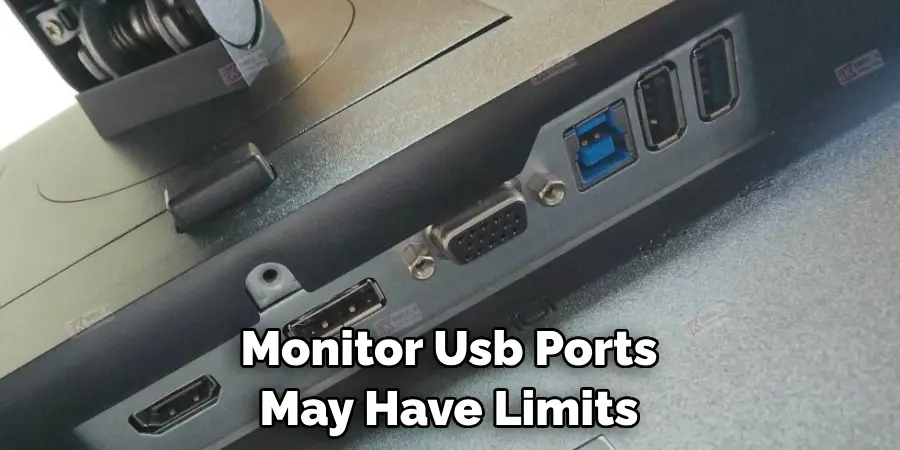
3. Using Cheap Cables
Using low-quality or cheap cables can also cause issues when monitoring USB ports. These cables may not be able to handle the required power and data transfer, resulting in slow performance or even hardware damage.
4. Ignoring Power Requirements
Some devices connected to a monitor’s USB port may require additional power. It is essential to check for any power requirements and ensure that your monitor can provide the necessary strength or have an external source available.
5. Not Ejecting Devices Properly
Just like with USB ports on a computer, it is crucial to properly eject devices from your monitor’s USB ports before disconnecting them. This will prevent any potential data loss or damage to the device.
6. Using Damaged Ports
If your monitor’s USB ports are damaged, avoiding using them until they can be repaired or replaced is best. Continuing to use damaged ports can cause further issues and may even render them unusable.
7. Not Checking for Updates
Your monitor’s USB ports may require updates to function correctly with specific devices. Make sure to check for any available updates and install them if necessary.
8. Using Unsecured Devices
With the rise of cyber threats, it is essential to be cautious when using external devices on your computer. When using monitor USB ports, use only trusted devices and avoid potential security risks.
In summary, while monitor USB ports can offer many conveniences, it is essential to use them responsibly and avoid these common mistakes to ensure a smooth experience and protect your devices and data. Always follow the recommended steps for connecting devices and be mindful of any power requirements or compatibility issues.
Frequently Asked Questions About Using Monitor USB Ports
Here are some common questions and answers related to using monitor USB ports:
Can I Connect Any Device to My Monitor’s USB Port?
No, it is essential to check the compatibility of your devices before connecting them to a monitor’s USB port. Some devices may need to be fixed or damaged if connected to an incompatible port.
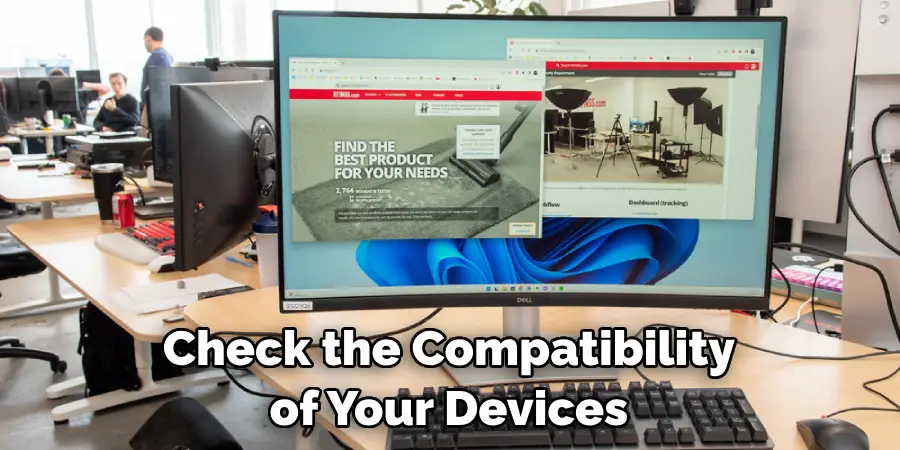
How Many Devices Can I Connect to My Monitor’s USB Port?
The number of devices that can be connected depends on the amount of available ports and their power capabilities. It is essential to avoid overloading the ports with too many high-power devices, as this can cause malfunctions or damage.
Do I Need to Install Any Drivers for My Monitor’s USB Ports?
Some devices may require specific drivers to function correctly when connected to a monitor’s USB port. Checking for any available updates and installing them if necessary is recommended.
Conclusion
In conclusion, by learning how to monitor USB ports, you are taking a vital step toward protecting your personal information and devices from potential cyberattacks. With the rise of technology in our daily lives, it is more important than ever to be vigilant and aware of our online security.
Even the slightest vulnerability in our USB ports can lead to significant consequences. But fear not; with these easy-to-use monitoring tips and tools, you can stay one step ahead of hackers and safeguard your data.
So, implement these practices immediately and encourage others to do the same. By being proactive about our digital safety, we can create a more robust and secure online community for everyone. Remember, it only takes one click or download for a breach to occur, so let’s all do our part to prevent that.
You Can Check It Out To Connect CCTV Camera to Monitor without DVR

