Are you concerned about the safety of your home or office? Do you want to keep an eye on your surroundings while you are away?

In an era where home security is becoming increasingly important, many of us are looking for affordable and effective solutions to monitor our spaces. One ingenious approach is transforming an ordinary webcam into a security camera. This not only leverages equipment you might already possess but also introduces a layer of digital vigilance without breaking the bank.
In this guide, we will explore the steps on how to use webcam as security camera, and offer tips to maximize its effectiveness as a security device. Whether you’re aiming to keep an eye on your home while at work or simply want to ensure the safety of your possessions, using a webcam as a security camera is a practical and cost-effective strategy.
What are the Benefits of Using a Webcam as a Security Camera?
Using a webcam as a security camera offers several advantages, including:
- Cost-effectiveness: Most webcams are relatively inexpensive and can be repurposed into a security camera without any additional costs.
- Quick Setup: Setting up a webcam as a security camera is usually simple and can be completed within minutes.
- Remote Monitoring: With the help of various software and apps, you can easily access the live feed from your webcam remotely, allowing you to keep an eye on your space from anywhere.
- Adjustable Angles: Unlike traditional security cameras, webcams can be manually adjusted to capture different angles and areas of a room.
- Motion Detection: Many webcams come with built-in motion detection features, making them even more effective as security cameras.
- High-quality Video: Most modern webcams offer high-definition video quality, allowing for clear and detailed footage.
- Additional Features: Some webcams also come with additional features such as night vision and two-way audio communication, adding to their effectiveness as security devices.

These benefits make using a webcam as a security camera a convenient and cost-effective option for monitoring your surroundings.
What Will You Need?
Before getting started, here are the essential items you will need to set up your webcam as a security camera:
- Webcam: Any standard USB webcam will work for this purpose. If you don’t have one already, there are plenty of affordable options available online or at electronic stores.
- Computer or Laptop: You will need a computer or laptop to connect the webcam to and run the necessary software.
- Internet Connection: An internet connection is required for remote access and monitoring of your webcam’s live feed.
- Security Camera Software or App: Several free and paid options are available for turning your webcam into a security camera, such as iSpy, ManyCam, and Alfred.
Once you have these items, you’re ready to set up your webcam as a security camera.
10 Easy Steps on How to Use Webcam as Security Camera
Step 1. Choose the Right Location:
Start by deciding where you want to place the webcam. It should be an area that covers the space you wish to monitor. Common locations include overlooking the main entrance, windows, or any valuable possessions. Ensure the webcam is placed high enough to cover the desired area and is not easily tampered with.

Step 2. Ensure Proper Lighting:
For your webcam to capture clear video, adequate lighting is essential, especially if the camera will be used during the night. Assess the lighting conditions of the area you intend to monitor. If the lighting is insufficient, consider adding more light sources or using a webcam that comes with built-in night vision capabilities.
Remember, even though webcams can adjust to different lighting conditions, they perform best in well-lit environments. This step will greatly improve the quality of your surveillance footage.
Step 3. Install Security Camera Software:
The next step involves installing the security camera software or app on your computer or laptop. Choose software that suits your monitoring needs and follow the installation instructions provided. Some popular options include iSpy, ManyCam, and Alfred, which offer various features like motion detection, remote access, and alert notifications.
After installation, open the software to configure it with your webcam. This process usually involves selecting your webcam from a list of available devices and adjusting settings such as resolution and frame rate to optimize your surveillance setup.
Step 4. Secure Your Webcam:
Once your webcam and software are properly set up, ensure your webcam is securely mounted in its location. You want to avoid any risk of it being knocked down or tampered with. Use mounting tape or a tripod if your webcam doesn’t come with a mounting fixture.
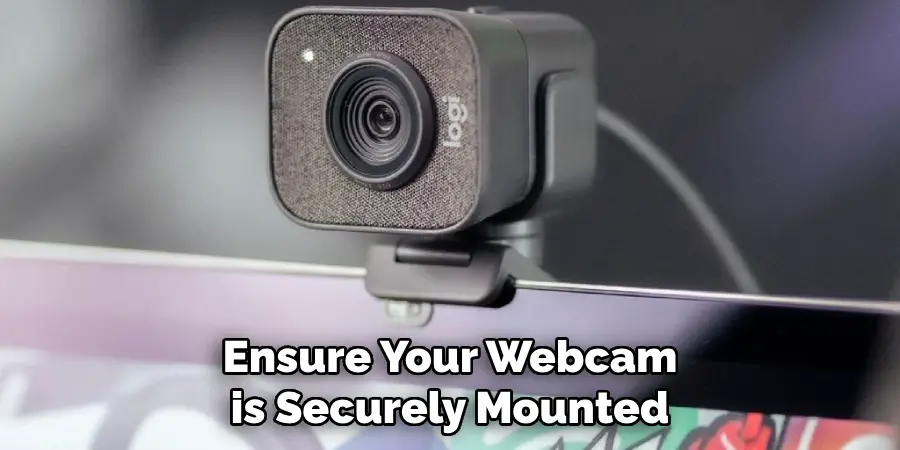
This step is crucial for maintaining the stability of your camera and ensuring consistent surveillance coverage. When positioning your webcam, also consider the angle and field of view, adjusting it as necessary to capture the full area of interest. This will provide you with comprehensive coverage of the space you are monitoring.
Step 5. Configure Motion Detection (if available):
Many security camera software applications offer a motion detection feature, which can be extremely helpful in monitoring your space without having to watch the video feed constantly. Configure the motion detection settings according to your needs.
You can usually set sensitivity levels to avoid false alarms from small movements, like a pet walking through the room. Additionally, you can typically specify areas of the image for the software to monitor more closely for motion. Activating this feature allows your system to alert you when there is activity in the monitored area, which is vital for the early detection of potential intruders or unusual activities.
Step 6. Enable Remote Access:
To watch the live feed from your webcam when you’re away from home, enabling remote access is essential. This feature is usually available within the security camera software you’ve installed. Follow the software’s guidelines to set up remote viewing, which might involve configuring your router to allow external connections or setting up a dynamic DNS service.
Ensure you secure this access with strong, unique passwords and, if available, enable two-factor authentication to add an extra layer of security. Remote access not only allows you to monitor your space in real time but also to manage your webcam’s settings from anywhere, giving you peace of mind when you’re out and about.
Step 7. Test Your Setup:
After completing the installation and configuration of your webcam and software, it’s crucial to test your setup thoroughly. Check the live feed to ensure the video quality is clear and the camera covers the intended area. Also, test the motion detection feature (if installed) by moving around in the camera’s field of view to see if you receive alerts.

If you’ve enabled remote access, try accessing the camera from a different network to ensure you can view the feed and control your webcam from afar. Testing these features ensures that your security camera system is functioning correctly and allows you to make any necessary adjustments before relying on it for security monitoring.
Step 8. Regularly Update Software:
Keeping your security camera software up to date is vital for ensuring your system remains secure and functions optimally. Software developers frequently release updates that include security patches, new features, and improvements. Regularly check for updates to your webcam’s firmware and your security camera software.
Installing these updates can protect your system from vulnerabilities and enhance its performance. Most software options offer an auto-update feature, which can be convenient for maintaining the latest version without manual intervention. Remember, an updated system is a more secure and efficient one, providing you with peace of mind and the best possible surveillance quality.
Step 9. Monitor and Maintain Your System:
Consistent monitoring and maintenance of your security camera system are crucial for ensuring long-term reliability and effectiveness. Regularly check the video feed for clarity and ensure the camera’s view remains unobstructed by new objects or changes in the environment.
Clean your webcam lens gently to remove dust or fingerprints that could impair video quality. Additionally, review your recorded footage periodically to verify that the system is recording as expected. Stay informed about any new updates or features for your security camera software and incorporate them as necessary.

Step 10. Evaluate System Performance and Adjustments:
After your security camera system has been in operation for some time, it’s important to evaluate its performance and make any necessary adjustments. Assess aspects such as the camera’s placement, video quality, motion detection settings, and the efficiency of alerts and notifications.
If you’ve encountered issues with remote access or have received feedback from family members or colleagues on the surveillance coverage, consider these insights to optimize the system. Adjustments may include repositioning the camera for better coverage, tweaking motion sensitivity to reduce false alarms, or upgrading software for enhanced functionality. Regular evaluation and adjustment ensure your security camera system remains effective in meeting your safety and surveillance needs.
By following these steps, you can easily set up and maintain a reliable security camera system to enhance the safety and protection of your property.
5 Additional Tips and Tricks
1. Use Motion Detection Software: Leverage motion detection software compatible with your webcam. This software can alert you via email or an app notification when it detects movement, making it an efficient monitoring tool even when you’re not actively watching.
2. Enhance Security with Encryption: Encrypt your webcam feed to prevent unauthorized access. Use strong passwords and consider VPNs or encrypted connections to protect your video stream from prying eyes.
3. Optimize Placement for Broad Coverage: Position your webcam in a location that maximizes area coverage. Ideally, place it at a high vantage point looking down, which not only gives a broader view but also makes it less noticeable to intruders.
4. Integrate with Home Automation Systems: If you have a home automation system, integrate your webcam for enhanced functionality. This can enable scenarios such as turning on lights when motion is detected, further deterring unauthorized entry.

5. Regularly Update Your Webcam’s Firmware: Keep your webcam’s firmware up to date to protect against vulnerabilities. Manufacturers often release updates to address security flaws, so regularly checking for and applying these updates is crucial for maintaining the integrity of your security setup.
With these additional tips and tricks, you can further enhance the security and functionality of your webcam setup.
5 Things You Should Avoid
1. Neglecting Privacy Concerns: Avoid placing webcams in private areas where family members or guests expect privacy, such as bedrooms or bathrooms. Respecting privacy is crucial to maintaining trust and complying with legal requirements.
2. Using Default Passwords: Never use the manufacturer’s default password for your webcam. These passwords are often easily guessable, making your system vulnerable to hacking. Always create a strong, unique password.
3. Ignoring Software Updates: Failing to update your webcam’s software can leave your system open to security vulnerabilities. Always ensure your webcam is running the latest software version to protect against potential cyber threats.
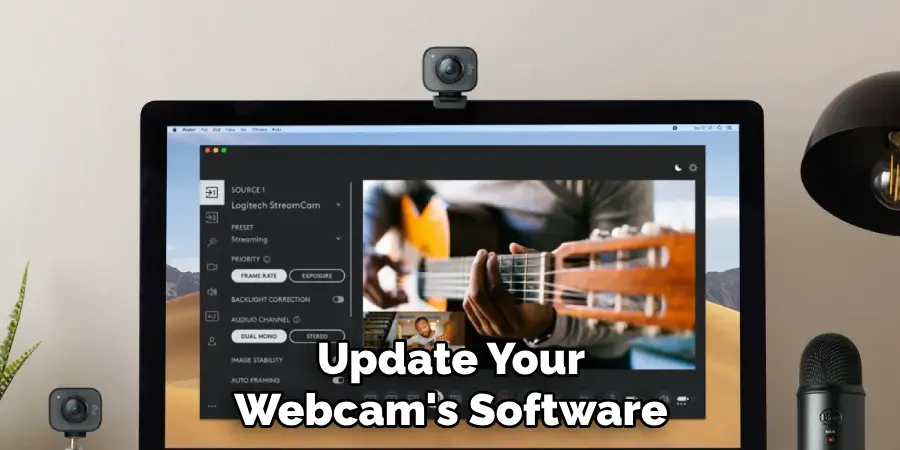
4. Overlooking Camera Lens Maintenance: Keeping the camera lens clean is essential for clear footage. Avoid neglecting lens maintenance, as dirt or smudges can significantly degrade video quality and affect the camera’s effectiveness in security monitoring.
5. Forgetting to Check Internet Security: Using a webcam as a security camera often requires an internet connection. Ensure your home network is secure, and avoid using public or unsecured Wi-Fi networks, as these can expose your video feed to potential interception by malicious actors.
By avoiding these common pitfalls, you can improve the security and efficiency of using a webcam as a security camera.
What is the Difference Between a Webcam and an IP Camera?
Webcams and IP cameras are both commonly used for video conferencing, live streaming, and security monitoring. While they may seem similar on the surface, there are several key differences between them.
1. Purpose: Webcams are primarily designed for personal use, while IP cameras are specifically designed for surveillance purposes. This means that webcams typically have a lower-quality image and fewer features than IP cameras.
2. Connectivity: Webcams are usually connected directly to a computer via USB, while IP cameras connect to a network using Ethernet or Wi-Fi. This allows for remote access and control of multiple cameras from one central location.
3. Image Quality: As mentioned earlier, webcams typically have lower image quality compared to IP cameras. This is because webcams are designed for personal use, while IP cameras prioritize capturing high-quality footage for security purposes.

4. Features: IP cameras often have advanced features such as motion detection, night vision, and the ability to pan, tilt, and zoom. These features make them more suitable for dedicated security monitoring than webcams.
In summary, while both webcams and IP cameras can be used for similar purposes, IP cameras are specifically designed for surveillance and offer more advanced features and functionality. So, depending on your needs and intended use, consider these factors when choosing between a webcam or an IP camera.
Do Webcams Have Sensors?
Yes, webcams do have sensors. These sensors are responsible for capturing and converting light into digital signals that create the image seen on the computer screen. The most common type of sensor used in webcams is a charge-coupled device (CCD) or complementary metal-oxide-semiconductor (CMOS) sensor.
These sensors have different features and capabilities, but both work by converting light into electrical signals that are then processed to create the video image. Some webcams also have additional sensors, such as microphones for capturing audio and motion sensors for detecting movement. These sensors allow webcams to be used not only for video but also for other purposes like voice communication and security monitoring.
So, while they seem simple, webcams actually contain advanced technology and sensors to enable their functionality. As a user, it is important to understand these features and how they contribute to the overall performance of your webcam. Regular maintenance and proper usage can ensure that your webcam continues to function properly and provide reliable video footage for all your needs.
Do Webcams Use Wi-fi?
Yes, some webcams can use Wi-Fi to connect to a network. This allows for remote access and control of the webcam from a smartphone or other device, as long as it is connected to the same Wi-Fi network. However, not all webcams have Wi-Fi capabilities.

Some may only be able to connect via USB or Ethernet cable. It is important to check the specifications of your webcam to see if it has Wi-Fi capabilities and how to properly set it up for remote access.
Using a Wi-Fi enabled webcam can provide added convenience and flexibility, as you can monitor your camera from anywhere with an internet connection. However, it is important to ensure that your home network is secure and not vulnerable to hacking or unauthorized access. Additionally, using a secure and strong password for your webcam’s network connection can further enhance the security of your setup.
Conclusion
In conclusion, how to use webcam as security camera is a practical and cost-effective solution for enhancing home security. Individuals can create a robust security system by strategically placing the webcam, integrating it with home automation systems, regularly updating its firmware, and adhering to best practices for privacy and security.
Additionally, understanding the differences between webcams and IP cameras, as well as the technology behind webcam sensors, allows users to make informed decisions about their home security setups. While webcams may not have all the advanced features of dedicated security cameras, they offer a viable alternative for basic monitoring and security.
With careful consideration and proper setup, a webcam can serve as an effective tool in keeping an eye on your home and loved ones, providing peace of mind in an increasingly digital world.

