In today’s interconnected world, the ability to remotely view security cameras using the Internet has gained immense popularity among homeowners and businesses alike. This technology allows for real-time surveillance of properties, irrespective of the viewer’s physical location, providing an unmatched level of security and peace of mind.

The convenience and accessibility offered by internet-based monitoring systems have revolutionized how we approach property security, making it easier and more efficient to keep an eye on our spaces. From deterring potential intruders to monitoring daily operations, understanding how to remotely view security cameras using the internet is crucial for anyone looking to enhance their security measures in the modern digital age.
Understanding Your System
To adeptly monitor your property remotely, grasping the basics of your security camera system is paramount. This knowledge not only aids in selecting the appropriate equipment but also ensures a seamless setup and operation experience.
A. Types of Security Cameras:
Security cameras come in various forms, including wired, wireless, and IP (Internet Protocol) cameras. Wired cameras are known for their reliability and consistent connection, as they are directly connected to your recording device and power source. However, their installation might be more invasive and less flexible.
Wireless cameras, on the other hand, offer ease of installation and flexibility in placement but depend heavily on the strength of your Wi-Fi signal. IP cameras are a subset of wireless cameras that transmit data over your network, allowing for remote viewing over the internet. Each type has its advantages, with IP cameras being particularly suited for remote viewing due to their ability to send and receive data via the Internet.
B. Compatibility and Internet Connection:
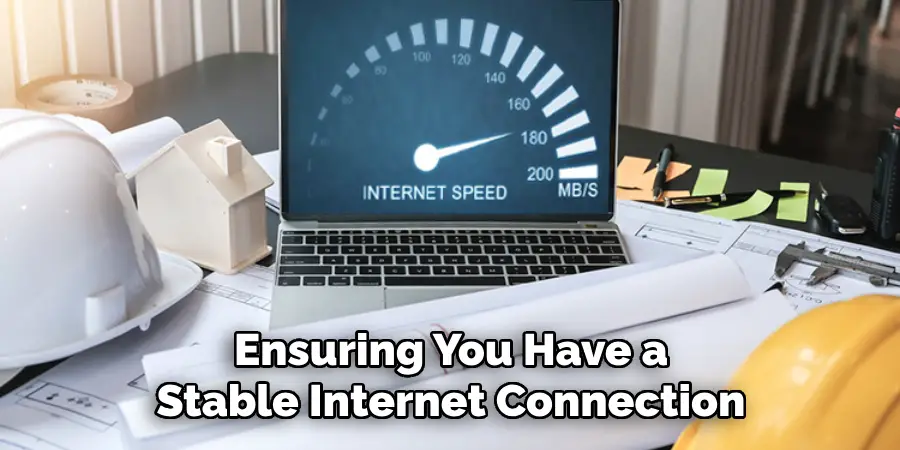
Before setting up remote viewing, confirming your camera’s compatibility with your internet router and ensuring you have a stable internet connection are crucial steps. An incompatible system or unstable internet can lead to connectivity issues, affecting the quality and reliability of your video stream.
Most modern security cameras are designed to work seamlessly with a variety of routers, but it’s always wise to check. A robust and stable internet connection is essential for smooth video streaming, minimizing lag and ensuring clear video quality.
C. Mobile App or Software:
The capacity to view your security camera remotely is typically facilitated by mobile applications or software provided by the camera manufacturer. These apps serve as the control center for your security system, allowing you to access live feeds, review recorded footage, and manage camera settings from anywhere in the world.
Understanding and familiarizing yourself with this software is key to leveraging your camera’s full potential for remote surveillance. The app makes remote viewing possible and enhances your security system’s functionality with features like motion detection alerts and two-way audio, depending on your camera model.
How to Remotely View Security Cameras Using the Internet: Preparing for Remote Access
Before enjoying the peace of mind that comes with remotely monitoring your security camera, you need to follow a few key steps to get everything set up correctly.
A. Downloading and Installing the App/software:
The first step towards remote access is to download and install the app or software provided by your camera’s manufacturer. This can usually be found on the manufacturer’s website or through the app store on your smartphone.
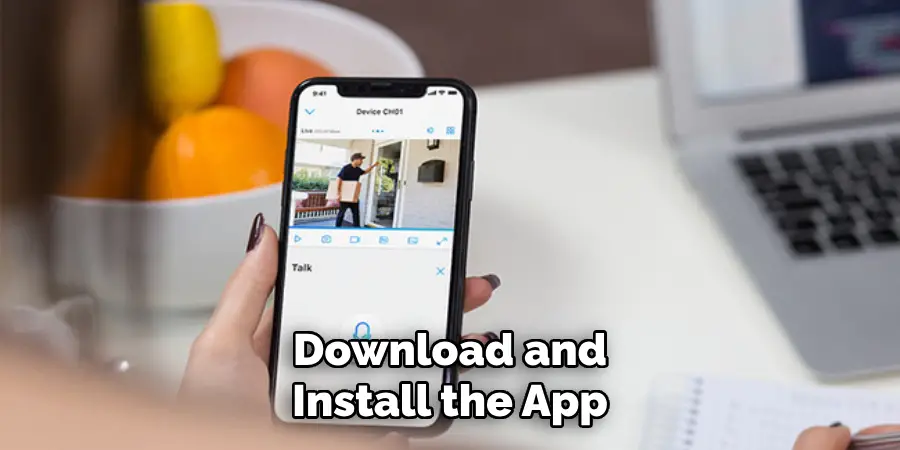
Ensure you’re downloading the correct version for your particular model. For installation, simply follow the prompts provided by the setup wizard on your device, whether it be a smartphone, tablet, or computer. It’s a straightforward process designed to be user-friendly, even for those not technologically inclined.
B. Creating an Account and Registering Your Camera:
Once the app or software is installed, you must create an account to start using it. This step generally involves providing an email address and creating a password. Remember, the strength of your password is vital for the security of your camera system, so choose one that’s difficult to guess and includes a mix of letters, numbers, and symbols.
After creating your account, you’ll be prompted to add or register your camera(s) to that account. This process varies slightly among different brands but usually involves scanning a QR code on the camera or manually entering the camera’s serial number. This step links your camera directly to your account, facilitating remote access.
C. Connecting Your Camera to The Network (optional):
Depending on your camera’s design, you may need to connect it to your home network for remote viewing capabilities. For wired cameras, this involves connecting an Ethernet cable from your camera to your router or network switch.
For wireless cameras, the setup is usually done through the app, where you’ll select your Wi-Fi network and enter the password to connect your camera to the internet. The camera must maintain a strong and stable connection to your network for optimal performance. Follow the instructions provided by your manufacturer closely, as this step is essential for a seamless remote viewing experience.

By completing these preliminary steps diligently, you’ll have laid a secure and solid foundation for remote surveillance of your property, ensuring that you can view your security cameras from anywhere in the world with an internet connection.
How to Remotely View Security Cameras Using the Internet: Configuring Remote Viewing
After properly setting up your security camera and ensuring it’s connected to your network, the next critical step is configuring it for remote viewing. This phase involves adjusting settings, enabling remote access, and, if necessary, setting up port forwarding.
A. Accessing Settings and Configuration Options:
Navigating the app or software interface to access the settings and configuration options is usually straightforward. Most apps will have a settings or configuration menu easily accessible from the home screen or main menu. Within this menu, you’ll find various options to optimize your camera’s performance.
These include adjusting the video resolution, which affects your footage’s clarity and file size; frame rate, which determines how smoothly the video plays; and night vision settings, which enhance video quality in low-light conditions. Take your time to explore these settings to understand better how they can improve your camera’s performance and suit your specific needs.
B. Enabling Remote Viewing:
You’ll often need to toggle a specific setting within the app or software to enable remote viewing. This setting is commonly labeled as “Remote Access,” “Remote Viewing,” or something similar. Once enabled, it lets you view your camera’s feed from any internet-connected device, regardless of your physical location.
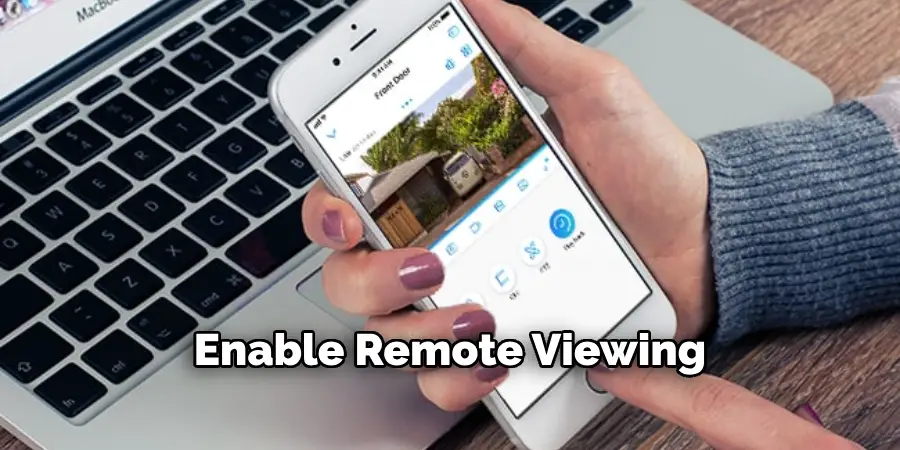
For added security, check if the app offers two-factor authentication (2FA) for accessing the camera remotely. Enabling 2FA adds an extra layer of security by requiring a second verification form, such as a code sent to your smartphone, before granting access.
C. Port Forwarding (optional):
Port forwarding is an advanced option that may enhance remote access under certain conditions. It involves configuring your router to forward internet traffic to your security camera, potentially improving connectivity and access from outside your home network.
However, improperly configuring port forwarding can introduce security vulnerabilities. If you’re considering this step, it’s crucial to seek professional advice or refer to your router’s manual for specific instructions. Remember that not all users will need to use port forwarding, especially if the manufacturer’s app provides secure and efficient remote access by default.
By carefully following these steps and using the available configuration options, you can fully leverage the potential of your security camera system for remote monitoring, ensuring peace of mind knowing that your property is under watchful eyes, even when you’re miles away.
Troubleshooting Common Issues
When utilizing remote surveillance technology, users may encounter various issues impacting performance and accessibility. Identifying and resolving these common problems ensures your security camera system operates efficiently and reliably.
A. Connection Problems:
Connection issues can stem from various sources, including a weak Wi-Fi signal, incorrect network settings, or firewall restrictions hindering the camera’s ability to communicate over the internet. To troubleshoot, check your internet connectivity to ensure your network is active and stable.
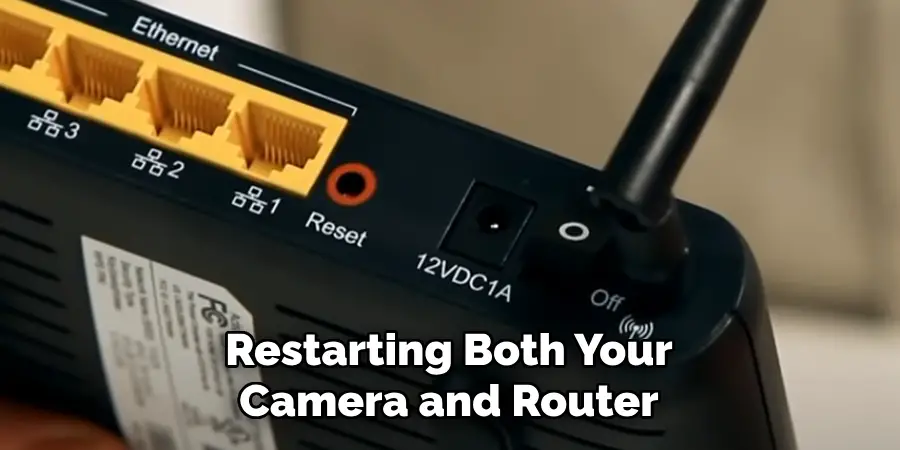
If the problem persists, try restarting both your camera and router. This can often resolve minor connectivity glitches by resetting the network connection. Additionally, ensure that your camera is within a strong Wi-Fi signal range, or consider utilizing a Wi-Fi extender to improve signal strength to secluded areas of your property.
B. Video Quality Issues:
Poor video quality can detract from the effectiveness of your security system, making it difficult to identify important details in the footage. This issue may be due to low-resolution settings, insufficient internet bandwidth, or environmental factors affecting the camera’s performance.
Adjust the camera’s resolution settings through the app or software to improve video quality. If the problem is lagging or blurry footage, check your internet speed and bandwidth to ensure they meet the minimum requirements for high-quality video streaming. Adjusting the camera’s placement or cleaning its lens may also enhance the quality of your video feed.
C. Security Concerns:
When setting up remote viewing for your security cameras, it’s essential to prioritize security measures to protect against unauthorized access. Always keep your camera’s software updated to the latest version, as updates often include security patches for known vulnerabilities.
Use strong, unique passwords for your camera and network, and consider enabling two-factor authentication if available. If you’re unsure about configuring advanced security settings, such as encryption or network firewall adjustments, don’t hesitate to consult a professional or refer to your camera manufacturer’s security guidelines for expert advice.

Addressing these common issues enhances the functionality and reliability of your security camera system and ensures that your property remains secure, giving you peace of mind in your remote surveillance capabilities.
That’s it! You’ve now learned how to remotely view security cameras using the internet and troubleshoot common issues that may arise. By following these steps and utilizing the available settings and configuration options, you can effectively monitor your property from anywhere worldwide, keeping your home or business safe and secure. Remember to always prioritize security measures and seek professional assistance when needed to ensure the optimal performance of your security camera system.
Exploring Advanced Features
A. Live Viewing and Recording:
The capabilities to live view and record footage serve distinct purposes in a security camera system. Live viewing allows real-time monitoring of your premises, accessible through the app or software, offering instant visual feedback of your property’s current state. This function is particularly useful for immediate threat assessment or just checking in on your property throughout the day. To access live viewing, simply select the camera feed from the app’s homepage or camera list.
On the other hand, recording footage ensures that you maintain a historical record of all events captured by your camera, which can be invaluable for evidence purposes or reviewing incidents. Most security camera systems allow scheduled recordings or continuously record based on motion detection alerts.

These recordings are usually stored either locally on a memory card or uploaded to cloud storage for secured access. To set up recording functionalities, look for the recording options within the app’s settings, where you can customize the recording mode to fit your needs, including scheduling specific times for recording or enabling motion-triggered recording.
B. Two-Way Audio and Camera Controls (optional):
Two-way audio is an invaluable feature for interactive surveillance, enabling users to listen in and communicate through their security cameras. If your camera supports two-way audio, activating this feature typically involves tapping a microphone icon within the live view screen of the app or software.
This function is particularly beneficial for deterring intruders by allowing you to speak directly through the camera’s speaker or communicate with family members or pets at home.
For cameras that offer pan-tilt-zoom (PTZ) capabilities, users can enjoy enhanced control over their camera’s field of view. PTZ controls can often be accessed directly within the live viewing screen, allowing for dynamic adjustment of the camera’s angle and zoom level. This feature enables precise monitoring of specific areas or objects, offering a comprehensive overview of your premises.
C. Multiple Camera Management:
Managing multiple cameras simultaneously increases surveillance coverage and security effectiveness. Users can usually view multiple camera feeds on a single screen within the app or software interface.
This is achieved by selecting a multi-view or grid layout option that simultaneously displays several live feeds. Switching between camera feeds can often be done with a simple tap or click, making it easy to focus on different areas of your property as needed.
For users requiring more customized surveillance solutions, some apps allow the creation of custom camera layouts. This feature enables prioritizing certain feeds or arranging cameras according to specific surveillance needs, enhancing overall monitoring efficiency. Explore your app or software’s camera or layout management settings to utilize these functionalities.
These advanced features significantly bolster the functionality of your security camera system, offering refined control, enhanced communication, and thorough surveillance management to ensure your property’s security.
Maintaining Your System for Optimal Performance
Ensuring that your security camera system operates at its best requires regular maintenance and updates. Here are some key aspects to consider:
A. Firmware Updates:
Keeping your camera firmware updated is crucial for the security and efficiency of your security system. Firmware updates often include patches for security vulnerabilities, bug fixes, and, sometimes, new features that enhance your camera’s functionality.
Access the settings menu in your camera’s app or software to check for available updates. Alternatively, visit the camera manufacturer’s website for information on the latest firmware version and instructions for updating. Setting your device to automatically download and install firmware updates when available is advisable, ensuring your system remains secure and up-to-date without regular manual checks.
B. Regular Cleaning and Maintenance:
It’s important to routinely clean your camera lens for clear and uninterrupted video quality. Dust, debris, or water spots on the lens can significantly impact image clarity. Use a soft, dry cloth or a lens cleaning solution designed for camera lenses.
Additionally, inspect your cameras for any signs of physical damage or loose connections. Environmental factors like extreme weather can affect the camera’s casing and mounting. If you notice any damage or if the camera isn’t functioning correctly, contact the manufacturer for repair or replacement guidance.
C. Network Security Considerations:
Your surveillance system’s security is only as strong as your network’s security. Ensure your Wi-Fi network employs strong encryption, such as WPA3, to protect against unauthorized access. Regularly update your network password utilizing a complex combination of letters, numbers, and symbols. Consider setting up a guest network for your IoT devices, including security cameras, to isolate them from your main network for enhanced security.
Additionally, dedicating specific cameras to monitor sensitive areas and ensuring they have robust encryption can further safeguard your premises against digital intrusions. Regularly reviewing and updating your network and camera security settings can help prevent unauthorized access and ensure your surveillance system remains reliable for protecting your property.
Conclusion
In summary, understanding how to remotely view security cameras using the internet is essential for leveraging the full potential of your home security system. From initial setup and establishing remote viewing capabilities to exploring advanced features such as recording options, two-way audio, and camera controls, this guide has covered key aspects to enhance your surveillance efficiency and security.
Regular maintenance, firmware updates, and network security considerations are vital to ensure optimal performance and protection against vulnerabilities. We encourage homeowners to explore and familiarize themselves with their security camera’s capabilities, ensuring they utilize the technology to its fullest for improved safety and peace of mind.
By taking these steps, you can create a robust security environment that keeps your property and loved ones safe while providing the convenience of remote monitoring.

