IP cameras are crucial in modern surveillance, offering flexibility, high-quality video, and remote monitoring capabilities. Knowing how to reset an IP camera is essential for maintaining its functionality and ensuring security.

In some situations, a standard reset might not be feasible, especially if the camera lacks a physical reset button, making it vital to understand alternative reset methods. This necessity could arise due to a forgotten password, the need to restore factory settings after a malfunction, or when aiming to reconnect the camera to a new network.
This guide explores how to reset IP camera without reset button, providing insights into unconventional but effective strategies. This resource aims to ensure your surveillance setup remains operational, secure, and up-to-date, from using the camera’s web interface to employing manufacturer-specific software tools or engaging in more complex procedures like the power cycle method.
How to Reset IP Camera without Reset Button: Common Reset Methods
IP (Internet Protocol) cameras, integral to modern surveillance systems, come in various types, each suited to specific needs and environments. The two primary categories are PoE (Power over Ethernet) and Wi-Fi IP cameras, differentiated primarily by their method of connection and power supply.
PoE IP Cameras operate through a single Ethernet cable connected to a network switch or injector, transmitting both data and power. This setup simplifies wiring, enhances reliability, and enables cameras to be installed at locations far from power outlets.
Wi-Fi IP Cameras, on the other hand, connect wirelessly to a network, offering greater flexibility in placement. However, they typically require a separate power source, such as a power adapter or battery, and can be more vulnerable to interference and connectivity issues.
1. Resetting via the Web Interface

The most common and straightforward method to reset IP cameras, applicable to both PoE and Wi-Fi models, involves using the web interface. This method is particularly useful for troubleshooting issues, such as forgotten passwords or connection problems. Here are the general steps:
- Navigating to the Camera’s Web Interface: Open a web browser and enter the IP camera’s IP address into the address bar. This action requires the camera to be connected to the same network as your computer.
- Locating the Reset Option: Once logged in, look for the “reset,” “factory settings,” or similar options within the web interface settings. This option is often found under the “System” or “Maintenance” tab, but the exact location can vary depending on the camera’s make and model.
- Confirming the Reset: Select the reset option and confirm that you wish to proceed. The camera will typically reboot automatically, restoring it to factory default settings. This process may take a few minutes.
1. Alternative Methods
When accessing the web interface is not possible or additional troubleshooting is required, alternative reset methods may prove useful. Many camera manufacturers provide software tools designed to recognize and manage their IP cameras within a network.
These tools often feature device discovery, management capabilities, and, in some cases, the option to reset the camera directly from the software. Examples include the Hikvision SADP Tool and Amcrest IP Config Tool. It is important to download the correct tool from the manufacturer’s website and follow the provided instructions carefully.
Employing these reset methods can address a variety of issues, ensuring the smooth operation of your surveillance system. Whether through the web interface or manufacturer-specific software, understanding how to effectively reset your IP cameras is essential for maintaining security and functionality.
Understanding the Power Cycle Method
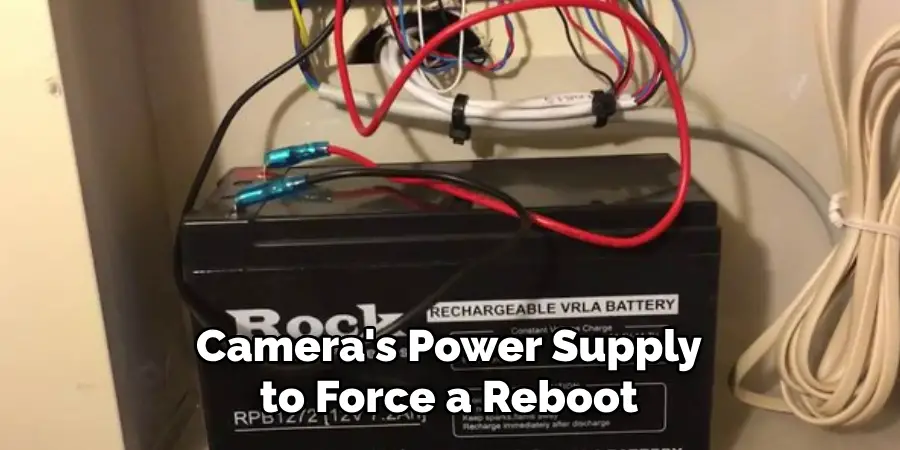
The power cycle method is a simplistic yet often effective approach to resetting an IP camera without a reset button. This method is based on cutting off the camera’s power supply to force a reboot, which can sometimes clear minor glitches and restore default settings.
While it may not be as comprehensive as other reset methods, the power cycle can quickly fix various issues related to system freezes, connectivity problems, or unresponsive software.
To perform a power cycle on an IP camera, follow these steps:
- Unplug the Power Cable: Locate the power cable connected to your IP camera and carefully disconnect it from the camera. If your camera is PoE-powered (Power over Ethernet), you may need to disconnect the Ethernet cable from the PoE switch or injector instead.
- Wait for the Specific Period: Once the camera is unplugged, wait for about 10-15 seconds. This brief period allows the camera’s internal circuitry to fully discharge and clear any temporary data or settings that may be causing issues.
- Plug the Power Cable Back Into the Camera: After waiting, reconnect the power cable to the camera. Reconnect the Ethernet cable to the PoE switch or injector if your camera is PoE-powered.
- Observing the Camera’s Behavior: Once the camera powers back on, observe its behavior for signs of a reset. This might include a rotation or adjustment of the camera lens (if motorized) as it initializes, flashing lights indicating a reboot, or returning to a setup mode, which may signify that factory default settings have been restored.
It’s important to note that the power cycle method might not resolve all issues or reset the camera to its factory defaults in all cases. However, it’s a straightforward, non-invasive first step in troubleshooting that can often resolve minor glitches and should be tried before moving on to more complex reset methods.
Limitations of the Power Cycle Method
While the power cycle method is a straightforward troubleshooting step for IP camera issues, it has several limitations that users should be aware of. Firstly, not all camera models may respond effectively to a power cycle.

Some IP cameras have built-in mechanisms or configurations that are designed to maintain settings even in the event of power loss, which means that a simple power cycle won’t reset them to factory defaults. This feature ensures that critical configurations remain intact during accidental power outages, but it also means that a power cycle might not solve certain problems.
Furthermore, the power cycle method may only reset temporary settings or clear minor glitches. It is not a comprehensive reset method and often does not affect the camera’s core configurations or solve more complex software issues.
For example, user settings, network configurations, and security parameters typically remain unchanged after a power cycle. This limitation makes it a less effective solution for addressing issues related to forgotten passwords, IP conflicts, or firmware corruption.
Lastly, it is vital to consult the camera’s manual or manufacturer’s support documentation for specific reset instructions. Some cameras may have unique procedures or require specific steps to perform a complete factory reset. Relying solely on the power cycle method without consulting these resources could lead to overlooking more effective solutions tailored to your camera model.
Using Default Gateway/DHCP Server for IP Management
In a network, the default gateway, often your home or office router, serves as the intermediary device that routes the traffic between your local network and the internet.
Meanwhile, the Dynamic Host Configuration Protocol (DHCP) server, commonly integrated into the router, dynamically assigns IP addresses to devices connected to the network. This setup ensures that devices can communicate internally and access the internet without manual IP configuration.
For IP cameras and other network devices, obtaining an IP address from the DHCP server is crucial for seamless connectivity. However, there are instances where resetting the camera’s IP address becomes necessary—perhaps due to an IP conflict or for troubleshooting purposes. Here’s how to reset the camera’s IP address through the router/DHCP server:
- Accessing the Router’s Web Interface: Start by logging into your router’s web interface. This typically involves entering the router’s IP address into a web browser’s address bar and entering your login credentials.
- Locating the DHCP Client List or Lease Table: Once logged in, look for the section displaying the DHCP client list or the DHCP lease table. This section lists all devices currently connected to your network, along with their assigned IP addresses.
- Identifying the Entry for the IP Camera: Scroll through the list to find the entry corresponding to your IP camera. It might be identified by its MAC address or a device name if you have assigned one.
- Releasing or Renewing the IP Lease for the Camera: Most routers allow you to manually release or renew the IP lease for a specific device. By doing so for your IP camera, you effectively reset its IP address. Choose the option to renew or release and then renew the IP lease for your camera.
- Waiting for the Camera to Acquire a New IP Address: After releasing and renewing the IP lease, your camera will request a new IP address from the DHCP server. This process is usually quick, and the camera should automatically acquire a new IP address, resolving any connectivity issues or IP conflicts.

Users can efficiently manage IP assignments and troubleshoot network devices like IP cameras by understanding and utilizing the relationship between the default gateway/router and the DHCP server. This method provides a non-invasive way to refresh a device’s network connection, ensuring continuous and reliable operation within the network ecosystem.
Manufacturer-Specific Software Tools
In the realm of IP camera management and troubleshooting, manufacturer-specific software tools offer a specialized solution tailored to specific brands and models.
These software applications are designed to streamline the process of device discovery, management, and even resetting, providing a higher level of control and accessibility to the camera owners or network administrators.
Popular examples of such tools include the Hikvision SADP (Search Active Device Protocol) Tool and the Amcrest IP Config Tool, among others. Each of these tools is developed with the unique specifications of their respective camera models in mind, ensuring a seamless compatibility and user experience.
The general functionalities of these tools are centered around device discovery and management. They allow users to easily locate IP cameras on a network without the need for manual searching or guesswork. This is particularly useful in complex network setups or when a camera’s IP address is unknown.
Once a camera is discovered, the software typically provides a user-friendly interface to adjust settings, configure network parameters, and even modify security options—tasks that would otherwise require a more complex, manual approach.
Advanced configuration options are another highlight, allowing users to fine-tune their camera settings beyond the basics. This might include adjusting video quality, setting up motion detection zones, managing storage and recording schedules, or configuring alarm notifications. Such bespoke adjustments can significantly enhance the functionality and efficiency of an IP camera setup.
Potential reset functionalities are also critical, though their availability and scope can vary widely depending on the specific tool and camera model. Some manufacturer-specific tools offer options to factory reset a device directly from the software interface, a feature that can be invaluable when troubleshooting more persistent issues.
However, it’s essential to check the documentation of the specific tool in use, as these capabilities and the procedures to execute them may differ. This functionality can help recover a camera that is inaccessible due to a forgotten password or one that is malfunctioning due to corrupt settings.

In conclusion, manufacturer-specific software tools represent a powerful asset in managing and troubleshooting IP cameras. They encapsulate device discovery and advanced configuration and potentially even reset functionalities into a single, user-friendly interface.
For anyone managing an IP camera network, familiarizing oneself with these tools can lead to a more efficient, secure, and highly customized surveillance setup. It’s important to explore and utilize these tools to their fullest potential, always in accordance with the provided documentation and guidelines.
Resetting via Serial Port (if applicable)
Warning: This section discusses an advanced method of resetting IP cameras that carries significant risk, including the potential to “brick” or permanently disable the camera. Resetting via the serial port is typically reserved for advanced users, technicians, and those with a deep understanding of electronic devices.
This process should not be attempted without the requisite knowledge, skills, and equipment. The information provided here is for educational or informational purposes only.

Resetting an IP camera via its serial port involves direct communication with the camera’s hardware, bypassing the network interface. This method is particularly useful when standard reset methods fail or when the device is unresponsive to network-based commands.
However, it’s crucial to understand that this approach requires physical access to the device and the use of specialized equipment.
Identifying the Camera’s Serial Port and Required Connection Equipment: Most IP cameras equipped with a serial port typically have it labeled on the circuit board. Identifying this port is the first step in the process. Required connection equipment usually includes a serial-to-USB adapter and corresponding cables, which allow the camera to connect to a computer for direct communication.
Using Specific Software Tools to Interact with the Camera Through the Serial Port: To communicate with the camera, users will need terminal emulation software capable of interfacing with serial devices. Popular options include PuTTY or Tera Term. These software tools allow the user to establish a session with the camera’s hardware, providing a command-line interface for direct interaction.
Issuing Specific Commands to Initiate a Reset: The commands needed to initiate a reset will vary significantly between camera models and manufacturers. It’s essential to consult the manufacturer’s documentation or seek expert advice for the correct commands applicable to your specific device.
Typically, these commands involve initializing the boot process, accessing the device’s firmware settings, and commanding the device to reset to factory defaults.

In conclusion, while the method of resetting an IP camera via the serial port is highly effective in situations where other methods fail, it comes with considerable risks that cannot be understated. It requires a technical background, precise execution, and an in-depth understanding of the device’s firmware and hardware architecture.
Attempting this procedure without the necessary expertise can permanently damage the camera. Thus, it is highly recommended to resort to this method only as a last resort and preferably under the guidance of a professional or the device’s manufacturer support.
That’s it! You’ve now learned how to reset ip camera without reset button. We hope this guide has been informative and helpful in your understanding of IP camera management and troubleshooting.
Remember to always exercise caution, follow manufacturer guidelines, and seek professional help when needed. With the right knowledge and tools, you can ensure a secure, efficient, and optimal performance for your IP camera network.
Frequently Asked Questions
Q1: Can I Reset Any IP Camera Using the Methods Described in This Guide?
A1: The methods covered in this guide are applicable to a wide range of IP cameras, but not all. It’s crucial to refer to your specific camera’s documentation for manufacturer-recommended reset procedures.
Q2: What Should I Do if The Manufacturer-Specific Software Tool Doesn’t Recognize My Camera?
A2: Ensure your camera is correctly connected to the network and powered on. If the issue persists, restart the software tool, camera, and computer. Check for any software updates or consult the camera’s documentation for troubleshooting tips.
Q3: How Risky Is Resetting an IP Camera via The Serial Port?
A3: Resetting via the serial port carries a significant risk, including the possibility of permanently disabling the camera if done incorrectly. It is recommended only for those with the necessary technical knowledge and experience or under professional guidance.
Q4: Where Can I Find the Necessary Software Tools and Commands for Resetting My Camera via The Serial Port?

A4: Necessary software tools like PuTTY or Tera Term are widely available for download online. For the specific commands and procedures, consult your camera’s manufacturer documentation or contact their support for guidance.
Q5: After Resetting My IP Camera, I Can’t Log In. What Could Be the Problem?
A5: Resetting the camera often reverts it to default settings, including the username and password. Try using the default login credentials provided by the manufacturer. If these don’t work, ensure that the camera is properly reset and consult the manufacturer’s documentation or support for help.
Conclusion
In navigating the complexities of IP camera management and troubleshooting, it is evident that manufacturer-specific software tools and the method of resetting via a serial port are invaluable resources. These tools offer capabilities ranging from device discovery and configuration to advanced reset functions, accommodating both standard and complex scenarios.
The method of how to reset ip camera without reset button particularly underscores the importance of having diverse troubleshooting strategies, especially for advanced users or situations where other reset methods are ineffective. However, the overarching message from this discourse highlights the critical role of manufacturer documentation and support.
Given the technical nature and risks associated with these procedures, especially when dealing with the camera’s firmware or hardware directly, it is imperative to always refer to the camera’s manual and seek manufacturer support for specific instructions and troubleshooting guidance. This approach ensures the successful management and recovery of IP cameras and their long-term operational integrity.

