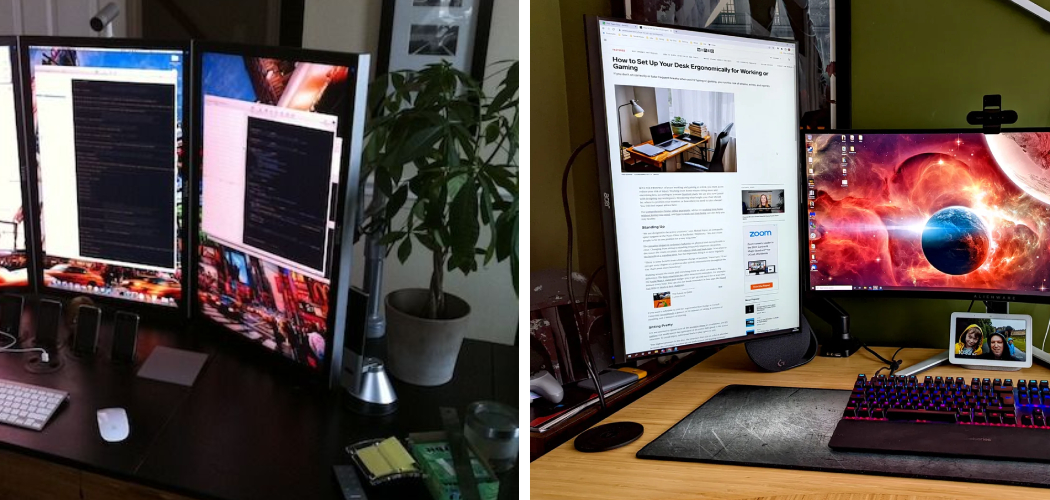Vertical monitors are highly beneficial for productivity and ergonomics. By setting up a vertical monitor, you can easily view large amounts of data at once without having to scroll as much or switch windows frequently. This means that it’s easier to multi-task and work more efficiently.
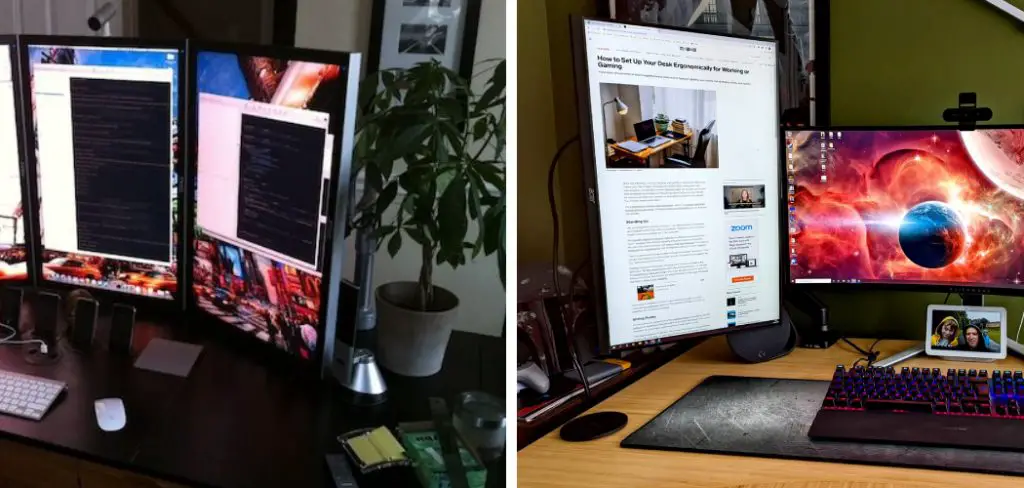
Additionally, using a vertical monitor is better for your posture, as it reduces the strain on your neck and shoulders. With a vertical monitor, you can place the monitors at eye level, which will help reduce neck and back pain caused by improper positioning.
One of the major advantages of setting up a vertical monitor is its enhanced user comfort. By positioning your monitor vertically, you can reduce the strain on your neck and eyes that comes with constantly looking at a horizontal screen for long periods of time.
Additionally, this setup also offers more display area than a traditional horizontal setup as it takes up less desk space. In this blog post, You will learn in detail how to set up a vertical monitor.
Step by Step Processes for How to Set Up a Vertical Monitor
Step 1: Inspect the Monitor Thoroughly
Before you do anything else, take a few minutes to inspect the monitor and make sure it is in good condition. Check for any cosmetic damage or signs of wear. If there are any defects, you should contact the manufacturer for assistance.
Step 2: Prepare Your Desk
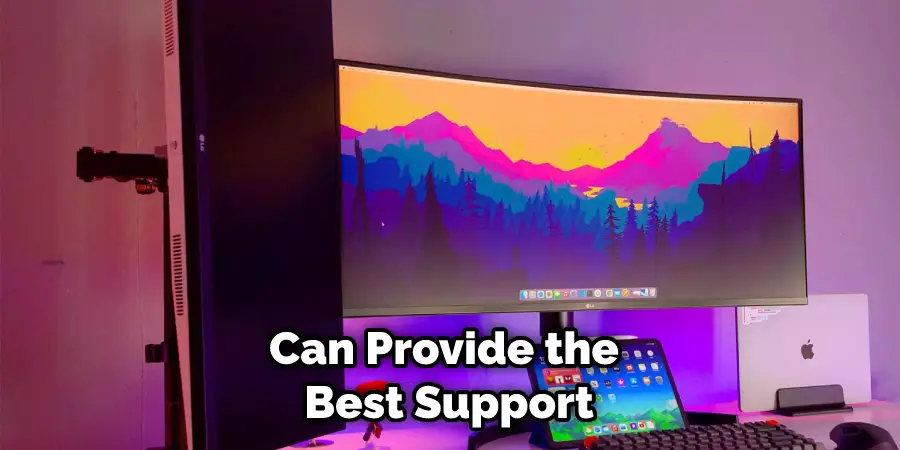
Before setting up your vertical monitor, make sure to have a sturdy and comfortable desk ready. You may need to invest in an adjustable ergonomic desk that can provide the best support for your monitor.
Once you have a sturdy desk, it’s time to mount the vertical monitor. Depending on the model, mounting clips might be included in the packaging, but it is best to buy some additional mounting hardware for a secure fit.
Step 3: Connect the Cables and Power Source
Once you have mounted the vertical monitor, connect all cables (HDMI, DisplayPort, DVI, etc.) from your computer to the back of it. Also, make sure to plug the power cord into an appropriate power source.
After connecting all cables and powering on the monitor, open up the monitor settings menu and make sure to adjust any display settings, such as brightness or contrast.
Step 4: Install Drivers if Necessary
If your vertical monitor is compatible with additional drivers, you may need to install those drivers so your system can utilize all of the available features. Once you have plugged in and adjusted your monitor settings, then it’s time to select an orientation for your vertical monitor.
This can usually be done through the display settings menu or with a hotkey combination.
Step 5: Place Your Keyboard and Mouse if Necessary
Depending on the orientation of your monitor, you may need to rearrange your keyboard or mouse setup. For example, if you have a vertical monitor in portrait mode, it might be easier to use a trackball mouse instead of a regular one. Once you have set up your vertical monitor, consider enhancing its performance.
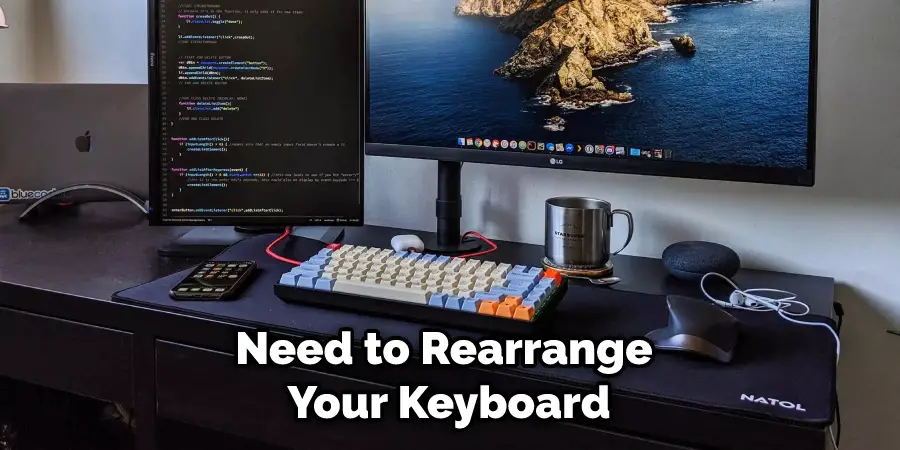
This could include installing additional RAM or purchasing a dedicated graphics card for improved visuals.
Step 6: Enjoy Your Vertical Monitor Setup
At this point, your vertical monitor setup should be complete, and you are ready to start enjoying it. Depending on what you plan to use your vertical monitor for, be sure to adjust any display settings and make other tweaks as necessary.
By following the steps outlined above, setting up a vertical monitor should be relatively straightforward and easy.
Tips for How to Set Up a Vertical Monitor
- Unpack the monitor carefully and ensure all parts of the mount or stand are present.
- Carefully read through instructions, paying particular attention to any warnings about mounting on an uneven surface or other potential issues.
- Securely fasten the base to a stable, level surface capable of supporting up to the monitor’s maximum weight.
- Check the wall mounts and ensure they are securely fastened to the wall using the appropriate hardware.
- Ensure that cables are properly connected before beginning the installation process and moving any parts of the mount or stand.
- When adjusting and tightening any screws with a screwdriver, hold the base firmly in place to ensure it does not move.
- Always take necessary safety precautions when attaching any parts of the stand or mount: wear eye and ear protection, avoid contact with sharp edges, and use appropriate tools for tightening screws and bolts.
By following these simple tips, you can safely set up a vertical monitor and ensure it is firmly secured. With proper installation, your vertical monitor will be ready to use without further adjustments.
How Should You Clean and Maintain Your Vertical Monitor to Keep It in Good Condition?
- Unplug your monitor before cleaning it to avoid any electrical shock or damage to the device.
- Carefully wipe down the screen with a soft, dry microfiber cloth to remove dust and debris. Be sure to move in gentle circles as you clean, avoiding harsh scrubbing motions that could scratch the screen surface.
- If the fabric doesn’t remove the dirt, you can moisten a microfiber cloth with a mixture of water and mild dish soap and wipe down the monitor. Avoid using commercial cleaning products containing ammonia or other harsh chemicals, as these could damage your display.
- To clean fingerprints or smudges, use a damp cloth and gentle pressure. If this doesn’t work, you can moisten the cloth with a mixture of water and isopropyl alcohol.
- After cleaning, use a dry microfiber cloth to remove any moisture from the screen. Never spray cleaning solutions onto the monitor directly or you could damage it.
- Regularly dust the exterior of your monitor with a soft, dry cloth and vacuum any vents to help keep the device cool. Doing this will help maintain optimal performance and reduce wear on internal components.
- To avoid damage from static electricity, you can use an anti-static spray or wipe to clean your monitor’s surface.
- Always keep your monitor in a cool, dry place and take extra care when transporting it. Doing these things will help to extend its lifespan and maintain the high quality of its display.

By following these simple steps, you can keep your vertical monitor in top condition for years to come. Regular cleaning and maintenance will make your display clear and sharp, providing an optimal viewing experience.
How Do You Troubleshoot Any Potential Issues With Your Vertical Monitor?
If you experience any difficulties with your vertical monitor, there are a few steps you can take to troubleshoot the issue. First, ensure your monitor is securely connected to your computer system. Check the cables for any signs of damage or lost connections and ensure they are properly plugged into the appropriate ports.
You may need to use a magnifying glass to identify any subtle wear indicators.
Next, check the monitor’s settings to ensure that it is configured correctly for a vertical orientation. This can be done through the settings menu on your computer or through the display options in your operating system. If necessary, you should also adjust your monitor’s brightness and contrast levels to best suit your viewing needs.
Finally, it is important to ensure that the monitor is functioning properly. Some monitors may have built-in diagnostics or troubleshooting tools to help identify potential issues.
How Often Should You Update the Software and Drivers Associated With Your Vertical Monitor?
It is important to keep the software and drivers associated with your vertical monitor up-to-date to ensure optimal performance. How often you update the software and drivers varies depending on the manufacturer, so it’s best to check their website for specific instructions.
Generally speaking. However, upgrading the software and drivers is a good idea whenever a new version is released. This will help keep your monitor working reliably and provide access to any new features or bug fixes that have been included in the update.
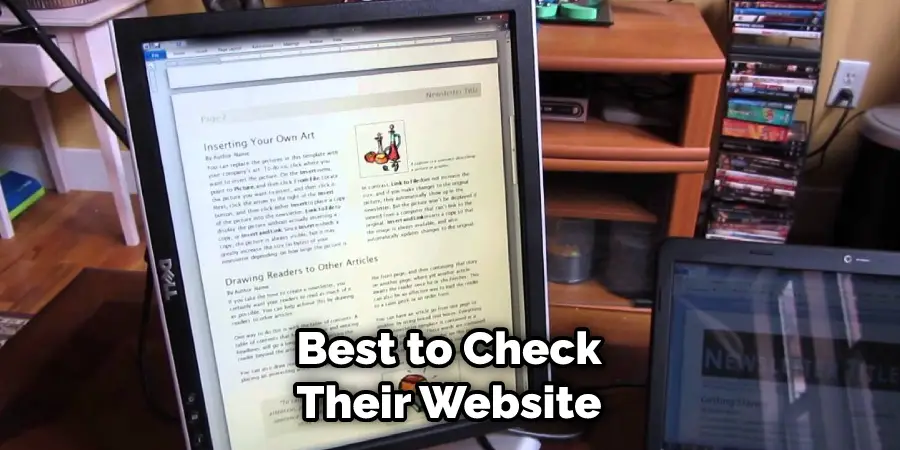
Additionally, it’s important to ensure you have all the necessary updates installed before connecting your monitor to other devices, such as computers or gaming consoles. Not doing so could lead to compatibility issues and other problems. Please refer to the manufacturer’s instructions for more information on Setting Up a Vertical Monitor.
How Can You Reduce Any Eye Strain Caused by Using a Vertical Monitor for Extended Periods of Time?
One of the main drawbacks of using a vertical monitor for extended periods of time is eye strain. To reduce any discomfort, it’s important to take regular breaks from your screen and follow the 20-20-20 rule: every 20 minutes, look away from your screen and focus on something at least 20 feet away for at least 20 seconds.
Additionally, ensure that your monitor is placed at the proper height to avoid any unnecessary strain to your neck and back. Proper positioning of a vertical monitor also helps reduce eye strain. The top of your monitor should be level with your eyes, with the bottom slightly below them.
Finally, make sure you adjust the brightness, contrast, and text size on your device to reduce the amount of eyestrain. With these tips in mind, setting up a vertical monitor can help increase productivity while reducing any negative impacts on your eyes.
Conclusion
In conclusion, setting up a vertical monitor is an easy process that can be completed in just a few simple steps. You will need to ensure you have the appropriate mount or stand for your monitor and then attach the cables to connect it to your device.
From there, you’ll need to adjust the display settings so that your vertical monitor is properly optimized for work or gaming. Finally, make sure to adjust the height and angle of your monitor to ensure you have a comfortable viewing position.
With these simple steps, you’ll be up and running in no time. I hope this article has been beneficial in learning how to set up a vertical monitor. Make Sure the precautionary measures are followed chronologically.