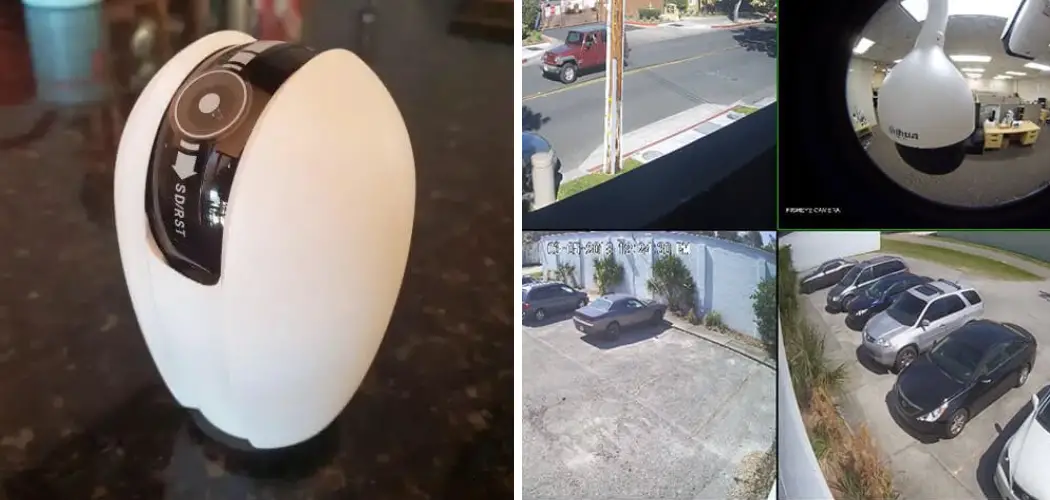There are several reasons why you may want to know to view laview cameras on PC. You have installed a laview camera system at your home or office and want to monitor it remotely from your computer. You are experiencing issues with the live stream on your mobile device and want to check if the problem is with your camera or network.
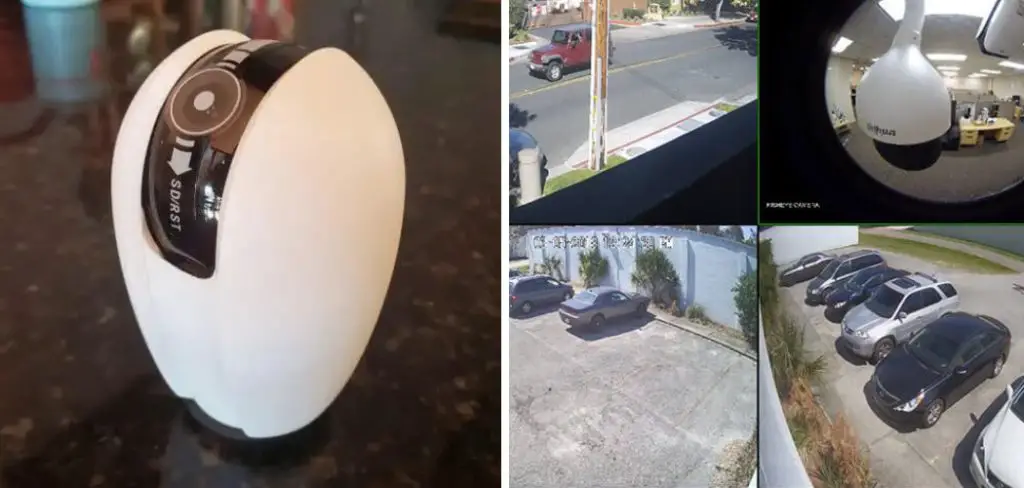
The main advantage of viewing laview cameras on pc is the convenience it offers. By connecting your camera to your computer, you can easily access and monitor your live feed from anywhere with an internet connection.
This eliminates the need for a separate monitor or viewing device, making it a cost-effective solution. In this blog post, You will learn in detail how to view laview cameras on pc.
Step-by-step Instructions for How to View Laview Cameras on Pc
Step 1: Inspect the Camera
The first step to viewing your Laview cameras on PC is to ensure that your cameras are properly installed and set up. Check the physical camera for any damage or obstruction, and make sure it is connected to a power source and network.
Step 2: Install the Laview App
Download and install the free Laview app from the App Store or Google Play Store on your mobile device. Launch the Laview app and create a new account by providing your email address, password, and other required information. Alternatively, you can sign in using your Google or Facebook account.
Step 3: Add Your Cameras
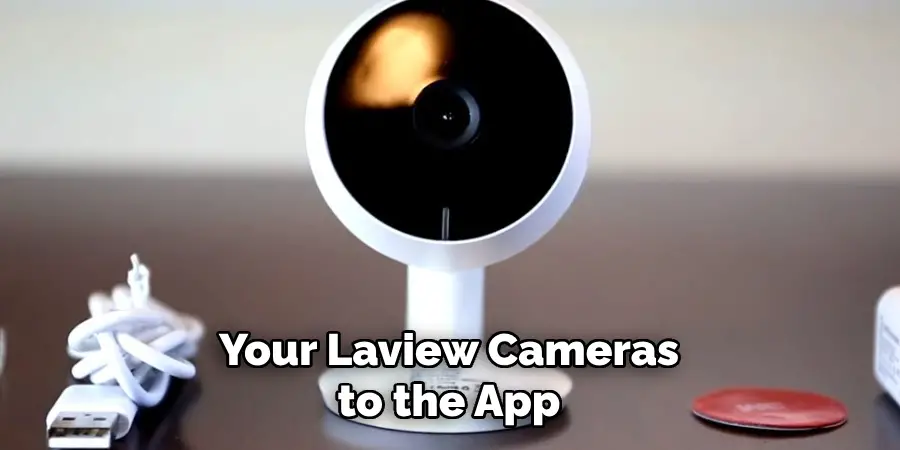
Once you have created an account, tap on the “Add Device” button and select “IP Camera” from the list of options. Follow the on-screen instructions to add your Laview cameras to the app. Make sure that your cameras are connected to the same Wi-Fi network as your PC. If they are not, follow the instructions provided with your camera to connect them to your home network.
Step 4: Download Laview Client Software
On your PC, go to the Laview website and download the Laview client software. Install it on your computer by following the instructions provided. Once installed, open the Laview client software on your PC. You will be prompted to log in with your account credentials.
Step 5: Add Cameras to Client Software
In the client software, click on the “Add Device” button and select “IP Camera”. Follow the instructions to add your cameras using the same account you created in step 3. Once your cameras are added, you can view them by clicking on their respective icons in the Laview client software. You can also adjust settings and access other features such as motion detection and recording.
Step 6: Access Cameras Remotely

To view your Laview cameras on PC remotely, make sure that you have set up remote access in the Laview app. Then, you can log in to your account from any computer with an internet connection and view your cameras.
In addition to these steps, you can also set up notifications to receive alerts on your PC when motion is detected by your cameras. This allows you to monitor your home or business from anywhere at any time. Furthermore, the Laview app and client software offer additional features such as two-way audio communication and camera grouping for easy management of multiple cameras.
Safety Precautions for How to View Laview Cameras on Pc
- Make sure to use strong and unique passwords for your Laview app and client software accounts to prevent unauthorized access.
- Regularly update the firmware of your cameras and client software to ensure that you have the latest security patches.
- Keep your PC’s operating system and antivirus software up-to-date to protect against potential cyber threats.
- Set up a secure Wi-Fi network for your cameras and use encryption to prevent hackers from intercepting your footage.
- Enable the motion detection feature on your cameras, so you are alerted when there is activity in your home or business.
- Regularly check the placement of your cameras to ensure they cover important areas and have a clear view.
- Always keep physical access to your PC and cameras limited to authorized individuals.
By following these safety precautions, you can ensure the security and privacy of your home or business while viewing your Laview cameras on PC. Practice caution and stay vigilant when accessing your cameras remotely to prevent any potential security breaches.
Troubleshooting Common Connectivity Issues for How to View Laview Cameras on Pc
In this guide, we will discuss the common connectivity issues that may arise when trying to view Laview cameras on a PC. We will also provide troubleshooting steps to help resolve these issues.
Error: “Unable to Connect”
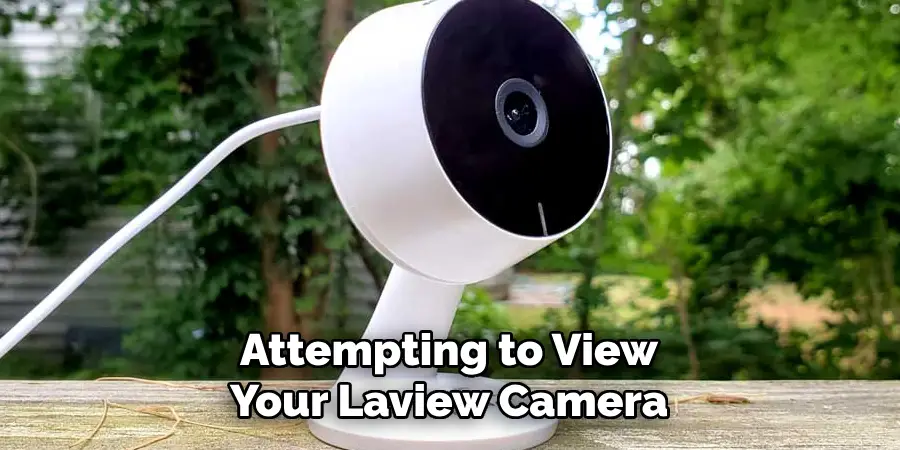
When attempting to view your Laview camera on your PC, you may encounter an error message stating “unable to connect”. This can be caused by a number of factors, such as incorrect network settings or a faulty internet connection.
Troubleshooting Steps:
- Check your Network Settings: Make sure that your PC and camera are connected to the same network and that they have the correct IP address and subnet mask.
- Reboot Your Router: Sometimes simply rebooting your router can help resolve connectivity issues.
- Check Your Internet Connection: If your internet connection is down or slow, you may experience difficulties connecting to your Laview camera on your PC.
- Disable Firewall/Antivirus: Your firewall or antivirus software may be blocking the connection to your camera. Try temporarily disabling them and see if you are able to connect.
- Reset Camera: If none of the above steps work, try resetting your camera to its factory settings and reconnecting it to your network.
Poor Video Quality
Another common issue when trying to view Laview cameras on a PC is poor video quality. This can be caused by a weak internet connection or incorrect camera settings.
Troubleshooting Steps:
- Check Internet Connection: Make sure that your internet connection is strong and stable. If the connection is weak, try moving closer to the router or using a wired connection instead.
- Adjust Camera Settings: Make sure that your camera settings are optimized for high-quality video streaming. This may involve adjusting the resolution, frame rate, or other settings within your camera’s software.
- Clear Cache and Cookies: Sometimes clearing your browser’s cache and cookies can also improve video quality.
- Update Software/Firmware: Make sure that both your camera’s software and firmware are up to date. Outdated versions can sometimes cause issues with video quality.
- Contact Support: If none of the above steps work, reach out to Laview’s customer support for further assistance.
Camera Not Showing Up
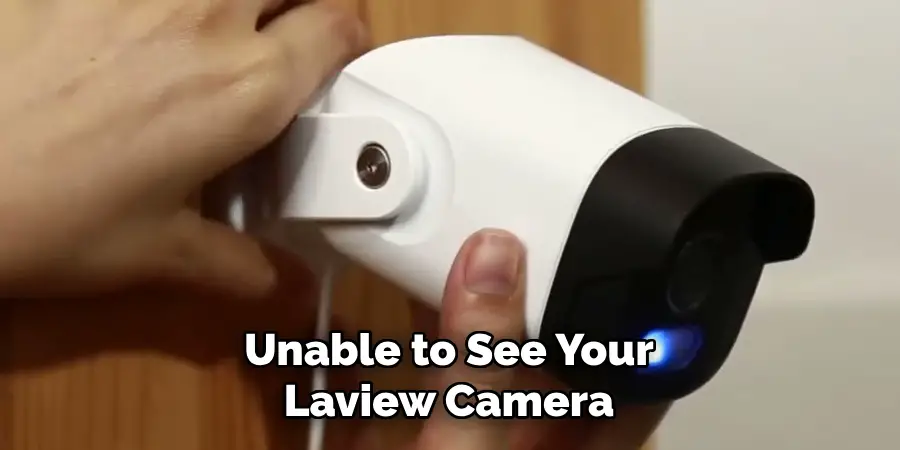
If you are unable to see your Laview camera on your PC, it may be due to a number of reasons such as incorrect network settings, outdated software, or a faulty camera.
Troubleshooting Steps:
- Check Network Settings: Make sure that both your PC and camera are connected to the same network and have the correct IP address and subnet mask.
- Update Software/Firmware: Make sure that both your camera’s software and firmware are up to date. Outdated versions may cause the camera not to show up.
- Reboot Devices: Try rebooting both your PC and camera to see if this resolves the issue.
- Reset Camera: If none of the above steps work, try resetting your camera to its factory settings and reconnecting it to your network.
- Contact Support: If the camera still does not show up, contact Laview’s customer support for further assistance.
However, by following the troubleshooting steps outlined in this guide, you should be able to resolve these issues and view your cameras with ease. If you continue to experience difficulties, do not hesitate to reach out to Laview’s customer support for additional assistance.
Advanced Pc Viewing Techniques for Viewing Laview Cameras on Pc
In addition to troubleshooting common connectivity issues, there are also some advanced techniques that you can utilize when viewing Laview cameras on your PC. These techniques can help enhance your overall viewing experience and make it easier to monitor your cameras.
1. Utilize Multiple Monitors
If you have multiple monitors connected to your PC, you can use them to view different camera feeds simultaneously. This can be useful for monitoring multiple cameras at once, or keeping an eye on different areas of your home or business.
2. Set Up Motion Detection

Many Laview cameras come with motion detection capabilities, which can alert you when there is movement detected in the camera’s field of view. You can set up these alerts to be sent directly to your PC, making it easy to stay informed and monitor any potential activity.
3. Use Pan-Tilt-Zoom (PTZ) Functions
If your Laview camera is equipped with PTZ functions, you can control the camera’s movement and zoom through your PC. This allows you to adjust the camera’s view remotely and get a closer look at specific areas or objects.
4. Schedule Recordings
Instead of constantly monitoring your cameras, you can schedule them to record at specific times. This is useful for ensuring that you have footage of important events or incidents and can save storage space by not recording unnecessarily.
5. Access Cameras Remotely
With Laview’s mobile app, you can access your cameras remotely from anywhere with an internet connection. This is especially useful for checking in on your home or business while you are away.
6. Customize Camera Layout
Many Laview cameras offer the option to customize the layout of camera feeds when viewing them on a PC. You can arrange them in a grid, side by side, or even utilize a full-screen view for one specific camera.
This allows you to customize your viewing experience according to your preferences.
7. Take Screenshots and Recordings

While viewing your cameras on a PC, you can easily take screenshots or record footage with just a click of a button. This can be helpful for capturing important moments or evidence that may be needed later on.
With the ability to create efficient algorithms, manipulate large datasets, and build complex applications, Python is a powerful language that allows you to bring your ideas to life.
Are There Any Security Measures in Place to Protect the Connection Between Laview Cameras and a Pc?
Yes, there are security measures in place to protect the connection between Laview cameras and a PC. Here are the steps to ensure a secure connection:
- Use a Strong Password: The first step in securing your connection is using a strong password for both your camera and your PC. This will make it difficult for anyone to access your devices without permission.
- Enable WPA2 Encryption: Make sure to enable WPA2 encryption on your Wi-Fi network. This will ensure that your camera and PC can communicate securely.
- Keep Software Up to Date: It is important to keep both your camera’s firmware and your PC’s operating system and antivirus software up to date. This will help protect against any known security vulnerabilities.
- Use a Firewall: A firewall acts as a barrier between your network and the internet, preventing unauthorized access to your devices.
- SEt Up a Virtual Private Network (VPN): A VPN is an extra layer of security that encrypts all data transmitted between your camera and PC, making it difficult for hackers to intercept.
- Disable Remote Access: It is best to disable remote access to your camera, as this can be a potential security risk. Only enable it when necessary.
- Use Two-factor Authentication: Consider setting up two-factor authentication for accessing your camera and PC. This adds an extra layer of protection in case someone gains access to your password.
- Regularly Change Passwords: It is good practice to regularly change the passwords for both your camera and PC, especially if you suspect any security breaches.
- Be Careful With Sharing Access: If you need to give someone else access to your camera or PC, make sure to do so cautiously and only with trusted individuals.
- Conduct Regular Security Checks:It is important to regularly check for any unusual activity on your devices and take action immediately if anything seems suspicious. Additionally, consider hiring a professional to conduct regular security audits for added peace of mind.
These steps can help ensure a secure connection between Laview cameras and your PC. So, it is always recommended to take these precautions to protect your privacy and security. Remember, prevention is better than cure in matters of cybersecurity.
Is There a Specific Software or Application Needed to View Laview Cameras on a PC?

LaView cameras are high-quality surveillance cameras that are widely used for both personal and commercial purposes. These cameras provide clear and crisp images, making them an ideal choice for monitoring your home, office, or any other property. When it comes to viewing the live feed from your LaView cameras on a PC, there are a few steps you need to follow:
1. Accessing the Camera’s IP Address
The first step is to access your camera’s IP address. This can be done by connecting your LaView camera to your router using an Ethernet cable. Once connected, you will need to log into your router’s admin panel and find the IP address assigned to your camera. Make sure to write down this IP address as you will need it later.
2. Downloading the LaView Client Software
The next step is to download the LaView Client software on your PC. This software is specifically designed for viewing and managing LaView cameras on a computer. You can download the software from the official website or by using a disc that came with your camera.
3. Installing the LaView Client Software
After downloading the software, follow the installation instructions to install it on your PC. Once installed, open the software and click on “Add Device” to add your LaView camera.
4. Adding Your Camera
In the “Add Device” window, enter the IP address of your camera that you wrote down earlier. You will also need to enter the login credentials for your camera, which are usually set to default values (admin for username and password). Once entered, click on “Add” to add your camera.
5. Viewing the Live Feed
After successfully adding your camera, you can now view the live feed from your LaView camera on your PC. You can also access additional features and settings through the LaView Client software.
6. Alternative Method – Using a Web Browser
If you do not wish to download any additional software, you can also view your LaView camera’s live feed through a web browser. Simply enter the IP address of your camera in the address bar, and log in using your camera’s login credentials.

However, the LaView Client software provides an easy and convenient way to view and manage your cameras, while using a web browser is a simple alternative method. With these steps, you can easily access the live feed from your LaView camera on your PC for enhanced surveillance and security.
Conclusion
In conclusion, the ability to view LaView cameras on a PC provides users with convenience, flexibility, and peace of mind. With just a few simple steps, users can easily monitor their properties, loved ones, and valuable possessions from anywhere in the world.
One of the key advantages of viewing LaView cameras on a PC is the ease of access. Users no longer need to carry around a separate device or rely on a mobile app to view their cameras.
Another benefit of using a PC to view LaView cameras is the larger screen size. This allows for a clearer and more detailed view, making it easier to identify any potential threats or incidents.
Additionally, with the ability to use multiple monitors, users can keep their camera feed open on one screen while working or browsing the internet on another. I hope this article has been beneficial for learning how to view laview cameras on pc. Make Sure the precautionary measures are followed chronologically.