Customizing the color of your Redragon keyboard is a captivating way to personalize your gaming or work setup. Redragon keyboards often feature customizable RGB lighting, allowing users to tailor the keyboard’s color scheme to their preferences.
In this guide, we’ll delve into how to change redragon keyboard color, exploring the various methods and settings available. Whether you’re aiming for a vibrant gaming ambiance or a serene work environment, understanding how to navigate the RGB lighting options ensures that your Redragon keyboard complements your style and enhances your overall computing experience.

From adjusting color profiles to creating dynamic lighting effects, this article provides insights into harnessing the full spectrum of RGB possibilities that Redragon keyboards offer, enabling users to unleash their creativity and make a visual statement with their keyboard.
Importance of Customizing Keyboard Color
Customizing the color of your keyboard goes beyond mere aesthetic appeal; it plays a significant role in enhancing the user experience. For gamers, specific colors can be assigned to different keys, providing visual cues that facilitate quicker reaction times and improve game performance.
For those who use their keyboards extensively for work, custom lighting schemes can help reduce eye strain, particularly in low-light conditions, making extended typing sessions more comfortable. Furthermore, the ability to personalize one’s keyboard with unique colors and effects allows users to express their individuality and create a workspace that is both functional and inspiring.
Overall, the significance of keyboard color customization lies in its capacity to improve functionality, comfort, and personal expression.
Types of Redragon Keyboards with Lighting Options
Redragon offers a variety of keyboards that cater to different preferences and requirements, each coming with its unique set of lighting options. The K552 Kumara is a popular choice for gamers, featuring dynamic RGB backlighting with multiple modes and customizable settings. For those seeking a more sophisticated look, the K556 Devarajas offers a sleek design with adjustable RGB lighting and mechanical keys for precise control.

The K582 Surara is another standout model, providing vibrant backlighting and the ability to customize each key’s color, perfect for both gaming and professional environments. Finally, the K530 Draconic is a compact, wireless option that doesn’t skimp on the lighting front, offering full RGB customization in a smaller form factor. Each of these models supports the essential functionality of adjusting brightness, changing colors, and selecting dynamic effects, allowing users to find the perfect aesthetic for their setup.
Features and Capabilities of Redragon Keyboard Lighting
The lighting on Redragon keyboards is not just about aesthetics; it offers a range of features and capabilities that enhance both gaming and typing experiences. With up to 16.8 million RGB colors to choose from, users can create virtually any color scheme they imagine. Dynamic lighting effects, such as wave, ripple, and breathing modes, add movement and life to your setup, making it as dynamic or as tranquil as you prefer.
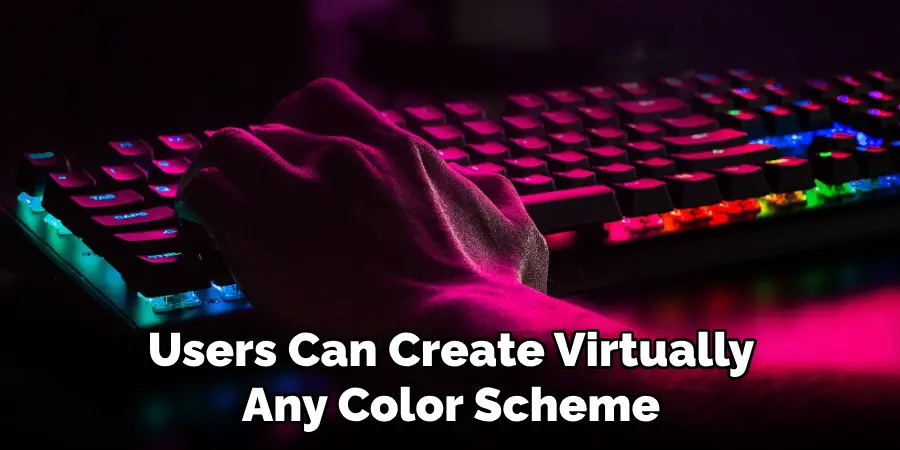
Additionally, some models offer programmable lighting, allowing users to assign specific colors to keys or create custom patterns that suit their needs and preferences. The inclusion of on-the-fly controls means adjustments to lighting can be made quickly without the need for software, providing convenience and ease of use during intense gaming sessions or work.
Further enriching the user experience is the ability to save multiple lighting profiles directly on the keyboard, enabling swift transitions between different setups based on the task at hand. Collectively, these features not only make Redragon keyboards visually striking but also functionally versatile, catering to the demands of gamers, professionals, and everyday users alike.
Familiarizing with Keyboard Lighting Controls
Before you can truly customize the lighting on your Redragon keyboard to fit your style and preferences, it’s crucial to familiarize yourself with the various lighting controls and how they function. Most Redragon keyboards allow users to adjust their lighting settings directly from the keyboard itself, without the need for additional software.
This typically involves a combination of function (Fn) keys and other specific keys to cycle through colors, effects, and brightness levels. For example, pressing the Fn key along with an arrow key might cycle through different colors, whereas another key combination could adjust the brightness or change the lighting effect.
It’s also worth noting that some models may offer dedicated software that provides a more intuitive interface for customizing the lighting in greater detail. Whether you’re navigating the lighting settings via hardware or software, spending time to explore and experiment with these controls will enable you to take full advantage of your Redragon keyboard’s visual capabilities, enhancing your overall experience whether for gaming, work, or general use.
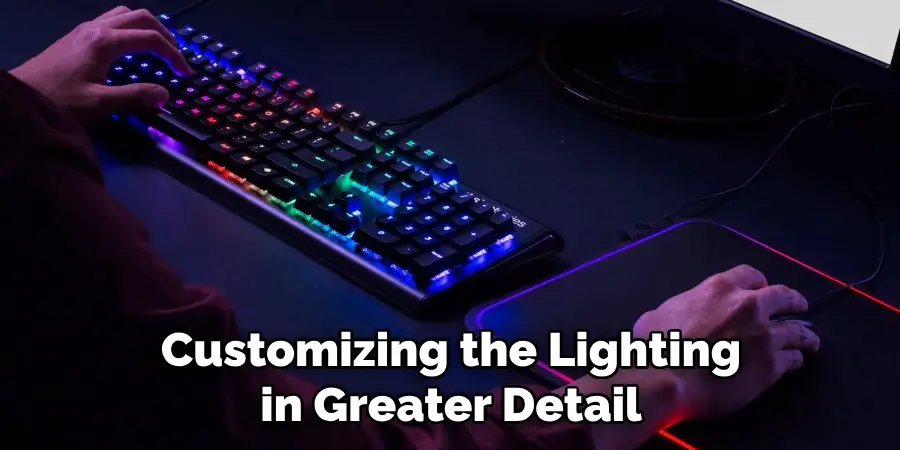
10 Methods How to Change Redragon Keyboard Color
1. Using the Dedicated Software:
Most Redragon keyboards come with dedicated software that allows users to customize RGB lighting. Download and install the software from the official Redragon website. Once installed, you can access a range of options to change colors, lighting effects, and brightness.
You can also use the software to assign macros and shortcuts to specific keys on your keyboard. This allows for a more efficient workflow and faster access to frequently used functions.
In addition, the dedicated software allows you to create different profiles for different games or applications. You can switch between these profiles seamlessly, ensuring that your keyboard settings are optimized for each specific task.
Another useful feature of the dedicated software is the ability to create custom RGB lighting profiles. This allows you to customize the lighting on your keyboard to match your preferences or even sync it with other RGB-enabled devices for a cohesive aesthetic.
2. Adjusting Color Profiles:
Explore the color profile settings in the Redragon software. These profiles often allow you to choose specific colors for different zones on the keyboard. Experiment with creating profiles for various activities or games, each with its unique color scheme. You can also adjust the brightness and saturation of these colors to your liking.
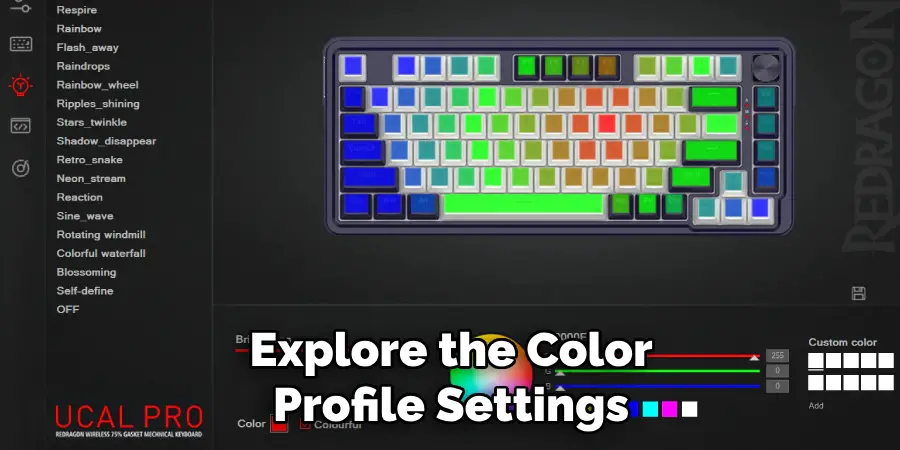
Creating custom color profiles not only enhances the visual appeal of your keyboard but can also improve your productivity. For example, you could have a profile with brighter colors for gaming sessions and a more muted profile for working or studying.
Additionally, some keyboards come with pre-programmed color profiles that are designed specifically for certain games. These profiles can add another layer of immersion to your gaming experience by syncing up with in-game events or actions. Be sure to check if your keyboard has these features and take advantage of them.
3. Customizing Individual Keys:
Some Redragon keyboards enable users to customize the color of individual keys. This level of granularity allows for intricate and personalized lighting designs. Access the key customization section in the software to experiment with different key colors. You can choose from a wide range of preset color options or create your own custom colors using the RGB values.
To customize an individual key, first select the desired key on the virtual keyboard display. Then, use the color picker tool to choose a color or enter specific RGB values. You can also adjust the brightness and saturation levels to further fine-tune your key’s appearance. Once you are satisfied with your customization, click save to apply the changes to your physical keyboard.
In addition to color customization, some Redragon keyboards also offer the ability to set different lighting effects for individual keys. This allows for even more creative and dynamic lighting designs. Experiment with different effects such as ripple, wave, or breathing to find the perfect combination for your keyboard.
4. Exploring Pre-Set Lighting Effects:
Redragon keyboards typically feature pre-set lighting effects such as breathing, wave, and reactive effects. Experiment with these effects to add a dynamic and visually appealing element to your keyboard’s color display. Adjust the speed and intensity to suit your preferences.
Another popular lighting effect is the static color option, where you can choose a single color to illuminate your entire keyboard. This is ideal for those who prefer a more subtle and uniform look.

In addition to these pre-set effects, Redragon keyboards also offer customizable lighting options. Through the use of software, users can create their own unique lighting patterns and effects. This allows for endless possibilities and personalization, making your keyboard truly one of a kind.
Furthermore, Redragon keyboards often come with additional customizable keys that can be programmed to perform various functions or launch specific applications. These keys can also be illuminated to match the rest of the keyboard’s color scheme, adding an extra layer of personalization and functionality.
5. Syncing with Game or Application:
Take advantage of the ability to sync your Redragon keyboard lighting with specific games or applications. Some keyboards allow integration with popular games or software, automatically adjusting the color scheme to match in-game events or application functions. This not only adds a visual element to your gaming experience but can also provide helpful cues and alerts while using certain applications.
To enable syncing with a specific game or application, first make sure that the corresponding software is installed on your computer. Then, open the Redragon keyboard configuration software and navigate to the “Sync” tab. From here, you will be able to select which games or applications you want to sync with your keyboard.
Once you have selected the desired game or application, you can customize the lighting effects that will be triggered during gameplay or use. For example, in a first-person shooter game, you could set certain keys to light up when firing a weapon or taking damage. Or, in a video editing software, you could program specific key combinations to trigger certain lighting patterns for easy access and organization.
6. Creating Dynamic Lighting Patterns:
Redragon software often provides options to create dynamic lighting patterns. Experiment with gradients, color transitions, and dynamic effects to achieve a visually stunning and ever-changing keyboard color display. This is particularly appealing for gaming setups.

With the Redragon software, users have access to a wide range of lighting customization options for their keyboards. By utilizing gradients, color transitions, and dynamic effects, users can create mesmerizing and constantly changing light displays on their keyboard.
One popular option is to use gradients to achieve a smooth transition between two or more colors. This allows for a more subtle and gradual change in the lighting rather than a sudden switch. Users can choose from preset gradients or even create their own custom gradients to suit their preferences.
Another way to add visual interest to the keyboard lighting is by utilizing color transitions. This involves programming the keys to change colors in a specific pattern or sequence. This can be done manually or with the use of presets provided by Redragon software.
7. Adjusting Brightness and Saturation:
Fine-tune the overall appearance of your Redragon keyboard by adjusting brightness and saturation levels. Find the right balance that suits your preferences and complements the ambient lighting in your gaming or working space.
To adjust brightness and saturation, use the function keys on your Redragon keyboard. The specific key combination may differ depending on your keyboard model, so make sure to consult the user manual for the correct steps.
Once you know which keys to use, simply press and hold down the “Fn” button while pressing up or down on either the arrow or “Page Up/Page Down” keys to adjust brightness and saturation respectively. You should see the changes reflected on your keyboard in real-time, allowing you to make adjustments until you are satisfied with the results.
8. Utilizing Function Keys:
Some Redragon keyboards feature dedicated function keys that allow quick access to basic RGB settings. Check your keyboard’s manual to identify specific key combinations for adjusting colors, effects, and brightness on the fly. These function keys can be incredibly useful for customizing your keyboard’s lighting without needing to open any software.
Additionally, some Redragon keyboards have customizable macros that allow you to assign complex commands or sequences of keystrokes to a single key. This can be especially helpful for gamers who want to streamline their gameplay by assigning commonly used actions to a single key. Again, check your specific keyboard’s manual to determine how to set up and use macros.

Another feature commonly found on Redragon keyboards is the ability to change key layouts. This means that you can rearrange the physical keys on your keyboard to better suit your needs. For example, if you frequently use a specific program or type in a certain language, you may want to move the keys around for easier access.
9. Creating Macros with Lighting Changes:
Redragon software often supports the creation of macros that include lighting changes. Integrate color shifts or dynamic effects into your macros for a synchronized and immersive experience. This is especially useful for gamers who want lighting effects during specific in-game actions.
Some additional content related to creating macros with lighting changes could include tips and tricks for maximizing the impact of these effects. For example, users can experiment with different color combinations and lighting patterns to create a truly unique experience. They can also adjust the speed and intensity of the lighting changes to match their personal preference or gaming style.
Moreover, Redragon software allows for customization not only in terms of lighting effects, but also in terms of when the macros are activated. Users can assign specific keys or buttons to trigger their macro, or set up a specific sequence of key presses that will activate the desired lighting changes. This level of customization allows for a personalized and seamless gaming experience.
10. Firmware Updates for New Features:
Keep your Redragon keyboard’s firmware up to date to ensure access to the latest features and improvements. Manufacturers often release firmware updates that may introduce new RGB customization options. Check the official Redragon website for any available updates and install them accordingly.
Apart from new features, firmware updates can also fix any bugs or issues that may have been discovered after the initial release of the keyboard. This ensures a smoother and more reliable experience while using your Redragon keyboard.
In addition to official firmware updates, there are also custom firmware options available for some Redragon keyboards. These custom firmwares offer even more customization options and advanced features, but they should be installed with caution as they may void the warranty of your keyboard.
Conclusion
In conclusion, mastering the art of changing Redragon keyboard colors offers users a personalized and immersive computing experience. Understanding the capabilities and features of Redragon keyboards with lighting options enables users to unleash their creativity and tailor the lighting effects to suit their preferences and mood.
By familiarizing themselves with the keyboard’s lighting controls and accessing customization menus, users can effortlessly create stunning color schemes, adjust brightness, and select dynamic effects. Exploring advanced customization options such as creating custom profiles and syncing lighting effects with other devices elevates the overall aesthetic appeal and functionality of the keyboard.
Troubleshooting common issues and adopting best practices ensure a smooth transition to the desired lighting configurations. Thanks for reading, and we hope this has given you some inspiration on how to change redragon keyboard color!

