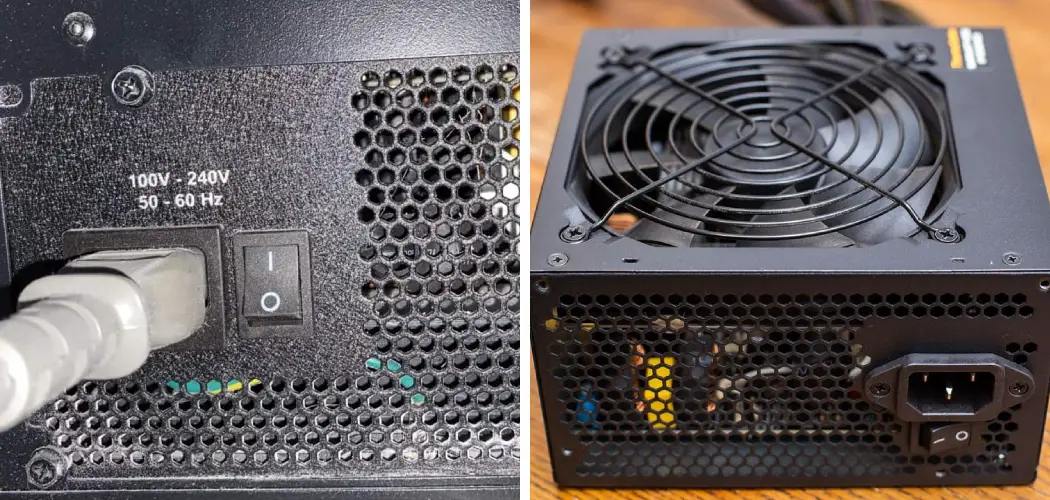Determining the wattage of your power supply unit (PSU) is a crucial step in assessing your computer’s capacity to handle hardware upgrades or ensuring it meets the power requirements of your components. While checking the PSU wattage traditionally involves opening the computer case and examining the label on the power supply, there are alternative methods that allow you to assess this information without physically accessing the internal components.

In this guide, we explore techniques for how to check psu wattage without opening computer, offering insights into software tools, online calculators, and external hardware devices that provide a convenient and non-intrusive way to gather essential information about your system’s power capabilities. Whether you’re planning an upgrade or simply curious about your computer’s power specifications, these methods provide valuable insights without the need to delve into the internals of your PC.
Importance of Knowing PSU Wattage
Understanding the wattage of your power supply unit (PSU) is more than just a technical curiosity; it’s a fundamental aspect of ensuring the health and performance of your computer. Knowing the PSU wattage is crucial for multiple reasons. Firstly, it ensures that your system has enough power to run all of its components efficiently, as insufficient power can lead to system instability, random shutdowns, or even hardware damage.
Additionally, if you’re planning to upgrade your system with more powerful components or additional peripherals, knowing the available power capacity helps you make informed decisions, avoiding the potential for overloading your system’s power supply. Furthermore, understanding your PSU wattage can aid in optimizing your PC’s energy consumption, allowing for a more environmentally friendly and cost-efficient operation. Thus, accurately assessing your system’s PSU wattage is a step towards maintaining a reliable and efficient computing environment.
Checking PSU Wattage Using Software
Software solutions offer a convenient and quick way to estimate the power usage of your computer’s components, thereby providing an indirect method to assess your PSU wattage. One popular approach is to use system monitoring applications that display real-time power consumption. Applications like HWMonitor or Speccy can give insights into the power usage of individual components, such as the CPU and GPU.
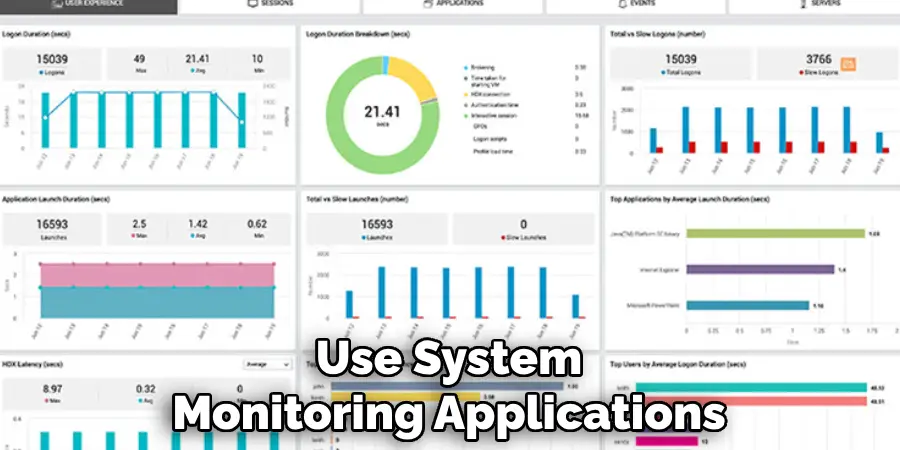
While these applications don’t directly show the PSU wattage, by aggregating the power usage of key components, you can estimate the system’s total power consumption. Additionally, PSU calculator tools available online allow you to input your system’s specifications, and they compute an estimated wattage requirement for you. Although these methods do not directly measure the PSU’s wattage, they are a valuable resource for understanding your system’s power needs without the necessity of opening your computer’s case.
Introduction to Software-Based Methods for Estimating PSU Wattage
Exploring software-based methods to estimate the power supply unit (PSU) wattage offers a seamless and efficient alternative to physically examining your computer’s internals. These approaches leverage sophisticated algorithms and system data to provide a comprehensive view of your computer’s power consumption.
By utilizing system monitoring applications and online PSU calculators, users can gain insights into their system’s power usage without the need for technical expertise or the risks associated with handling hardware components. This section will introduce the most reliable software tools and online resources that can help you estimate the PSU wattage, ensuring that your computer operates within its power capacity and facilitates informed decisions regarding upgrades or energy consumption optimization.
Using Manufacturer Documentation
Another method to ascertain the wattage of your PSU without the necessity of opening your computer is by referring to the manufacturer documentation. When you purchase a computer or a standalone PSU, it typically comes with a user manual or a product specifications document that includes detailed information about the power supply, including its wattage.
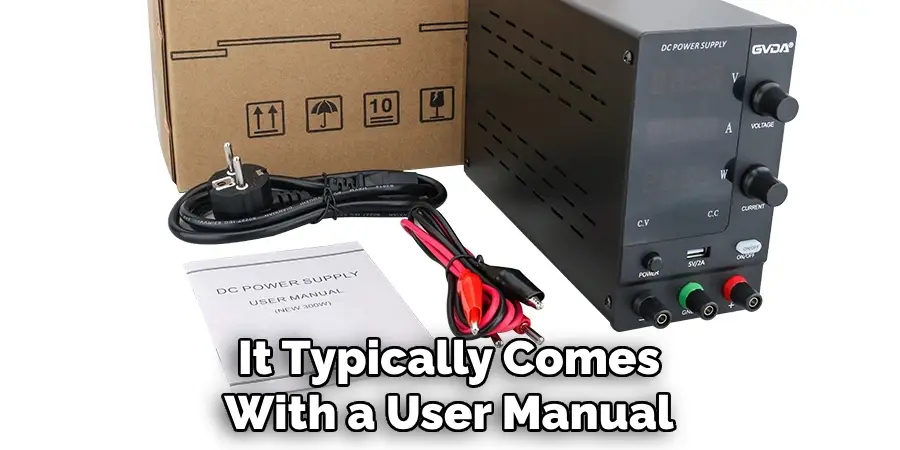
If you no longer have access to the printed materials, many manufacturers provide this information on their official websites. You can search for your computer or PSU model on the manufacturer’s site to find its specifications sheet or a digital version of the user manual. This method ensures accuracy as you’re obtaining the information directly from the source, eliminating the need for estimations or calculations. It’s a straightforward approach, especially useful for individuals who prefer not to use third-party software or online calculators.
10 Methods How to Check Psu Wattage without Opening Computer
1. Check Manufacturer’s Documentation:
One of the simplest methods is to consult the manufacturer’s documentation that came with your computer or PSU. This may include a user manual, specifications sheet, or documentation related to your computer’s model. Look for details about the PSU wattage in these documents. You can also visit the manufacturer’s website and search for your computer or PSU model to find more information.
In addition to wattage, it is also important to check the PSU’s efficiency rating. This refers to how much power is actually delivered to your computer compared to how much power it draws from the wall outlet. A higher efficiency rating means that less energy is wasted, resulting in lower electricity bills and a more environmentally friendly system. The efficiency rating can usually be found on the PSU’s label or in its documentation.
It is also recommended to check for any certifications that the PSU may have, such as 80 Plus or ENERGY STAR. These certifications indicate that the PSU meets certain standards for energy efficiency and reliability. Additionally, some manufacturers offer extended warranties for PSUs with these certifications, providing added peace of mind.

2. Check Retailer or Manufacturer’s Website:
Visit the website of your computer’s manufacturer or the PSU manufacturer. Enter the model number of your computer or PSU to access detailed specifications, including the wattage. Manufacturers often provide comprehensive product information online. If you are unable to find the wattage information, contact the manufacturer’s customer support for assistance. Though checking the website of your computer or PSU manufacturer may require some extra effort, it can provide you with accurate and up-to-date information.
In addition to providing wattage information, visiting the retailer or manufacturer’s website can also give you access to other important details about your computer or PSU. This includes information on compatibility with different hardware components, warranty information, and any special features or technologies that the product may have. This can be especially useful when considering upgrades or replacements for your current computer or PSU.
Furthermore, visiting the website of your computer or PSU manufacturer can also give you access to customer reviews and ratings. This can provide valuable insights into the overall performance and reliability of the product, as well as any potential issues or concerns raised by other users. Reading through these reviews can help you make a more informed decision when it comes to purchasing a computer or PSU.
3. Use System Information Software:
Explore system information software tools that can provide details about your computer’s hardware components, including the PSU. Programs like CPU-Z, HWiNFO, or Speccy can display information about your PSU wattage without the need to open the case. This can be especially useful if you are planning to upgrade your computer’s components and need to ensure that your PSU can handle the power requirements.
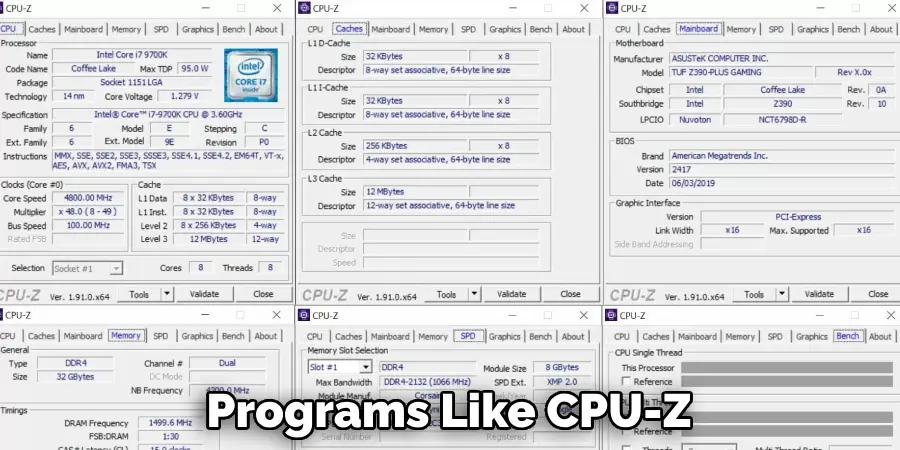
In addition, system information software can also provide crucial details about other hardware components such as CPU, RAM, storage drives, and graphics card. This information can help you identify any potential compatibility issues before making a purchase.
Furthermore, these tools can also monitor the temperature, voltage, and fan speeds of your PSU. This is important as a failing or overheating PSU can cause system crashes and damage to other components.
4. Check BIOS/UEFI Settings:
Access your computer’s BIOS/UEFI settings during the startup process. Some systems display PSU information, including wattage, in the hardware or system information section. Navigate through the BIOS/UEFI menus to find this information. To access the BIOS/UEFI menus, restart your computer and look for instructions on the bottom of the screen. Generally, you need to press a specific key or combination of keys during startup to enter the BIOS/UEFI settings.
Additionally, you can also use third-party software such as CPU-Z or Speccy to check your PSU wattage. These programs provide detailed information about your computer’s hardware, including the PSU wattage.
If you are unable to access the BIOS/UEFI settings or use third-party software, you can also open the computer case and physically check the label on the PSU. This will display its wattage information along with other important details such as voltage and amperage ratings. However, this method requires technical knowledge and should only be done by experienced individuals.
5. Use PSU Wattage Calculators Online:
Several online tools and calculators can estimate your computer’s power consumption based on its components. Input the details of your CPU, GPU, RAM, and other hardware into these calculators to receive an approximate wattage requirement. This method is useful for assessing whether your current PSU is sufficient for your components.
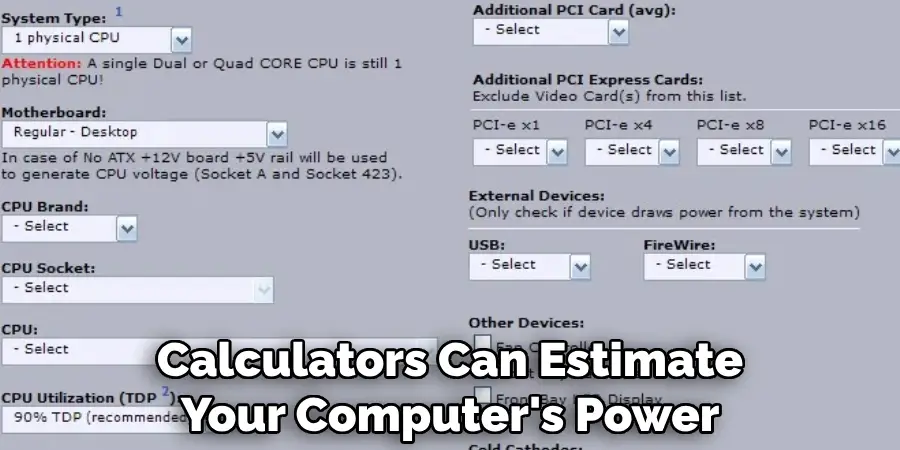
There are various PSU wattage calculators available online, including those offered by major computer hardware manufacturers such as Intel and NVIDIA. These calculators take into account the power draw of each individual component and provide an estimate of the total system power consumption. This can help you determine if your current PSU is capable of handling your computer’s power needs or if you need to upgrade to a higher wattage PSU.
One thing to keep in mind when using these calculators is that they provide an estimate and not an exact measurement. Your actual power consumption may vary depending on your usage patterns, overclocking settings, and other factors. It’s always a good idea to leave some headroom when choosing a PSU, so it’s recommended to go for a higher wattage than the calculated result.
6. Check with Operating System Software:
Some operating systems, like Windows, provide basic information about your computer’s hardware. Open the System Information utility or check the Device Manager to view details about your PSU and its wattage without needing to open the case. However, these methods may not always be accurate or show the most updated information.
In order to get more detailed and up-to-date information about your PSU, it is recommended to use specialized software. These programs can provide valuable information such as voltage readings, load levels, and efficiency ratings. They also often include helpful features like monitoring tools and notifications for potential issues or failures.
One popular software for checking your PSU is called HWMonitor. It is available for both Windows and MacOS and provides real-time monitoring of various hardware components including your PSU. Another option is AIDA64, which offers more advanced features such as benchmarking and stress-testing capabilities.
7. Use Power Meter Devices:
External power meters, such as a Kill-A-Watt device, can measure the power consumption of your entire computer system when plugged into the wall. While this method doesn’t directly display the PSU wattage, it helps you understand the overall power draw of your setup. This is useful when determining the overall power requirements of your system, as well as identifying any potential energy-saving opportunities.

External power meters are also helpful in monitoring and managing the power consumption of individual components. By plugging in specific devices to the power meter, you can see exactly how much power they are drawing and make adjustments if necessary. This can be especially useful for high-power components such as graphics cards or overclocked CPUs.
Additionally, power meters can help you identify any faulty components that may be drawing excessive amounts of power. If a particular component is using significantly more power than expected, it could indicate an issue that needs to be addressed.
8. Review Purchase Receipts or Invoices:
If you have the original purchase receipts or invoices for your computer or PSU, these documents may include information about the PSU wattage. Check the specifications section or contact the seller for details. You can also search for the product on the manufacturer’s website or any reliable online retailer to find the wattage information.
It is important to review your purchase receipts or invoices as they contain crucial information about your PSU. In addition to the wattage, these documents may also include details such as the brand, model, and serial number of your PSU. This information can be useful for warranty claims or in case of any issues with your PSU.
9. Consult Manufacturer’s Support:
Reach out to the manufacturer’s support team via email, chat, or phone. Provide them with your computer or PSU model number, and they can assist you in obtaining information about the wattage. Manufacturers often offer customer support to address queries related to their products. This is especially useful when you are unsure about the wattage of your computer or PSU.
When contacting the manufacturer’s support team, make sure to provide them with all the necessary information. This includes your computer or PSU model number, any relevant serial numbers, and a detailed description of your issue or inquiry. The more information you can provide, the better equipped the support team will be to assist you.
In addition to providing information about the wattage of your computer or PSU, the manufacturer’s support team can also offer other helpful tips and troubleshooting advice. They may even have online resources such as instructional videos or user manuals that can provide further guidance.
10. Use PC Part Picker:
Online platforms like PCPartPicker allow you to create a virtual PC build. Input your components, and the platform estimates the total power consumption, helping you understand the PSU wattage required for your setup. This method is useful for planning upgrades or assessing your current PSU’s capacity. However, it is essential to keep in mind that PCPartPicker’s power consumption estimates are not always accurate and may vary based on real-world usage.
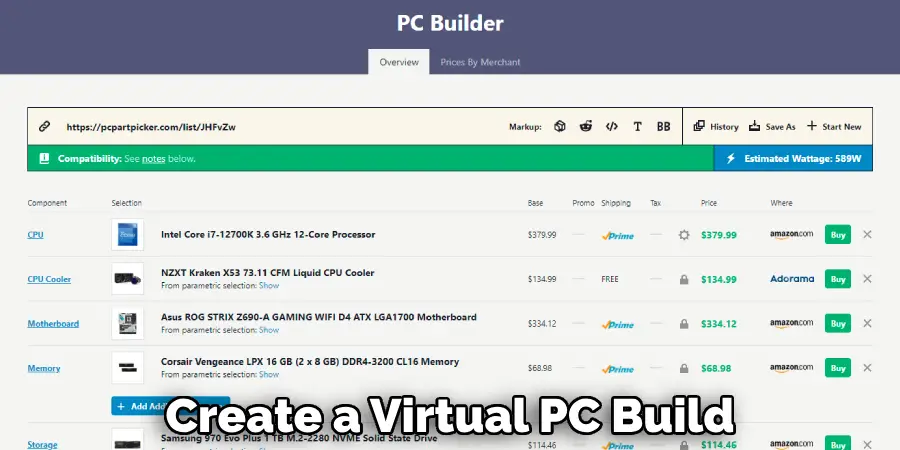
Moreover, PC Part Picker also provides compatibility checks for your components. This ensures that all your parts will work together seamlessly without any potential conflicts. It also allows you to compare prices from different retailers, helping you find the best deals for your chosen components.
In addition, PCPartPicker has a community-driven section where users can share their completed builds and provide reviews and feedback on their experiences with various components. This feature can be beneficial for first-time builders or those looking to upgrade their existing setup.
Conclusion
In conclusion, determining PSU wattage without the need to open the computer offers convenience and insight into system power requirements. By leveraging software utilities, consulting manufacturer documentation, utilizing system information tools, and exploring online calculators, users can accurately assess their PSU wattage needs.
These methods provide valuable information for upgrading components, ensuring system stability, and avoiding potential power-related issues. Additionally, checking external labels on the PSU unit or contacting manufacturer support can yield quick and reliable results.
With a clear understanding of PSU wattage, users can make informed decisions about hardware compatibility, optimize system performance, and mitigate the risk of power-related issues. Thanks for reading, and we hope this has given you some inspiration on how to check psu wattage without opening computer!
You Can Check It Out to Connect Two Ethernet Cables