In today’s fast-paced and interconnected business environment, mastering how to use office telephone system is crucial for maintaining effective communication. This article will equip you with the knowledge and skills necessary to fully harness your office phone’s capabilities. Understanding your phone and its features can significantly enhance the efficiency of your daily tasks and the professionalism of your interactions.

Whether making or receiving calls, transferring calls to colleagues, or utilizing advanced features such as conference calling and voicemail management, this guide will ensure that you are well-prepped to use your office telephone system to its fullest potential, thereby contributing to your organization’s success.
Familiarizing Yourself with the Hardware
The first step in mastering how to use your office telephone involves getting acquainted with its hardware components. The typical office phone comprises several basic parts that are crucial for its operation:
- Handset: This is the component you hold to your ear to listen and speak into to talk. In newer models, it is connected to the base unit, either by a cord or wirelessly.
- Speakerphone: Allows for hands-free communication, facilitating multi-tasking or group participation during calls without the need for the handset.
- Keypad: The array of buttons used to dial phone numbers or access certain phone system features.
- Buttons: Apart from the numeric keypad, office phones include buttons with specific functions like “hold,” which temporarily suspends the call; “transfer,” for redirecting a call to another extension; “mute,” to silence your microphone during a call; and “redial,” to quickly call the last dialed number.
- Display Screen: This screen displays information such as the caller ID, time, duration of the call, and other relevant data.
Understanding the distinctions between analog, digital, and IP (Internet Protocol) phones is also essential. Analog phones are the most traditional type and work over standard copper telephone lines, offering basic call functions. Digital phones, on the other hand, convert voice signals to digital data and offer improved audio quality and the possibility of integrating with office systems. IP phones utilize the internet for communication, providing advanced features like voicemail to email, high-definition sound, and software integration.
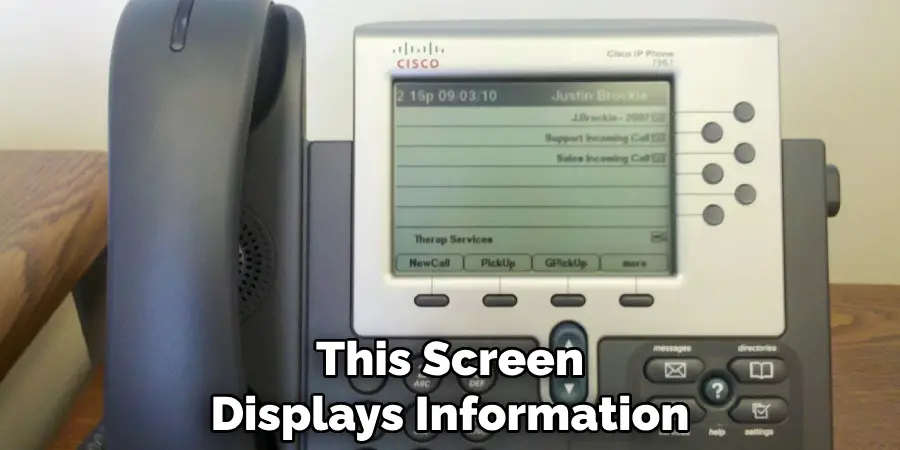
Lastly, your extension number is pivotal in a corporate setting. A unique number assigned to you enables others within the organization to reach you directly without going through the main company number. You can usually find your extension number on the phone itself, listed in the company directory, or included in your email signature. Knowing your extension not only streamlines communication but also enhances the professional handling of calls.
How to Use Office Telephone: Making and Receiving Calls
Making and receiving calls efficiently is a linchpin of professional office communication. Mastering these basics will ensure you convey professionalism and respect for colleagues’ and clients’ time.
A. Placing Outgoing Calls
To initiate an outgoing call, pick up the receiver or activate the speakerphone function for hands-free operation. For internal calls, simply dial the extension number of the colleague you wish to reach. For external calls, you might need to dial a prefix (such as “9” or “0,” often used to access an outside line) before entering the full telephone number. Once dialed, wait for the call to connect; this momentary pause allows the telephone system to route your call to its destination.
B. Receiving Incoming Calls
Answering an incoming call promptly and professionally creates a positive impression. When your phone rings, lift the receiver or press the designated button to answer — this could be labeled “answer,” “pick up,” or depicted with a green handset icon, depending on your phone model.
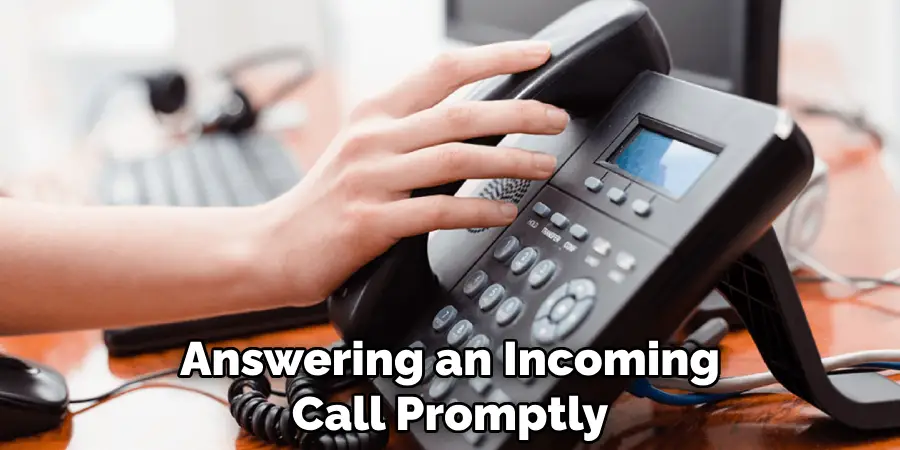
The basic etiquette for answering calls includes a warm greeting, such as “Good morning/afternoon, [Your Name] speaking, how may I assist you?” This sets a cooperative tone for the conversation. Conclude calls with a courteous farewell, clarifying any action points, and use phrases like “Thank you for calling” or “Have a great day” before gently hanging up the receiver.
C. Placing Calls on Hold
There may be times during a call when you need to consult a colleague or locate information. In such instances, placing the caller on hold is necessary. To do this, inform the caller courteously, for example, “May I place you on hold for a moment?” Wait for their acknowledgment, then press the “hold” button.
The caller will then be on hold, typically hearing silence or holding music. To resume the conversation, press the hold button once more. Remember, keeping someone on hold should be done sparingly and for as long as possible to maintain respect for the caller’s time.
How to Use Office Telephone: Additional Call Features
Mastering additional call features of your office telephone system can significantly improve communication flow, ensuring seamless collaboration and enhanced productivity. Features like transferring calls, conferencing, and voicemail are integral for dynamic office environments, providing flexibility and efficiency in handling communication needs.
A. Transferring Calls
Transferring calls is a fundamental feature that allows you to redirect a caller to another person or department more suited to address their needs or queries. There are generally two types of call transfers: blind transfer and consult transfer. A blind transfer sends the call directly to the intended recipient without you speaking to them first. To perform a blind transfer, press the “transfer” button followed by the recipient’s extension number, then hang up once the transfer is complete.
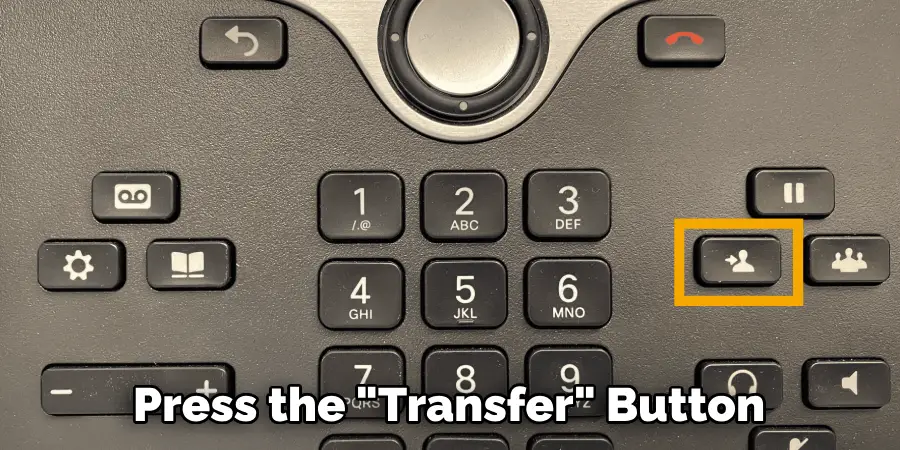
In contrast, a consult transfer allows you to speak with the recipient before completing the transfer to ensure they are available and the call is appropriate for them. After consulting with the recipient, press the “transfer” button again to complete the process. It’s crucial to always inform the caller about the transfer, ensuring a smooth and respectful communication experience.
B. Conferencing Calls
Setting up a conference call effectively facilitates discussions with multiple participants, regardless of their location. To initiate a conference call, first call one of the participants. After connecting, press the “conference” button (this might be labeled differently, such as “conf,” “join,” or have a symbol representing multiple people), then dial the next participant’s number.
Once connected, press the “conference” button again to merge the calls. Repeat this process for additional participants. Some systems may require an external conference bridge or specialized software for larger meetings; consult your IT department for details on these tools.
C. Using Voicemail
Voicemail is an essential tool for managing calls when you cannot answer the phone directly. To record a voicemail greeting, access your voicemail system (usually by pressing a designated “voicemail” button or dialing an access number), enter your password, and look for the options to record greetings. This setting might be listed under “personal options” or a similar menu.
Accessing voicemail messages also requires entering your voicemail system and following the voice prompts to listen to new or saved messages. You can often manage your messages (save, delete, or skip) directly from this menu. Additional features may include setting unique greetings for different callers, changing your password for security reasons, and even managing messages through a web interface or email integration, depending on your system’s capabilities.
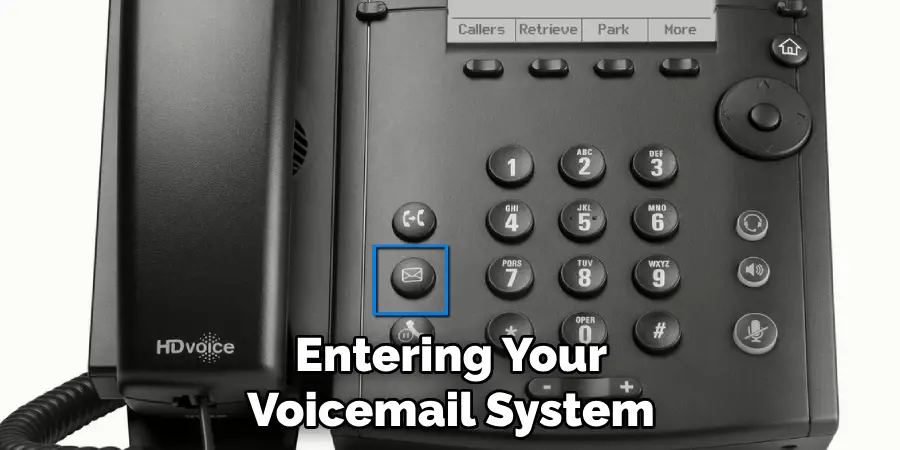
Troubleshooting Common Issues
Troubleshooting common issues with office communication systems is crucial for maintaining smooth and efficient workplace operations. Below are some common problems and their potential solutions.
A. Dropped Calls
Dropped calls can disrupt business operations and create a sense of frustration among clients and staff. Several factors, such as weak signal strength, network congestion, or system overloads, can cause dropped calls.
Basic troubleshooting steps include checking if the issue is isolated to one handset or a widespread problem within the office, ensuring all cables are securely connected, and restarting the phone system to reset its connection. If the problem persists, it may indicate a more serious issue with your service provider or internal network. In such cases, contacting IT support promptly can help diagnose and address the underlying cause effectively.
B. Unidentified Callers
Handling calls from unknown numbers cautiously is essential in today’s security-conscious business environment. If your office receives calls from unidentified callers, it’s advisable to follow company policies for managing such interactions. Typically, these policies dictate verifying the caller’s identity and purpose of the call without disclosing sensitive company information.
If suspicion arises about the call’s legitimacy, it’s best to end the conversation and report the incident according to your company’s protocol. Utilizing caller ID features and spam call-blockingfollowing company policies for managing such interactions is advisable technology can also mitigate risks associated with unidentified callers.
C. Other Technical Difficulties
Other technical difficulties, such as unclear audio, malfunctioning buttons, or network connectivity problems, can also hamper communication. Unclear audio might be resolved by adjusting the volume settings or ensuring the microphone and speaker are not obstructed. If certain buttons on the handset do not respond, disconnecting and reconnecting the device might rectify the issue.
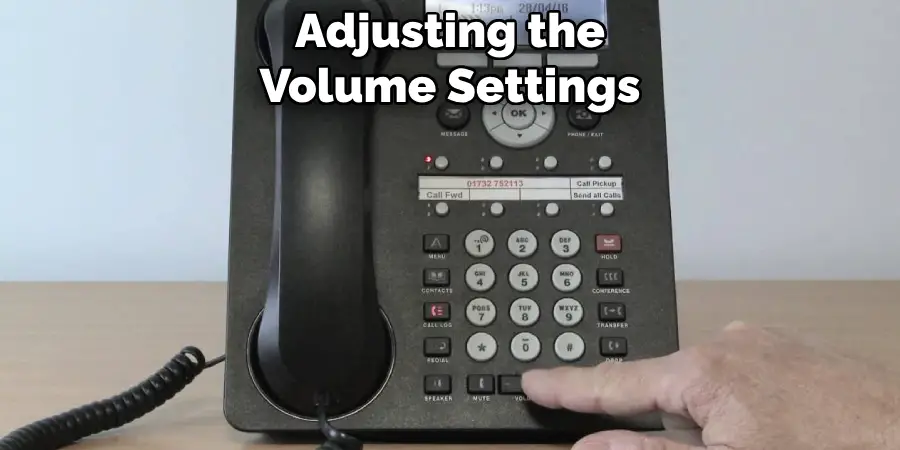
For network-related problems, verifying your connection to the correct network and ensuring no outages are affecting your service area are good first steps. If these initial troubleshooting steps do not resolve the problem, consulting the user manual for specific guidance or contacting IT support for assistance is recommended. IT support teams are equipped to handle various technical issues, offering expertise and resources to ensure your communication systems operate smoothly.
In all cases, documenting encountered issues and the steps taken to resolve them can prove invaluable for IT support in diagnosing and preventing future occurrences, ensuring continued productivity and efficiency in your office’s communication protocols.
Utilizing Advanced Features
Utilizing the advanced features of your office phone system can significantly enhance productivity and streamline communication processes. Below, we explore some of these features in depth.
A. Speed Dial and Call Forwarding
Speed dial simplifies the process of calling frequently contacted numbers. To set it up, access your phone’s settings menu and look for the speed dial option. Here, you can assign specific numbers to one-digit codes. Once set, making a call is as easy as pressing a single button.
Call forwarding is another invaluable feature that ensures you remain reachable, even when away from your desk. To activate call forwarding, find the option in your phone’s settings. You can choose to forward all calls immediately, forward calls when your line is busy, or forward calls if you do not answer within a specific number of rings. Each option can be activated by entering the forwarding number and selecting the appropriate feature activation code.
B. Call History and Caller ID
Accessing call history logs is straightforward on most systems. Typically, this can be done by pressing a designated “history” or “log” button to review missed, received, and dialed calls. This feature helps keep track of your communication and ensures no call is overlooked.
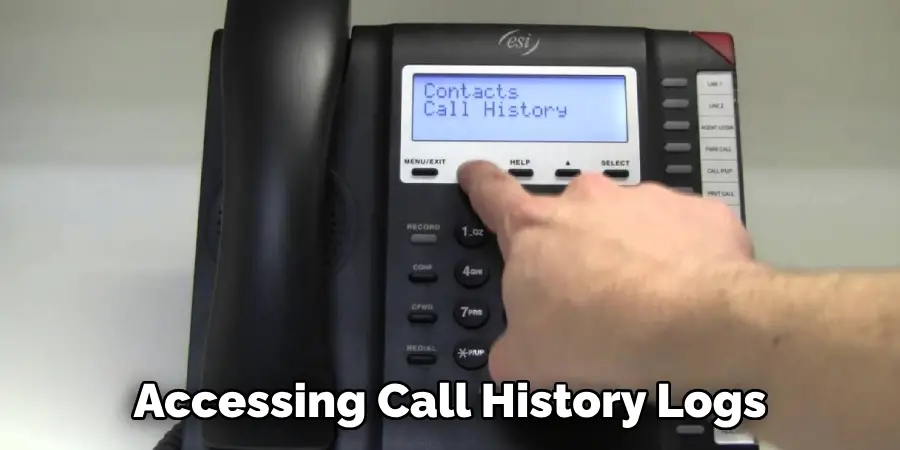
Caller ID, when available, displays the name or number of an incoming call, providing immediate context. Most systems automatically enable this feature, enhancing your ability to prioritize and manage incoming calls effectively.
C. Do Not Disturb (DND) and Intercom System
The Do Not Disturb (DND) feature is perfect for when you need to focus without interruptions. Activating DND temporarily stops incoming calls from ringing your phone. Depending on your system, this can usually be turned on or off with a simple button press or through the settings menu.
The intercom system allows quick and easy announcements or conversations without leaving your desk for internal office communication. To use the intercom, select the intercom feature and enter the extension of the colleague you wish to speak with. This method of communication is especially useful for urgent messages or when trying to maintain a quiet office environment.
By taking advantage of these advanced features, you can optimize your office’s communication system, ensuring efficiency and productivity in your daily operations.
That’s it! You’ve now learned how to use office telephone systems effectively and efficiently. Remember to regularly review your phone’s features, update settings as needed, and follow the troubleshooting steps outlined in this guide for any technical issues that may arise. With proper utilization and maintenance, office telephone systems can greatly improve organizational communication.
Professional Telephone Etiquette
Professional telephone etiquette is essential in maintaining a positive image of your business and fostering successful communication. Proper phone manners can significantly impact the outcome of your calls, whether with clients, colleagues, or stakeholders. Here, we outline key aspects of professional telephone etiquette that can enhance your company’s communication effectiveness.
A. Maintaining Professionalism in Calls
Maintaining professionalism during calls is vital. It ensures that your interactions are respectful, efficient, and productive. Always start with a clear and polite greeting, introducing yourself and your organization. Speak clearly and at a moderate pace, ensuring your message is understood.
It’s important to use a courteous tone throughout the call, avoiding slang or overly casual language. Be concise yet comprehensive in your communication, and before ending the call, ensure that all issues have been addressed. A professional closure to the call, thanking the caller for their time or confirming next steps, leaves a lasting positive impression.
B. Handling Difficult Calls
Encounters with irate or difficult callers are challenging but manageable with the right approach. The key is to remain calm and composed, which helps maintain professionalism throughout the conversation. Active listening plays a crucial role; you demonstrate empathy and understanding by giving the caller your full attention and acknowledging their concerns.
Avoid interrupting or raising your voice, even if provoked. Instead, use calm, steady tones to de-escalate the situation. If necessary, offer solutions or alternatives, always aiming to resolve the caller’s issue effectively. Remember, the goal is to turn a potentially negative situation into a positive outcome for both parties.
C. Leaving Voicemails
When leaving voicemails, clarity and brevity are paramount. Start by stating your full name and, if appropriate, your organization’s name. Briefly mention the purpose of your call and, most importantly, leave a clear call to action or the specific information you’re seeking. Provide your contact details, including your phone number, even if you believe the recipient already has them.
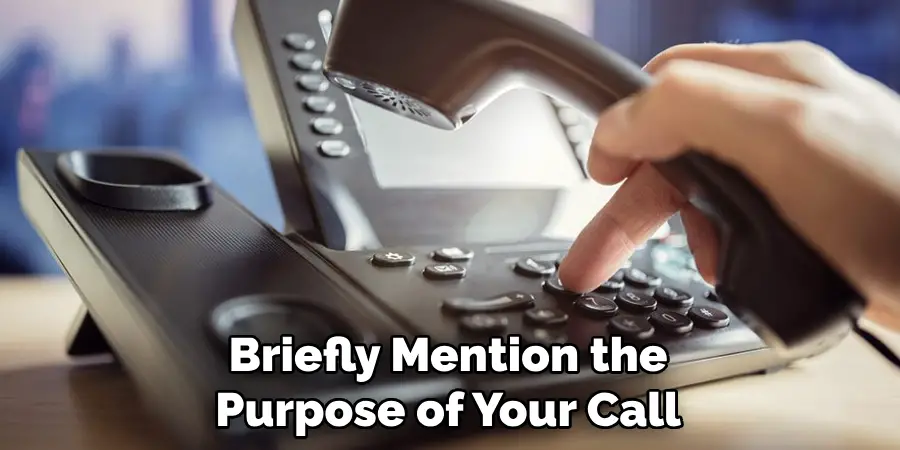
It’s helpful to speak a bit slower when reciting numbers or email addresses to ensure the recipient can note them accurately. Finally, mention any deadlines or important dates related to your message. Clear, concise, and informative voicemails respect the recipient’s time and increase the likelihood of a prompt response.
Conclusion
In this guide, we have outlined how to use your office telephone system effectively, covering essential features from speed dial and call forwarding to professional telephone etiquette, including handling difficult calls and leaving concise voicemails. Each section has been designed to optimize your communication processes, ensuring efficiency and professionalism in every interaction.
We encourage you to familiarize yourself with these functionalities and incorporate them into your daily operations. By leveraging the advanced features of your office telephone system and adhering to professional etiquette, you can enhance your productivity, maintain high standards of communication, and create a positive impression on clients and colleagues alike. Remember, mastering how to use office telephone proficiently is a crucial skill in today’s fast-paced business environment.

