If you’re like me, you take great care of your laptop. But even with the best of intentions, accidents happen. Whether it’s a spilled drink or a pet running across the keyboard, sometimes our laptops end up with unwanted damage. In this post, I’m going to share some tips on how to protect keyboard on 2 in 1 laptop. Read on to learn more!

What is a 2-in-1 laptop?
A laptop computer, often called a notebook computer by manufacturers, is a small, portable personal computer with a “clamshell” form factor. What separates 2-in-1 laptops from other types of laptops is that the 2-in-1 laptop has both a touchscreen display and a physical keyboard.
The touchscreen display allows the user to interact with the computer using their fingers or a stylus, while the physical keyboard lets the user type normally. This means that the user can choose to either use the touchscreen or the keyboard, depending on what they need to do.
2 in 1 laptop are also usually convertible, meaning they can be transformed into a tablet by folding the screen. This makes them even more versatile and gives them extra functionality.
Whether you need a powerful laptop for work or a lightweight and portable device for travel, a 2-in-1 laptop is an excellent choice.
Why Protect Keyboard on 2 in 1 Laptop?
A 2-in-1 laptop is a great investment. They are perfect for students or working professionals who want the portability of a laptop with the added bonus of using it as a tablet. However, one downside to 2 in 1 laptop is that the keyboard is unprotected. This leaves it susceptible to spills, dust, and dirt.
Moreover, the keys can become worn down over time, making it difficult to type. As a result, it is important to protect your keyboard by investing in a good quality keyboard cover. Keyboard covers are made from durable materials that keep your keyboard clean and protected from wear and tear.
In addition, they typically come with a warranty, so you can be sure that you are getting a product that will last. So, why not take the time to protect your keyboard? It will save you money in the long run and keep your laptop looking like new.

How to Protect Keyboard on 2 in 1 Laptop Step by Step Guide
Step 1: Purchase a Keyboard Protector
Many different types and styles of keyboard protectors are available on the market, so finding one that suits your needs should not be difficult. Be sure to measure your laptop’s keyboard before purchasing to ensure you get a perfect fit.
Step 2: Clean the Keyboard
Before applying the keyboard protector, you’ll want to make sure the keyboard is clean. Gather a can of compressed air, cotton swabs, and a cleaning solution. Next, please turn off your laptop and unplug it from any power source. Finally, flip it over and remove any screws that are holding the keyboard in place. If your keyboard is not removable, skip stepping 4.
With the keyboard removed, gently clean it with the cotton swabs and cleaning solution. Be careful not to get any liquid on the circuit board. If dirt or debris is on the circuit board, use the compressed air to blow it off.
Step 3: Apply the Keyboard Protector
Once the keyboard is clean and dry, it’s time to apply the keyboard protector. If you’re using a keyboard cover that doesn’t have adhesive built in, you’ll need to use double-sided tape or another type of adhesive to attach to the keyboard. Always align the cover carefully so all the keys are covered.
If you’re using a keyboard skin with adhesive, peel off the backing and attach it to the keyboard. Once again, take care to align it correctly. If you’re using a silicone keyboard cover, stretch it over the top of the keyboard and press it into place.
Step 4: Reassemble the Laptop
If you removed the keyboard in step 2, reattach it now and replace any screws holding it in place. If your keyboard is not removable, simply close up the laptop and turn it on. You may need to press down on the keyboard cover firmly to get all the keys to work correctly.
Step 5: Test the Keyboard
Once you’ve reassembled your laptop, it’s time to test the keyboard. First, type a few words or sentences to make sure all the keys are working correctly. If some keys are not working properly, try adjusting the keyboard cover or skin. If that doesn’t work, you may need a new keyboard protector.

That’s it! You’ve now learned how to protect keyboard on 2 in 1 laptop. Be sure to clean the keyboard and apply the protector carefully to cover all the keys. If you have any trouble, try adjusting the cover or skin. With a little care, you can keep your keyboard looking new for years to come.
What You Need to Know About Protecting Your Keyboard on A 2 in-1 Laptop
When you have a 2-in-1 laptop, you need to be extra careful with the keyboard. After all, it’s not just a keyboard – it’s also your touchpad. That means you could lose both your keyboard and your touchpad if something happens to the keyboard. Here are a few things you can do to protect your keyboard:
1. Use a keyboard cover. This will help to keep dirt and debris out of the keyboard, and it will also protect the keys from being damaged.
2. Avoid eating or drinking near your laptop. Spills are one of the most common ways that keyboards get damaged.
3. Keep your laptop clean. Dust and other particles can build up on the keys and cause them to stick or fail to work properly. Regularly cleaning your laptop will help to prevent this problem.

4. Handle your laptop carefully. When carrying your laptop around, be careful not to bump or drop it. Rough handling can damage the keys or even break them off entirely.
By following these simple tips, you can help keep your 2 in 1 laptop’s keyboard in good condition and avoid costly repairs down the road.
How to Prevent Damage to Your Keyboard on A 2 in 1 Laptop
A 2-in-1 laptop is a versatile and convenient device that can be used for both work and play. However, this versatility comes with a downside: the risk of damaging your keyboard. Here are some tips to help prevent damage to your keyboard:
- Use a keyboard cover. A keyboard cover can help protect your keys from dirt, dust, and spills.
- Avoid using sharp objects on the keyboard. This includes pens, pencils, and knives.
- Don’t place heavy objects on top of the keyboard. This could cause the keys to becoming damaged or stuck.
- Be careful when transporting your laptop. Make sure the keyboard is protected from bumps and jolts.
- Clean the keyboard regularly with a soft, dry cloth. This will remove any build-up of dirt and grime that could eventually damage the keys.
By following these simple tips, you can help keep your 2 in 1 laptop in good condition for years to come. Keep reading for more information about how to protect keyboard on 2 in 1 laptop.
What to do if you spill something on your keyboard
Spilling something on your keyboard is a nightmare for anyone who relies on their computer to get work done. But don’t panic! There are a few things you can do to salvage your keyboard. First, turn the keyboard upside down and shake it gently to remove any liquid clinging to the keys.
Then, use a can of compressed air to blow any loose debris out from between the keys. Next, use a lint-free cloth dampened with water or rubbing alcohol to wipe down the keys and remove any remaining residue lightly.
Finally, allow the keyboard to air dry completely before using it again. With a little care, you can avoid permanent damage to your keyboard – and your peace of mind.
What to Do if Your Keyboard Stops Working
If your keyboard stops working, there are a few things you can do to troubleshoot the issue. First, check to see if the batteries need to be replaced. If the keyboard uses a USB connection, it is firmly plugged in.
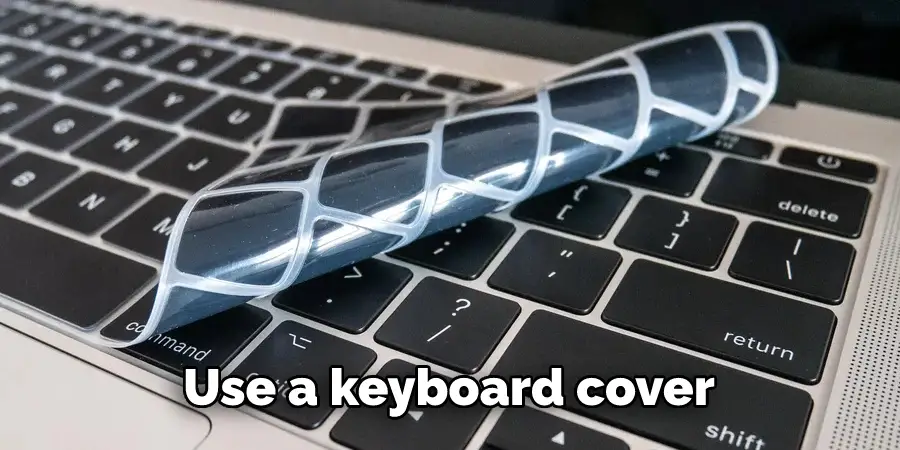
If the keyboard is still not responding, try restarting your computer. If the problem persists, you may need to replace the keyboard. Thankfully, keyboards are relatively inexpensive and easy to find.
With a little bit of effort, you should be able to find a replacement that will work just as well as your old one.
Conclusion
Keyboard protection is important for 2-in-1 laptop users. By using a keyboard protector, you can keep your keyboard free of dust, dirt, and other debris that may damage it over time. Not only will this help protect your investment, but it will also extend the life of your keyboard. Thanks for reading our post about how to protect keyboard on 2 in 1 laptop.
You can check it out to Remove the Back of A Lazyboy Recliner


